Error in Windows 10: the area no one or More Network Protocols on this Computer

Recently, judging by the statistics of the site, the number of users who have moved to Windows 10 has grown very much. And more and more questions appear exactly on Windows 10. As in other versions, in Windows 10 there are many different problems and errors when connecting to the Internet. I have already prepared instructions on how to solve the most popular problems, such as: “limited”, about problems with Wi-Fi, etc.
In comments to various articles, mainly to the record does not work Internet (via wi-fi, or cable) in Windows 10 after the update, very often leave comments asking for help to solve the error “This computer is missing one or more network protocols”, which appears in Windows 10, and because of which the Internet does not work. This error appears in both Windows 7 and Windows 8. I haven’t encountered this problem myself yet, and I don’t have a lot of information. But, there are a few ways that I will share in this article.
The “This computer is missing one or more network protocols” error itself, as far as I understand it, appears after running the Internet connection troubleshooting.
And they run this diagnostics because the Internet is simply not working. And most likely, it is in the status of “Restricted”, with a yellow exclamation mark. And also, as far as I understand, the Internet still works, but not for long. People wrote in the comments that it works for about 5 minutes, sites open if they have time, and then the internet connection disappears.
In any case, if you have stopped working Internet in Windows 10, no matter whether it’s via cable or wi-fi, and in the results of troubleshooting there was an inscription as in the screenshot above, then now we will try to solve this problem.
This computer is missing one or more network protocols. Solution
Most likely, depending on the cause of this error, there are many different solutions.
1
The first thing to do, after the usual reboot of the computer, you need to execute three commands through the command line. The command line must be run as administrator. There are many ways. You can simply type cmd in the search bar, then right-click on “Command Prompt” and select “Run as administrator”.
Next, copy and paste one by one into the command line and execute (by pressing Enter) the following commands:
netsh winsock reset
netsh winsock reset catalog
netsh interface ipv4 reset
It looks like this:
After that, restart the computer, and see the result.
2
The next tip is to write static DNS-addresses. This tip was left in the comments. I think you should give it a try.
Click on the internet connection icon, and select “Network and Sharing Center”. Next, open “Change adapter settings” (on the left).
Right-click on the adapter through which you have your internet connection and select “Properties”. Highlight “IP version 4 (TCP/IPv4)”, and click on the “Properties” button. In the new window, check the box next to “Use the following DNS addresses”, and enter these addresses:
8.8.8.8
8.8.4.4
Click Ok.
After the change, restart the computer.
3
Disable or remove antivirus. There are suspicions that the error may appear because of antivirus. Try disabling it. I don’t know if you should, but you can remove it completely.
Somewhere I read that because of antivirus NOD32 can appear such a problem. In general, I advise you to disable all programs that can somehow affect the work of the Internet connection.
4
Network card driver, or wireless adapter driver. Well, how can you do without drivers. It is possible that the error “This computer is missing one or more network protocols” may be caused by the driver of the wireless adapter, or network card.
Therefore, try to update or reinstall the drivers.
Also…
Since this error is most likely just the result of network troubleshooting for a limited internet access problem, it’s also worth trying the tips from this article: “Connection Restricted” in Windows 10 over Wi-Fi and Network Cable.
If you managed to get rid of the error by any of these methods or other actions, please share the solution in the comments. Your information will be useful to many people. All the best!

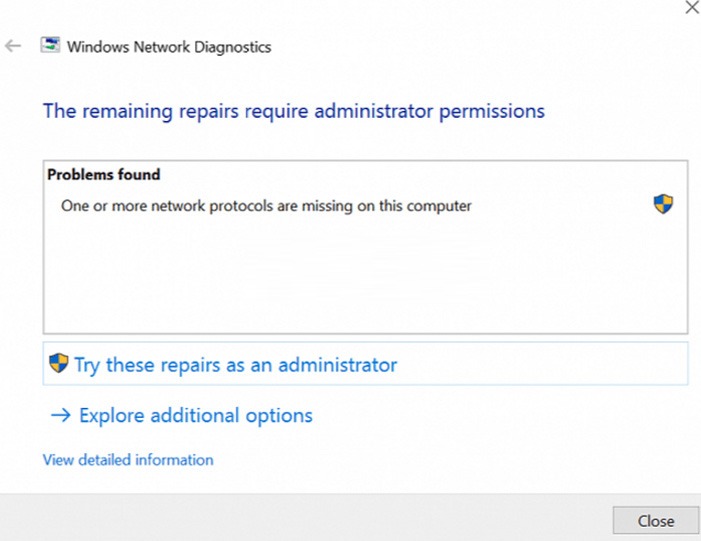
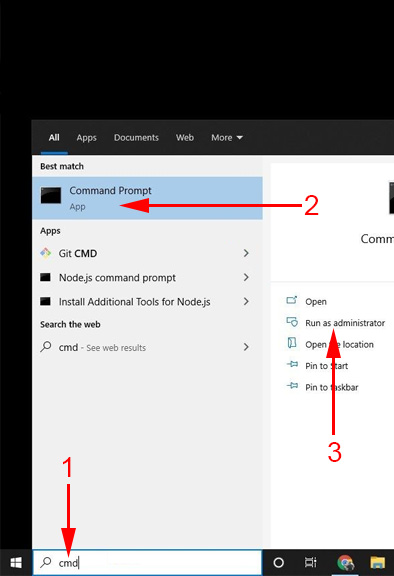
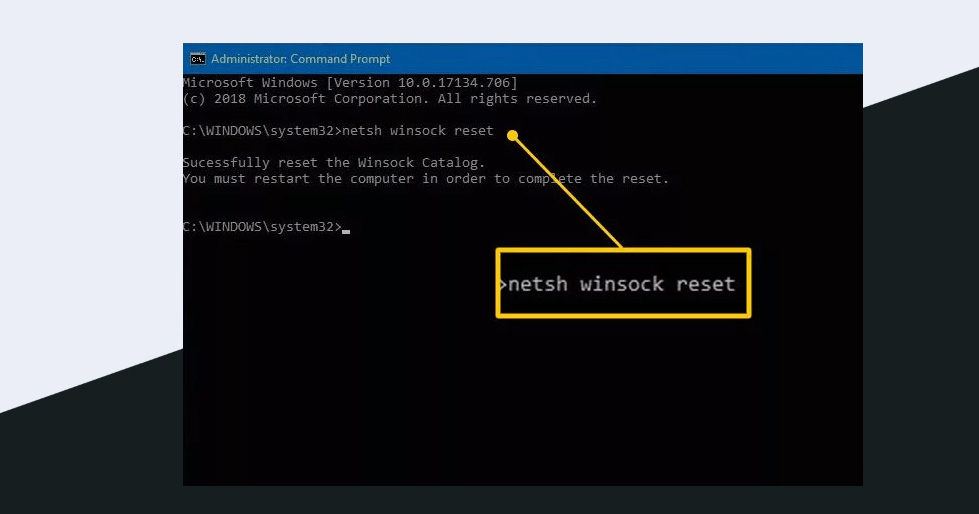
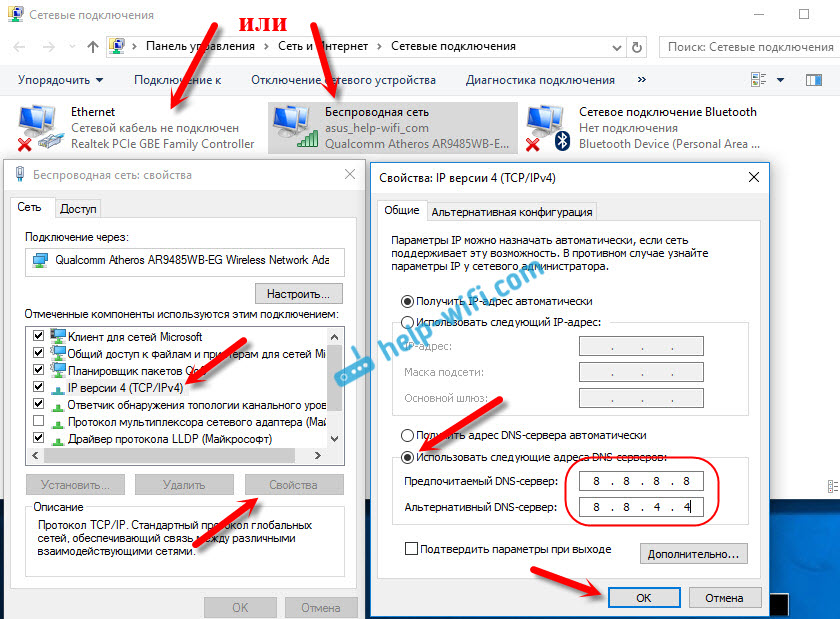
 SOME SITES In the Browser Through The Router Do Not Open. What to do?
SOME SITES In the Browser Through The Router Do Not Open. What to do? 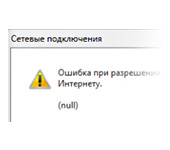 Error In Resolving General Access to the Internet
Error In Resolving General Access to the Internet 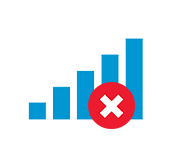 Error 1747 When Starting the Wlan Service
Error 1747 When Starting the Wlan Service  DNS Server Doges Not Anteswer in Windows 10, 8, 7. What to do and How to Fix it?
DNS Server Doges Not Anteswer in Windows 10, 8, 7. What to do and How to Fix it?