Error In Resolving General Access to the Internet
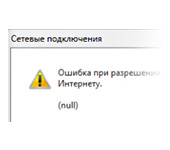
I decided to tell you about one way, which will most likely help to remove the error: “Error when allowing Internet connection sharing (null)”. This error very often appears when trying to share the Internet. When we want to share the internet over Wi-Fi from our laptop, or computer.
For articles on setting up a virtual hotspot in Windows 10, 8 or Windows 7, I often see questions related to problems with allowing Internet sharing.
Today we are going to look at this error:
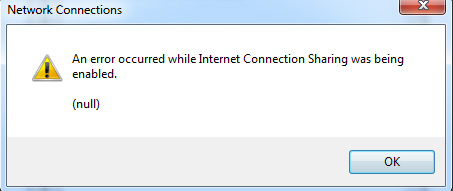
As soon as we check the box next to “Allow other network users to use this computer’s Internet connection“, we immediately see the message “Error when allowing Internet connection sharing”. From my experience, I can say that errors at this point can appear very different. And the solutions are likely to be different as well.
As I have noticed, and today I was once again convinced of it, this error appears because the built-in Windows firewall is disabled. It doesn’t matter if you have Windows 7 or Windows 10. Therefore, you need to check the firewall settings, and the service itself. If it is disabled, then turn it on. After that, the error should disappear, and you will be able to distribute the Internet from your computer.
Solving the Windows Internet sharing error
I’m going to show you how to solve this on Windows 10. But if you have for example Windows 7, then there should be no problem, there is about the same.
We need to go to “Services”. To do this, you can right-click on “Computer”, or “This computer”, and select “Manage”. Also, “Services” can be found through Windows 10 search.
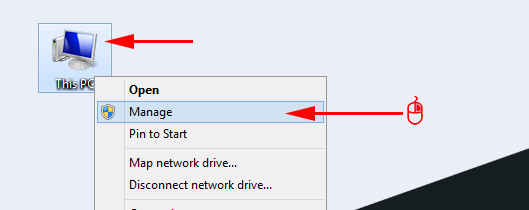
Next, go to “Services”, look for the service “Windows Firewall” in the list, right-click on it and select “Properties”.
Set the startup type to “Automatic”, and click on the “Run” button. Then click on “Apply”, and “Ok”.
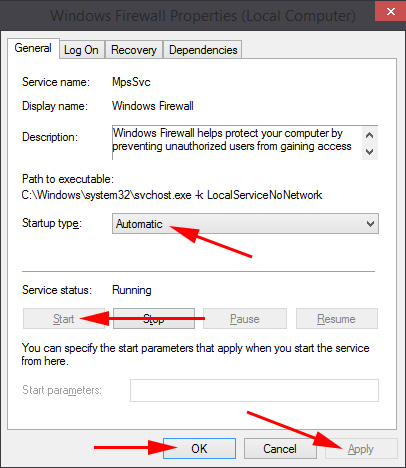
After that, try to open the shared access. If it does not work, you can still restart the computer, and try again.
You can also check the firewall settings through the control panel. You can find it by searching for “firewall”.
If everything works out, then you should be able to allow internet sharing without any problems.
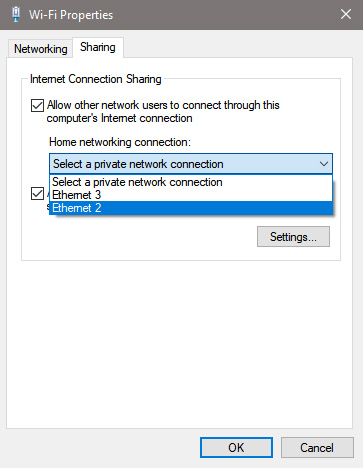
Let us know in the comments if you have managed to get rid of the error when allowing Internet connection sharing using this method. If you know other solutions, feel free to share them. All the best!

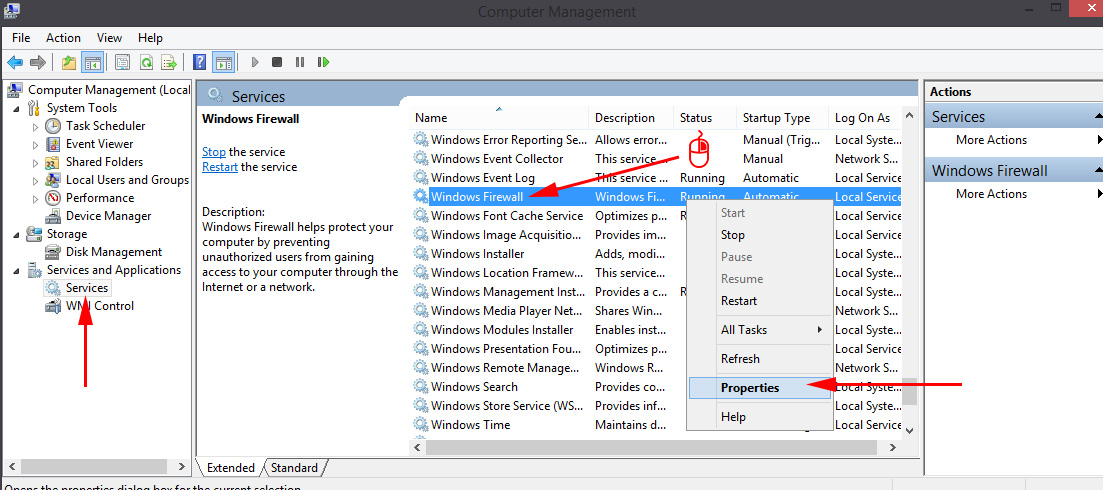
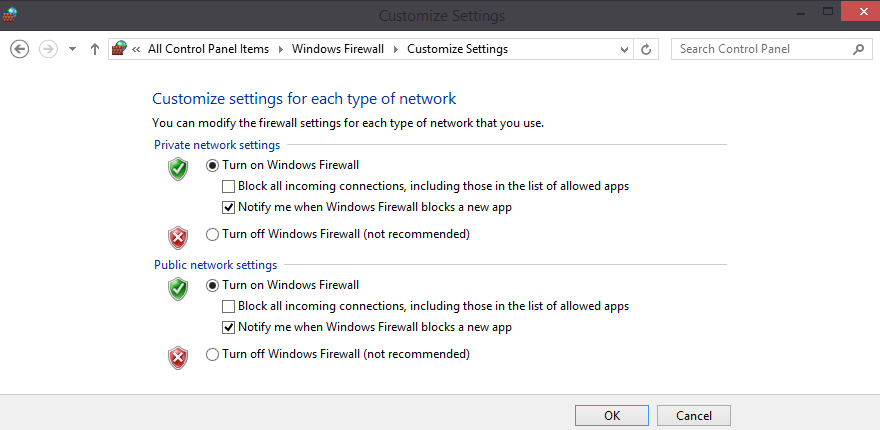
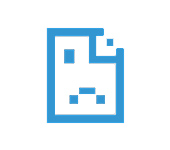 An Error Fails to Convert the DNS Address of the Server
An Error Fails to Convert the DNS Address of the Server 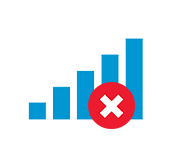 Error 1747 When Starting the Wlan Service
Error 1747 When Starting the Wlan Service  Wi-Fi IS Disconnected in Windows 10. Wi-Fi Connection Is Falling Offth A Laptop
Wi-Fi IS Disconnected in Windows 10. Wi-Fi Connection Is Falling Offth A Laptop 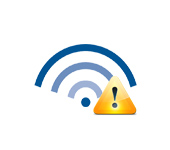 Wi-Fi Is Connected, But the Internet Dees Not Work. Pages do not open
Wi-Fi Is Connected, But the Internet Dees Not Work. Pages do not open