Error Connection Iset Err_ConNection_Reset – How to FIX IT In ChRome, Opera, Yandex.Browser?
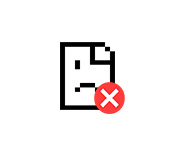
It is not uncommon to encounter the error “Unable to access site – Connection reset” when browsing in Opera, Chrome, Yandex.Browser etc. There in the description is the error code: ERR_CONNECTION_RESET. And advice on the solution: “Try the following…”. There are usually two buttons below: “Read more” and “Reload”. The error we’ll be fixing today appears on both Windows computers and mobile devices. We will look at solutions to this error on Windows.
What does the “Connection reset” error mean and what to do?
This error looks like this (in the Chrome browser):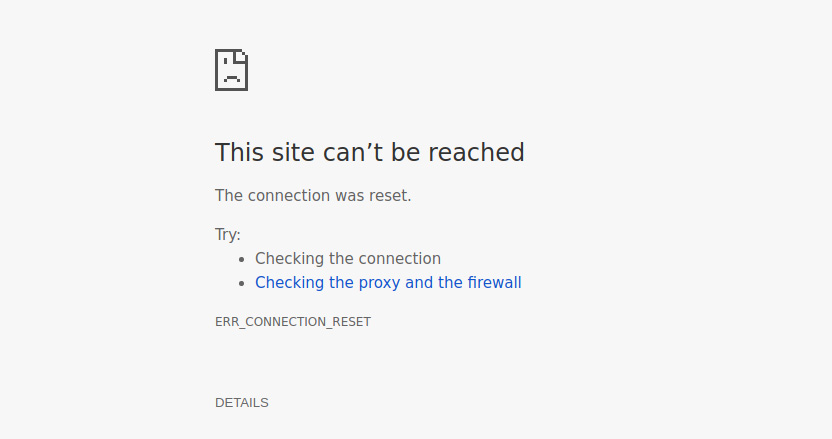
It occurs due to loss of connection between our browser and the site we wanted to open. When we enter the address of the site, or click on a link, the browser makes a request to the server where the site is located. If the connection is successful, the site opens. If there is some problem on our side or on the site’s side, the connection is reset, and the same Chrome or Opera gives the error “ERR_CONNECTION_RESET”.
According to my observations, most often the reason is on the client side. Something with our Internet connection, network settings in Windows, browser. There is information that the cause may also be on the side of the Internet provider. For example, resetting the connection to the site may be the result of blocking this site by the ISP. In any case, we can try to fix this error only from the side of our device.
ERR_CONNECTION_RESET – how to fix the error in the browser?
There are a few basic solutions, which I will talk about in more detail. But before that, be sure to read the following solutions and tips (which may help you figure out what the cause is):
- If, for example, the “Connection reset” error appears in Google Chrome, it is very likely to appear in Yandex.Browser and Opera as well. Since they all work on the same engine. Try to open this site in Firefox, or in the standard Microsoft Edge (Internet Explorer). That way we can make sure that the error is not on the side of the site.
- When other sites open, there is no access to one particular site, then try accessing it from another device (preferably through the same connection). Or from another browser, as I wrote above. Perhaps the reason is on the server side, where this site is located.
- Try to open the site via VPN, or via Tor browser. The free, built-in VPN in the Opera browser will be enough to check it.
- On the contrary, disable the VPN if it is installed as an application in Windows, or an extension in the browser.
- If connecting through a router – reboot it.
- Restart your computer/laptop.
- Disable antivirus for a while.
Check proxy server settings
If you notice, this recommendation is displayed in an error window. We need to open the properties of the browser, and make sure that all proxy server settings are disabled there. It’s not hard to do this:
- In Windows 10, by opening Start (or clicking the search button) type “browser properties”. Open the appropriate control panel item.
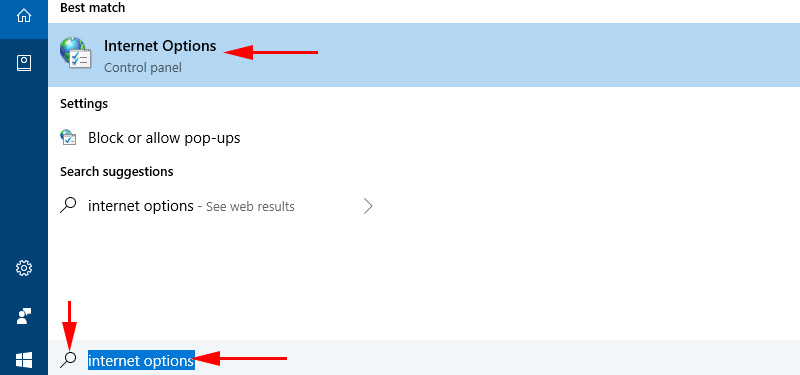 If you have Windows 7, you need to open the Control Panel, switch the view to “Small Icons” and launch “Educator Properties”.
If you have Windows 7, you need to open the Control Panel, switch the view to “Small Icons” and launch “Educator Properties”. - Go to the “Connections” tab and click on the “Network Setup” button.
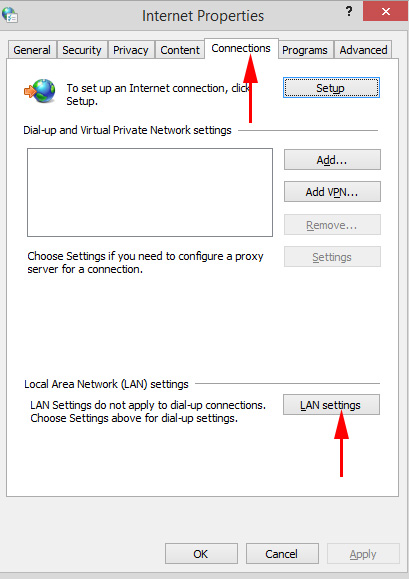
- Uncheck the boxes next to all the items. It should be like mine in the screenshot below. Click “Ok.”
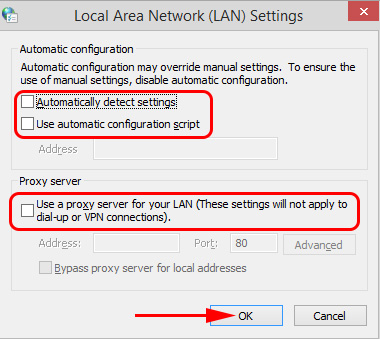
- Reload your browser (close/open) and try to access the site. You can also reboot your computer in the same way.
- Separate, detailed instruction: how to disable proxy server in Windows. Just in case.
Perform network reset
- Run the command line as administrator. Or Windows Power Shell (administrator) by right-clicking on the Start menu.
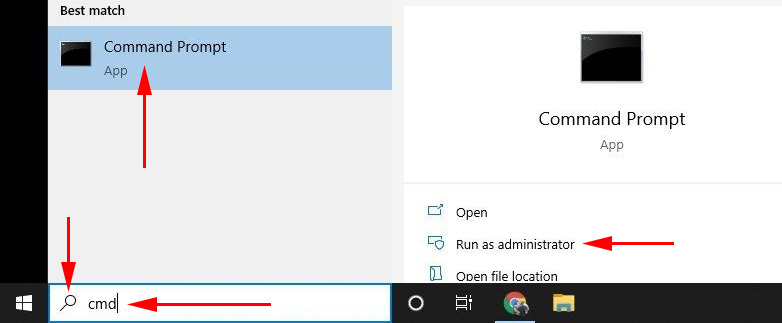
- One by one, type (copy) and execute (by pressing Enter) the following commands:netsh winsock reset
netsh int ip reset
ipconfig /release
ipconfig /renew
ipconfig /flushdns
ipconfig /registerdns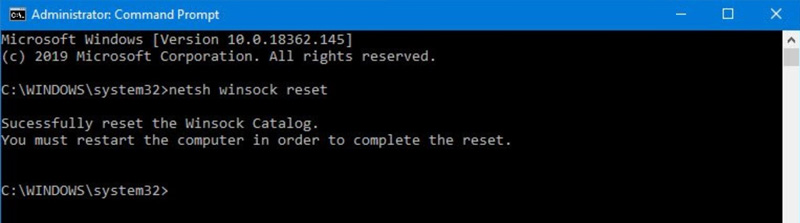 After executing all commands, restart your computer.
After executing all commands, restart your computer. - In Windows 10 all this can be done much easier: through the settings on this instruction. Also a separate, universal instruction for resetting network settings in Windows.
Clearing browser data
It is known that when browsing sites, the browser saves different information. For example, cookies. Caches different objects, etc. So, when the data does not match when you reopen this site, you may get a connection reset error. I’ll show you how to clear the data in the Chrome browser. In Opera (detailed instructions: how to clear history, cache, cookies Opera browser) and Yandex.Browser everything is about the same.
- Press “Ctrl+H” and go to the “Clear browsing data” section.
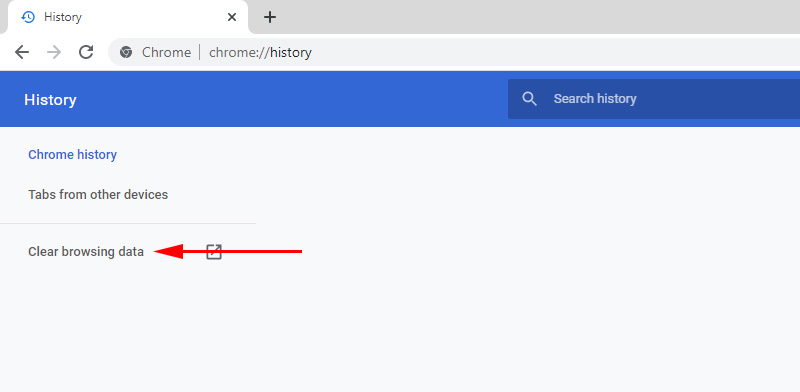
- Set it to “all the time” and uncheck the box next to “Cookies and other site data”. Try deleting the data by unchecking this item first. If it doesn’t work, check the box next to “Cookies and other site data” and delete the data again.
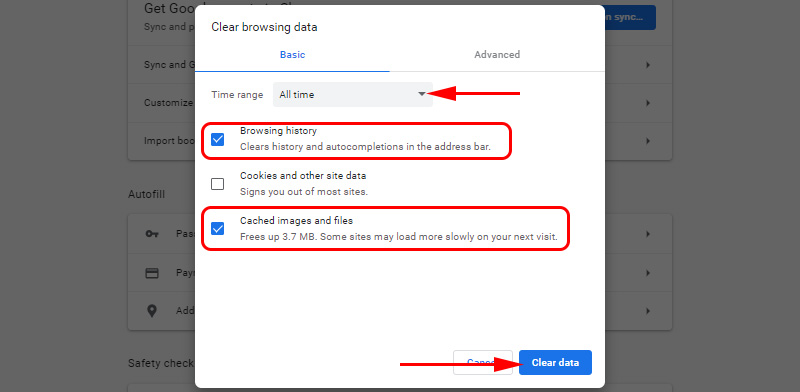 Attention: after deleting cookies you will have to re-enter passwords on sites and make the necessary settings.
Attention: after deleting cookies you will have to re-enter passwords on sites and make the necessary settings.
Disable all extensions in Chrome browser
ERR_CONNECTION_RESET in Chrome and other browsers may appear due to installed extensions. So, if you have extensions installed in your browser, try disabling them, or uninstalling them.
- Go to “Advanced Tools” – “Extensions”.
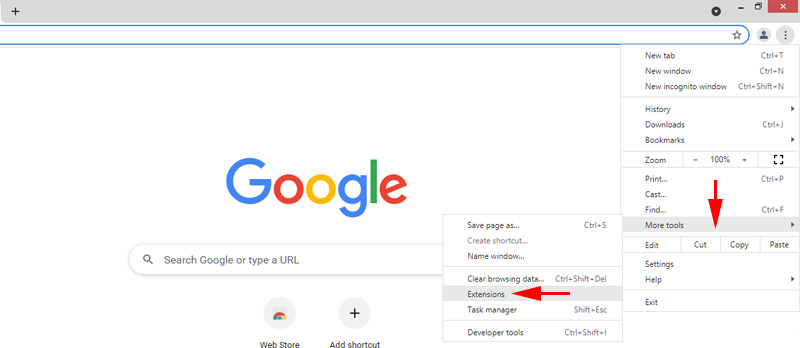
- Next, disable or remove all installed extensions.
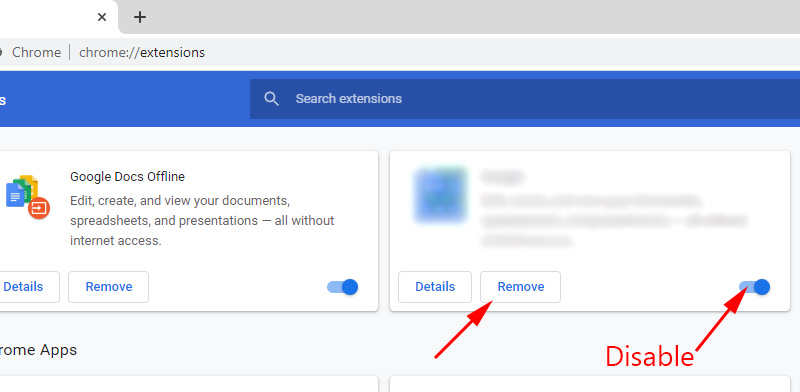
- Restart your browser and check if the error message “Connection Reset” appears.
A few additional solutions
If the solutions presented above did not help you fix the browser error, then pay attention to additional solutions (I already wrote about some of them at the beginning of this article):
- Suspend the firewall that is built into the antivirus. Or stop the antivirus completely.
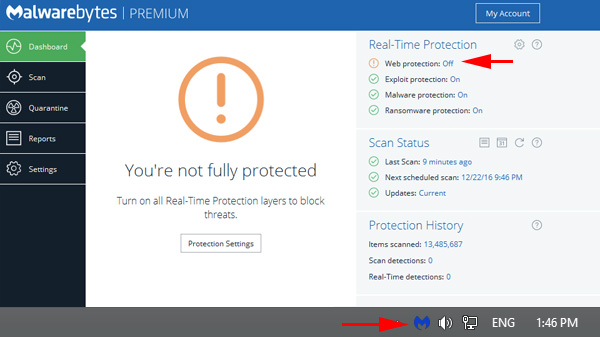 After checking (if there is no result), don ‘t forget to turn the antivirus back on. If after these actions the browser error disappears – you need to add the browser to firewall exceptions.
After checking (if there is no result), don ‘t forget to turn the antivirus back on. If after these actions the browser error disappears – you need to add the browser to firewall exceptions. - If the ERR_CONNECTION_RESET error appears on all devices (which are connected through one router), and the site opens through another connection, then contact the support service of your Internet provider with this problem.
- If your computer is configured to distribute Internet via Wi-Fi network (via the command line, or the “Mobile hotspot” function) – disable it.
- Try to fix the connection (including cleaning the hosts file) using the NetAdapter Repair application.
- In case the “Connection Reset” message occurs in all browsers and websites, then try reinstalling your network adapter driver (wi-fi or LAN). Depending on how your computer is connected to the internet.
Nothing helped, don’t know what to do – describe the problem in the comments. I may be able to suggest something specific to your case. Did you manage to fix the error – share your solution. All the best!

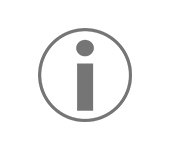 The Proxy Server Refesses to Accept the Conneptions. What to do?
The Proxy Server Refesses to Accept the Conneptions. What to do?  The Internet sores not work on a Network Cable from Wi-Fi Router
The Internet sores not work on a Network Cable from Wi-Fi Router  AFTER ReinStalling Windows 7, The Internet Dees Not Work (Wi-Fi)
AFTER ReinStalling Windows 7, The Internet Dees Not Work (Wi-Fi) 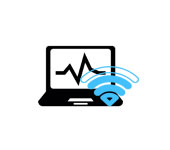 Wi-Fi IS Unstable. Who sons the Internet Break Through a wi-fi router?
Wi-Fi IS Unstable. Who sons the Internet Break Through a wi-fi router?