An Error Fails to Convert the DNS Address of the Server
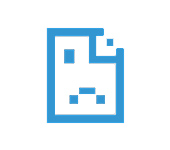
In this article, I will discuss solutions to get rid of the message “Error 105 (net::ERR_NAME_NOT_RESOLVED): Unable to resolve DNS server address” when trying to navigate to some website. Depending on the browser, the error may be slightly different. But the essence of the problem and solutions will be the same. And the problem is that the browser does not open any site, or most of the sites. At the same time, some programs can access the Internet.
Most often, this error appears on any one computer. And if you have Internet through a Wi-Fi router, then on other devices everything can work perfectly. The reason for the message “Cannot resolve the DNS-address of the server” may be a change in network parameters, either by the user himself, or by some program. It is not uncommon for antiviruses to cause this error. Just like viruses and malware. I also noticed that many people face this problem in online games. Anyway, we’re fixing it now. The solutions will work for Windows 10, Windows 8 and Windows 7.
I recommend that you first perform a few simple steps and checks:
- In case you have internet connected through a router, you need to reboot it. Simply turn off the power and turn it back on after a minute.
- If you have other devices connected to the router, then check if the message “Failed to resolve DNS server address” appears on them when you open a website in your browser. If the error is on all devices, then the problem is most likely with your Internet provider. You can always call support and ask. There may be something with your Wi-Fi router.
- Perhaps the internet is directly connected to your computer. You can go into “Network Connections”, disable and re-enable the adapter “Network Connection”, or “Ethernet” (in Windows 10).
I’ll tell you right away that according to my observations, the most working solution is to change DNS to Google Public DNS. Resetting network settings often helps as well. Read more about it further in the article.
Changing DNS to solve the DNS address translation error
We need to open the IPv4 properties of the Internet connection and specify static addresses.
Go to “Network Connections”. This can be done by executing the command ncpa.cpl (in the “Run” window, which can be invoked by pressing Win + R), or as shown in the screenshot below.
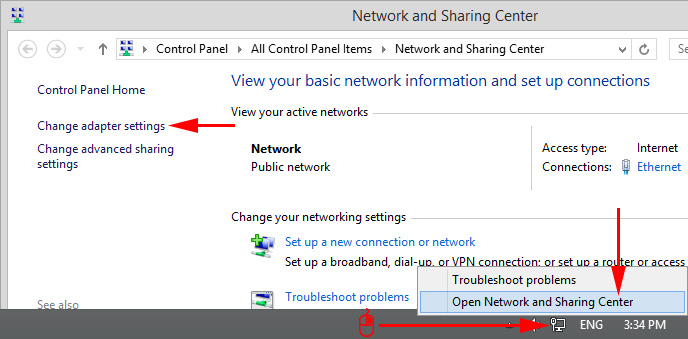
Next, you need to open the properties of the connection through which you are connecting to the Internet. It can be “Network connection”, “Ethernet”, “Wireless connection”, high-speed, or with the name of your ISP.
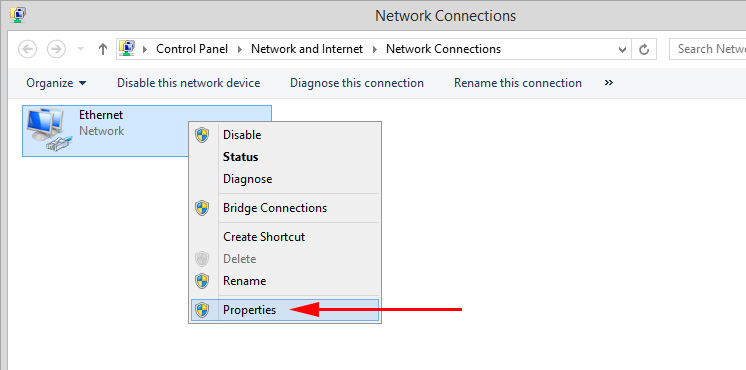
Next, highlight “IP version 4 (TCP/IPv4)” and click “Properties”. Assign DNS:
8.8.8.8
8.8.4.4
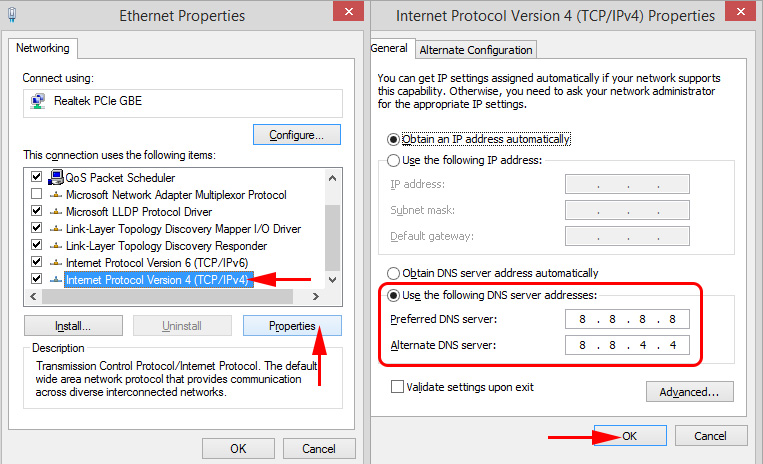
If the error does not disappear immediately, restart your computer.
Perhaps you have already entered some numbers there. In this case, try to set automatic DNS acquisition.
Reset network and DNS cache settings
If you have Windows 10, then everything can be done through the settings, according to the instructions: reset network settings in Windows 10. But you can use the method described below.
In Windows 8 and Windows 7, you need to run a few commands in the command line running as administrator.
First, do a DNS cache reset by running the command:
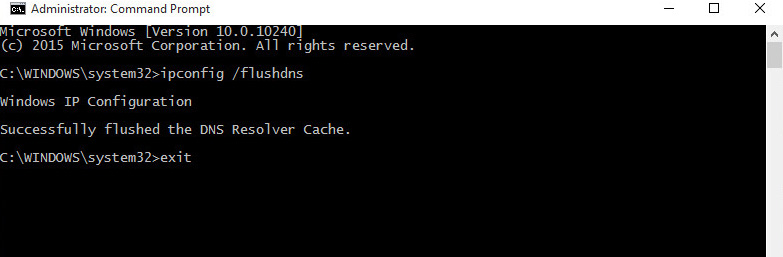
If that doesn’t help, then run the following commands one by one:
netsh int ip reset
ipconfig /release
ipconfig /renew
After that restart the computer.
DNS client service and a problem with DNS server address translation
We need to check if the “DNS client” service is working. To be honest, I haven’t seen a case when this error appeared because of this service. But if you stop it, it will happen. Therefore, you should check it.
The easiest way to open the service is with the compmgmt.msc command. Press Win + R, enter the command and press Ok.

Next, find the “DNS-client” service and open its properties.
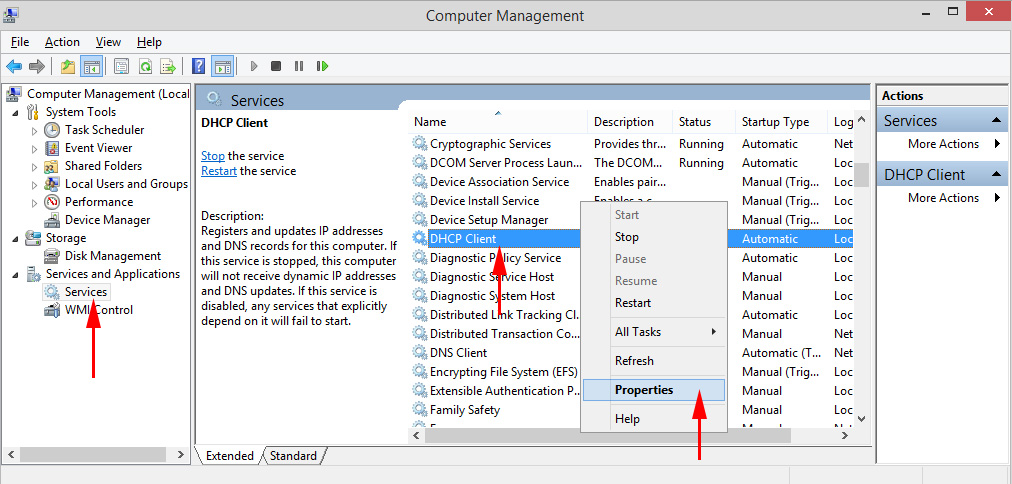
The startup type should be “Automatic” and the service should be running.
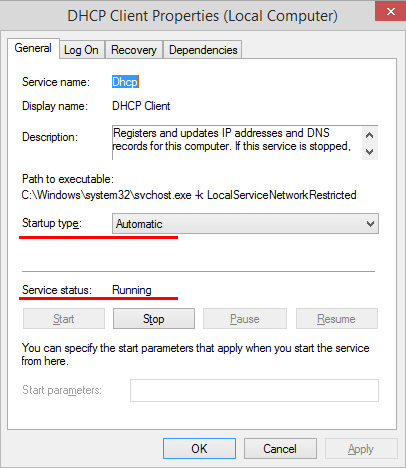
Most likely you have the service running.
Antiviruses and viruses
Think about what you were doing on your computer before the DNS conversion problem appeared in your browser. Maybe you installed, uninstalled, or customized something. This may help in finding the cause and solution.
As for your antivirus, you can temporarily disable it, and check your browser’s page load.
If none of the above methods helped to fix the error, it is quite possible that it appeared because of a virus. Run a computer scan with the antivirus that is installed on your computer. If it is installed. Also, you can use free antivirus utilities. For example: Dr.Web CureIt!, Kaspersky Virus Removal Tool and others.
I think I was able to answer your question “how to fix DNS address translation error”, and your favorite sites started to open, Youtube plays videos, and online games work. All the best!

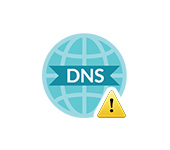 Windows Cannot Be Contacted with A Device or Resource of the Main DNS Server
Windows Cannot Be Contacted with A Device or Resource of the Main DNS Server 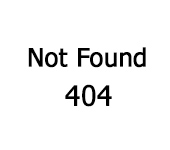 Error 404. The Page is not Found (Not Found). How to Fix?
Error 404. The Page is not Found (Not Found). How to Fix?  DNS Server Doges Not Anteswer in Windows 10, 8, 7. What to do and How to Fix it?
DNS Server Doges Not Anteswer in Windows 10, 8, 7. What to do and How to Fix it? 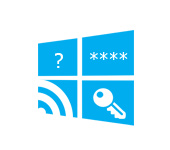 How to find out a password from your wi-fi on windows 10
How to find out a password from your wi-fi on windows 10