Were to download the firmware for the tp-link router? How to Choose The Right Firmware?

For some reason everyone is afraid to update the software, and not only on routers. Probably, this is due to the fact that there is a risk of turning the device into a brick. But, this is a wrong opinion. Yes, if you want to flash the router with some third-party firmware and don’t follow the instructions, then everything can be. But if you download a new version of the software from the manufacturer’s website, strictly for your model and for the hardware version of your device, and follow the instructions, nothing bad will happen.
In this article, I will not talk about how exactly to update the firmware (this information is in a special article, see the link at the end of the article). I will try to answer the questions in detail:
- Where to download new versions of software for Tp-Link routers. I will show how to do it on the example of one of the models.
- I will write and show you how to choose the right firmware for your router. By model and by hardware version of your network device from Tp-Link. This is very important.
If you are interested in the question of whether you need to update at all, it is unlikely that you will find a specific answer anywhere. Many adhere to this rule: if everything works, then it is better not to touch. On the one hand, this is correct. But, on the other hand, in new versions of router software, manufacturers fix bugs, introduce some new features, improve the work of the device.
If you bought a router, it is most likely to have the latest firmware, but this is not always the case. Before you start configuring, it is better to make sure that the installed version is the newest. If your router has been running for a long time, it is most likely that there is already an update for it, and it is advisable to install it.
But, installing third-party software such as DD-WRT removes the warranty from your device
This instruction is suitable for all popular Wi-Fi routers from Tp-Link: TL-WR841N, TD-W8968, TL-WR842ND, TD-W8960N, TL-MR3420, TL-WR940N, TL-WR843ND, TL-WR1043ND, TL-WDR3600, TL-WR741ND, TL-WDR3500 and others.
How to determine the current firmware version?
It’s very simple. You just need to enter the settings. To do this, connect to the router you need by cable or Wi-Fi (only to see the current version, you can’t flash via Wi-Fi!), in any browser, in the address bar go to http://192.168.1.1, or http://192.168.1.1. You will be asked for password and login. By default – admin and admin (if you have not changed them).
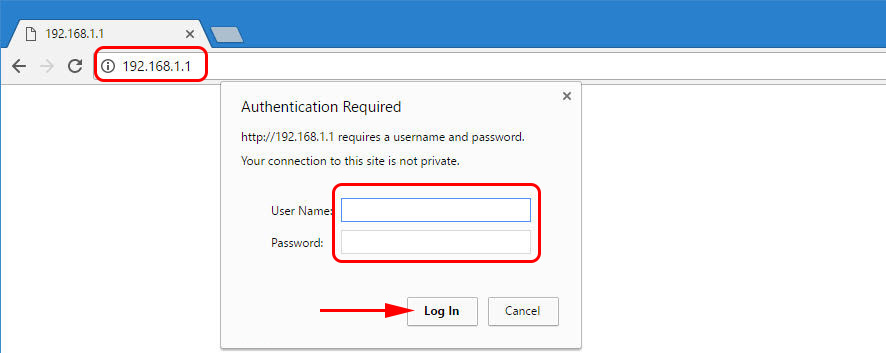 Enter them and the control panel will open in front of you. Immediately, on the Status tab we can see the software version that is installed on our router.
Enter them and the control panel will open in front of you. Immediately, on the Status tab we can see the software version that is installed on our router.
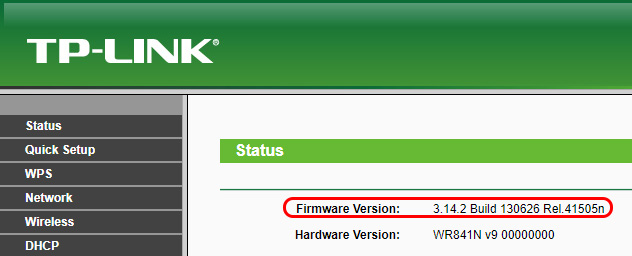 You can leave this page open so that later, when you download the software, you can check if there is an update for your model or not.
You can leave this page open so that later, when you download the software, you can check if there is an update for your model or not.
Finding and downloading the correct firmware for your Tp-Link router
In order to download the correct version of the software, you need to know the model of your router and the hardware version.
This information can and should be viewed from the bottom (or side) of the router on the sticker. It looks like this:
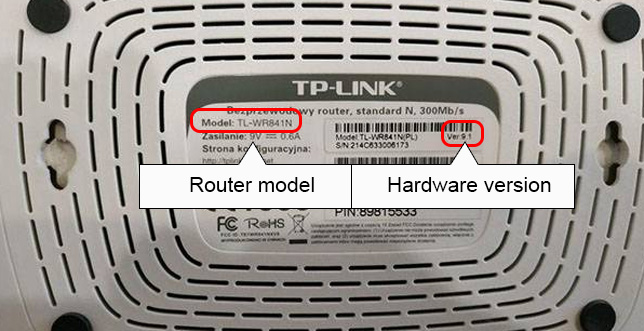 As you can see, our model is TL-WR841N and the hardware version is 7.2. Version 7.2 means that you have V7. And we will download the firmware for V7. If for example you have Ver: 8.2, then you need the software for V8.
As you can see, our model is TL-WR841N and the hardware version is 7.2. Version 7.2 means that you have V7. And we will download the firmware for V7. If for example you have Ver: 8.2, then you need the software for V8.
Next, go to the official website of the company, directly to the download page https://www.tp-link.com/en/support/download.
On this page, look for the model of your router. By default, the page with wireless equipment (regular Wi-Fi routers) will be opened. On the left, in the table, you can select the section with other equipment. For example, routers supporting 3G/4G modems, wired routers, ADSL modems, etc.
When you find your model, then click on the link.
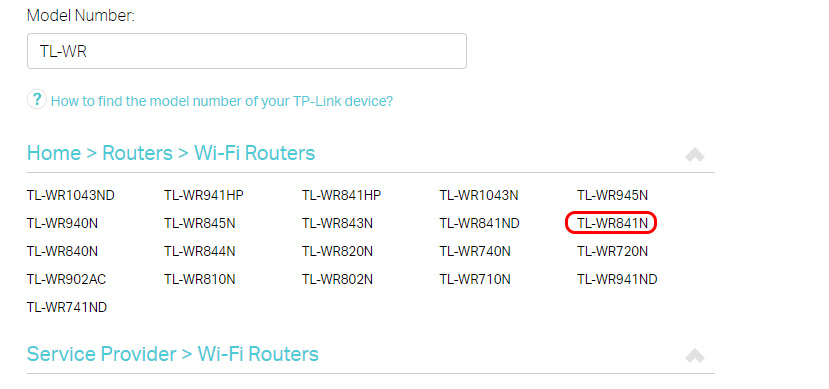 On the next page, select the hardware version we recognized above. For example, mine is V7. That’s what we click on.
On the next page, select the hardware version we recognized above. For example, mine is V7. That’s what we click on.
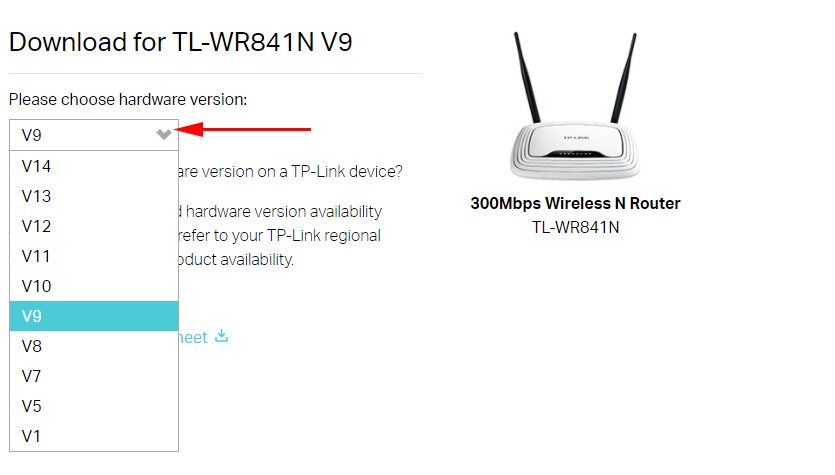 The firmware, which is at the very top, is the newest one. You can check its version with the one you already have installed. And, if the version on the site is newer, you can download the software and update it. On the right, in the table, you can see the information about the software version. There you can see the release date, language, archive size, description of changes, etc.
The firmware, which is at the very top, is the newest one. You can check its version with the one you already have installed. And, if the version on the site is newer, you can download the software and update it. On the right, in the table, you can see the information about the software version. There you can see the release date, language, archive size, description of changes, etc.
To download the archive with firmware, click on the link next to the green arrow.
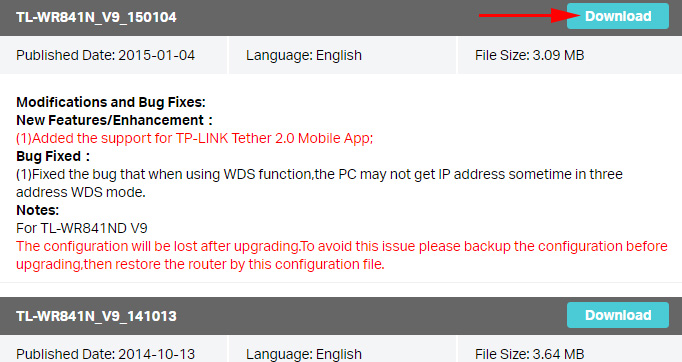 Save the archive to your desktop for example.
Save the archive to your desktop for example.
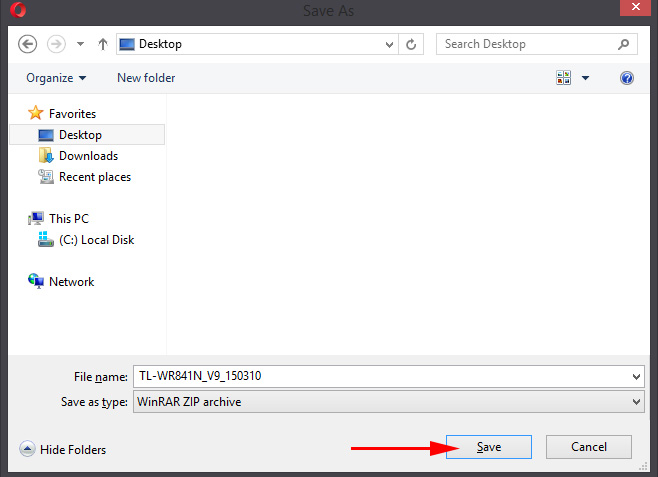 That’s all, we have the archive with the firmware on our computer. All that remains is to upload it to our router. How to do this, see the separate instruction on updating the firmware on Tp-Link.
That’s all, we have the archive with the firmware on our computer. All that remains is to upload it to our router. How to do this, see the separate instruction on updating the firmware on Tp-Link.

 How to Flash Asus Router? Firmware Update Instructions
How to Flash Asus Router? Firmware Update Instructions 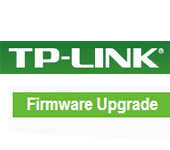 Detailed Institutions for Updating the Firmware on the TP-Link Router
Detailed Institutions for Updating the Firmware on the TP-Link Router