Xiaomi Mi TV Stick: Review, Reviewers, Answers to Questions, Comparison with Mi Box S, Solving Problems

This page is fully dedicated to Xiaomi Mi TV Stick Smart TV set-top box. I’ll make a small review, let’s see the appearance, package, consider the characteristics and features. We will compare it with the older model Xiaomi Mi Box S. I will answer the most popular questions and consider solutions to possible problems. I will leave my review of this set-top box and I will be happy to read your feedback in the comments and answer your questions. For these purposes, I specifically bought this set-top box, used it and am ready to share the information with you. I think this article will be useful first of all for those who are just choosing a set-top box and considering Xiaomi Mi TV Stick for purchase. And those who have already bought it, will be able to find information about its setup, use, problem solving and ask questions in the comments.
Xiaomi Mi TV Stick is a compact Smart TV set-top box (media player) that runs on the official version of Android TV. With its help you can turn into a Smart TV almost any HD or Full HD TV that does not have a built-in Smart TV function, or it is very outdated. 4K is not supported by this set-top box. Some sites add 2K HDR to the name of this set-top box.
It can also be connected to a monitor or projector. Connection via HDMI. If you have a very old TV that does not have HDMI input, you will have to look for an HDMI to RCA (tulip) adapter.
Overview and technical specifications
The set-top box comes in a small orange box. Everything is packed very compactly.
The package consists of the set-top box itself, remote control, power adapter (5W and 1A), power cable (USB-microUSB), HDMI extender (it was not included in the set in the first versions) and documentation. HDMI extender should be used only when it is impossible to connect the set-top box directly due to the peculiarities of the HDMI-input location on your TV set. There are no batteries for the remote control in the kit, so buy two AAA batteries in advance.

The Xiaomi Mi TV Stick set-top box looks like a large flash drive, which is made of matte and glossy plastic. There is an HDMI connector on one end. On the side is a microUSB connector for power connection. In the middle of the glossy part of the case there is a small indicator that lights up white.

The remote control (model XMRM-006) connects to the Mi TV Stick via Bluetooth. It’s a high-quality, beautiful and simple remote. There are two buttons to quickly launch Netflix and Prime Video. The buttons are soft-touch (rubberized) coated. There are versions where the remote has plastic buttons.

Using the remote is easy and pleasant. You don’t need direct visibility of the set-top box, as the connection is via Bluetooth. The remote works within a radius of 10 meters.
The Mi TV Stick can be powered either from the power supply (which is included in the package) or from the USB port on the TV (if your TV has one). The USB port should deliver 5V/1A (specifications are usually listed near the port itself). If you plan to connect power from the power adapter, pay attention to the fact that the cable that comes with the kit is not very long (about 90 centimeters). Its length may not be enough from the HDMI-input on the TV to the socket. In this case, you need to buy a USB extension cord, or take a longer cable.
Specifications:
- The maximum output resolution is 1080p (1920×1080 60Hz). This means that Xiaomi Mi TV Stick is only suitable for HD and Full HD TVs. If you have a 4k TV, then you need to look at other set-top boxes. Xiaomi Mi Box S, which supports 4K resolution.
- 4-core Cortex-A53 processor.
- ARM Mali-450 graphics processor.
- 1GB of RAM.
- 8GB of internal memory.
- Runs on Android 9.0 operating system.
- Supports Bluetooth version 4.2 and Wi-Fi 802.11a/b/g/g/n/ac. 2.4GHz and 5GHz band is supported.
- Chromecast support.
- CEC support. This feature allows you to customize control of the Mi TV Stick and TV with a single remote.
- Autoframe support. In apps that support autoframe, the set-top box will automatically adjust the refresh rate of the TV to match the frequency of the video being played.
- Sound support (audio decoder) DTS and Dolby Digital.
The interface (home screen) of Android 9.0 on the Mi TV Stick looks like this:
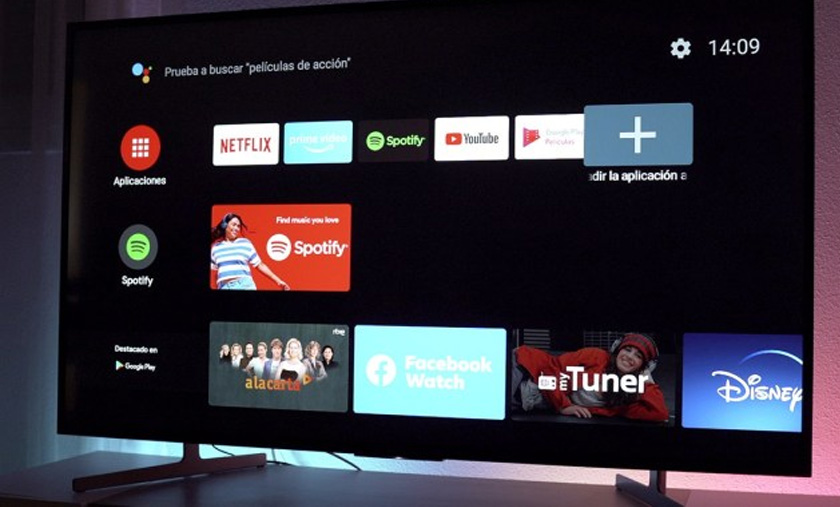
How does the Xiaomi Mi TV Stick work and what is it for?
First of all for watching different media content on your TV screen (with a resolution up to 1920×1080). The set-top box connects to the Internet via wi-fi, and then we can watch movies, series, TV channels via the Internet. To do this, you can use different online movie theaters (their provisions). Such as: Netflix, ivi, MEGOGO, Amediateka, START, Amazon Prime Video, etc. Almost all of them work on a paid subscription. Very often these set-top boxes are used to watch videos on YouTube. You can listen to music and radio through separate applications. It is possible to install applications and games from the Play Market. If you are a little fussy, you can install applications via .apk file. For example, HD Video Box, Wink and watch different movies, series and TV channels for free (or almost free). You can set up to watch torrents (online without downloading them).
Since the Mi TV Stick has Bluetooth, you can connect wireless headphones, Bluetooth speaker, mouse, keyboard, etc.
The set-top box is on Android TV, which means it has a great voice search and Chromecast feature, which can be used to stream to your TV from your mobile devices, or computer. With Chromecast, you can only stream photos, videos, and music from apps that support it. For example, from the YouTube app on your phone. Or from the Chrome browser on your computer. If you want to completely duplicate your phone’s screen (on Android or iOS), you’ll have to install a separate app on the Mi TV Stick. For example, AirScreen.
From the Play Market, or via an .apk file, you can install a browser to browse websites. Two good browsers are available in the official app store on Android TV: Puffin and TVWeb Browser.
It is possible to set up control from your phone. You can also use your phone to install applications on the set-top box (for file transfer), since there is no USB in this version, you can download the .apk file either through the cloud, or through the phone on the local network.
Comparison with Xiaomi Mi Box S
Xiaomi Mi TV Stick compared to Mi Box S is less productive and cheaper model. The main differences of the older Mi Box S model are:
- 4K Ultra HD (3840×2160) HDR support.
- There is a USB port.
- 2GB of RAM.
- Format: Mi TV Stick is more compact, in the form of a stick, and Mi Box S as a separate device. Well, and larger in size.
- It’s powered only from a power outlet.

In terms of interface and functionality, these are almost two identical devices. Both set-top boxes run on Android TV 9. But I’ve used both models, and I can say with certainty that Mi Box S is faster compared to Mi TV Stick. This is evident in everything: booting (cold start is 10-15 seconds faster), menu navigation, launching applications, transitions between different elements in applications. On the older model, the interface is drawn faster and more smoothly. This is noticeable even when navigating through the settings menu.
I can’t say that the Mi TV Stick is very slow, freezes, etc. If I used only this set-top box, I would probably be satisfied with its speed. But if you compare these two models, the difference in speed is noticeable. All the same, + 1 GB of RAM in the older model makes a difference. But I launched even the game Asphalt 8 on Mi TV Stick and it is quite playable.
What to choose?
If you have HD or Full HD TV, you don’t need USB (connection of flash drives and hard disks) and you want to save money when buying a Smart TV set-top box, then choose Mi TV Stick. Somewhere in the cottage, in an old TV in the kitchen, etc. in general a great option.
If you have a 4k TV, you plan to connect USB devices (drives, mice, keyboards), or the difference in price of 15-20 dollars is insignificant for you – take Mi Box S. In principle, it can be hidden behind the TV just like TV Stick. The only thing is that you won’t be able to power Mi Box S from the TV’s USB port. Only from a wall socket. Otherwise, it’s better.
My review of Mi TV Stick
I haven’t noticed any serious problems during a few days of use. It moved once when launching an app, but it unhangs itself 🙂 I didn’t even have to reboot it. YouTube videos, movies, series and TV channels in MEGOGO plays without any problems at all. Wi-Fi connection (in the 5 GHz range and with a good signal strength) works quickly and stably. But here a lot depends on the router, router settings, interference, etc. The remote control has never been disconnected (used next to the console). Bluetooth devices are connected and work perfectly (connected headphones).
Connection and setup is as easy as possible. Especially if you have a Google account. Using the set-top box itself is very easy. Mi TV Stick, like any other Android TV set-top box, is a great device for the elderly, or for those who just want to turn it on and use it, and not bother with any apps, settings, etc. But in this case, you will most likely have to splurge to pay for a subscription to some online movie theater.
Of the minuses (in my opinion): it gets warm when actively used. There is a version (maybe they are already sold out) without HDMI extender and remote with plastic buttons. I’ve read reviews that the buttons on such a remote control clang loudly. 1 GB of RAM is still sometimes not enough. No batteries in the kit, but that’s the way it is.
A compact device with which you can quickly and easily turn your TV into a Smart TV. Yes, the RAM is not enough, and the system on this set-top box is definitely not flying, but you can use it. Everything works. Reviews about Mi TV Stick on the Internet are normal. Leave your reviews in the comments!
Answers to questions
Can I connect a USB flash drive, mouse, keyboard, network card to Mi TV Stick?
You can’t, as there is no USB port on this set-top box. microUSB is used for power supply. You can’t connect via a special OTG hub adapter either. It seems to work only under Linux, but hardly anyone needs it. OTG on the native firmware doesn’t work.
Is there AirPlay support on Mi TV Stick (broadcasting pictures from iPhone and iPad)?
No. But if you install the AirScreen app from the Market, iPhone or iPad detects the set-top box as AirPlay and you can duplicate the screen. Perhaps there are other applications, I haven’t checked.
Is it possible to watch TV channels without internet, via antenna?
No, it is not possible. You can watch TV channels only through the Internet. You will not be able to watch terrestrial channels.
Can I install the application via APK file?
Yes, you can. But you will have to transfer it to the set-top box via the cloud, as there is no USB and there is no way to connect a flash drive. On Mi TV Stick you need to install the file manager TV File Commander and log in to your Google Drive account. From your computer or phone you need to upload the .apk file to Google Drive and run it on the set-top box.
Can I share Wi-Fi from my phone to Mi TV Stick?
Yes, you can. Everything will work. Only you need to have a normal speed and your operator should not block Internet distribution.
Can I connect Mi TV Stick to a monitor?
You can. That’s how I connected it.

But the monitor must have an HDMI input. And you need to figure out the sound output. If the monitor has built-in speakers – great! If not, you can output the sound via Bluetooth to headphones, a speaker, or a speaker system.
Can I reprogram the Netflix and Prime Video buttons to launch other applications?
For now, there is no such possibility. Perhaps such a solution will appear.
How can I control the Xiaomi Mi TV Stick with my smartphone?
You can do it from any Android phone or iPhone via the Android TV Remote Control app.
Solving problems with Xiaomi Mi TV Stick
Why Xiaomi Mi TV Stick doesn’t work from the TV’s USB port, no power?
First of all, check if everything is connected correctly. The USB port, in which the set-top box is plugged in, should deliver 1A. It happens that the USB port on the TV gives out 0.5A. In this case the set-top box will not work. You need to connect the power supply from the adapter that comes with the set. If there are several USB ports on the TV, try to connect to another one. As a rule, the characteristics of each port are indicated near each port.
In my case, this connection works fine.

Why Mi TV Stick doesn’t see Wi-Fi in the 5 GHz band?
Most likely it’s because of the channel your network is running on. You need to change the channel in the router settings.
Why Mi TV Stick glitches, freezes, reboots?
First of all, connect the power from the adapter that came with it (if you have power from the TV’s USB port). Update the firmware of the set-top box (in the settings, under “About device” – “System update”). Uninstall all unnecessary applications.
If nothing helped – do a factory reset. You can do it in the settings, in the “Reset” section. If this doesn’t help, contact a service center or the store where you bought the media player.
I will gradually supplement this article with useful information, solutions, and some flyhacks for Xiaomi Mi TV Stick.
Share information and ask questions in the comments!
