How to Connect a Regular Computer (PC) To A Wi-Fi Network?

After installing a Wi-Fi router, many people have a question, and now how to connect to the Internet regular desktop computer, which does not have wi-fi. Previously, the Internet was connected to the computer by cable, and now what to do? I don’t really want to lay a network cable from the router to the computer. After all, we installed the router to get rid of wires in the house.
Yes, after installing a router and setting up a Wi-Fi network at home or in the office, all laptops, tablets, phones and a number of other devices will be able to connect to the Wi-Fi network, “over the air”. These devices have a built-in Wi-Fi receiver. And if you have a stationary computer, to which you also need to connect the Internet, then there are only two options:
- From the router, to the stationary computer to lay a network cable. But, this option is not often suitable, because not always want to mess with cables, and sometimes it is simply not possible to conduct this cable to the PC.
- Well, the second option, which we will talk about in this article, is to connect to your computer external or internal Wi-Fi adapter. With its help, an ordinary, stationary computer will be able to connect to the Internet via wi-fi.
I encountered the exact same situation in my home. After installing the router, all devices were connected wirelessly. But the computer that had to be left behind, I connected via wi-fi using a USB wi-fi receiver. It is about these receivers that I will now tell you more about.
With the help of Wi-Fi adapter, which I will tell you about below, you can give out the Internet over wi-fi. For example, you have cable internet connected to your PC. We connect the adapter to the PC and it can give out internet to other devices.
Connecting your computer to wi-fi using an adapter. Without cable
As I wrote above, for ordinary computers that do not have built-in wireless network receivers, there are a large number of network adapters on sale. These adapters are both external and internal. As for the price, they are not very expensive. There are of course different models from different manufacturers. But, the cheapest will cost you about 6-7 dollars (these are devices from popular manufacturers). Tenda has inexpensive models. For example, I also have an inexpensive, external USB Wi-Fi adapter TP-LINK TL-WN721N. It looks like this:
Works great. I will need to prepare instructions on how to set it up on a PC. By the way, many people call such adapters “flash drives to connect to wi-fi”:)
How to choose a Wi-Fi adapter for a computer: external and internal
Let’s understand what these adapters are, and how to choose such an adapter for your PC. So, they come in external and internal.
External adapters
These are plugged into the USB connector of the computer. You don’t need to open the system unit to install it, this is definitely a plus. They look like ordinary flash drives. There are small, there are such as in the picture above, and there are also with antennas. Those with antennas, I advise you to buy if the room where you have a computer is not very strong signal Wi-Fi network.
If you do not know much about computers, I recommend buying an external Wi-Fi receiver. Almost any one will do. Installation is not false: plug the adapter into the USB socket of the computer, install the drivers, and all, you can connect to wi-fi.
Here, more photos of external adapters:
With these devices sorted out. Let’s move on.
Internal adapters
These adapters are plugged into the PCI (or PCI Express) connector on the motherboard of your computer. It is clear that to install such an adapter you need to disassemble the system unit. Installation is not difficult in principle either. Remove the cover from the system unit, install the adapter in the PCI slot, reboot the computer, install the driver and that’s it.
From the outside of the system unit, there will be an antenna of the adapter, or even a few. This is all for better reception. After all, if a regular USB receiver can be connected through an extension cord, so that it would better receive the signal, then with an internal adapter will not work like that.
Here is how internal PCI adapters look like:
What adapter is better to buy to connect a regular computer to wi-fi? Yes, in principle, what difference does it make. But, for some reason, I think that external USB adapters are more convenient and practical. They can be connected to another computer without problems. The process of connection and installation is a little easier.
As you can see, connecting a desktop computer to a Wi-Fi network is not difficult at all. But, you can get rid of wires. This is especially true if the router is located far away from the computer.





 Wi-Fi Driver for DNS Laptop. Download from the Official Site and Installation
Wi-Fi Driver for DNS Laptop. Download from the Official Site and Installation  How to Turn on Wi-Fi on Lenovo Laptop?
How to Turn on Wi-Fi on Lenovo Laptop? 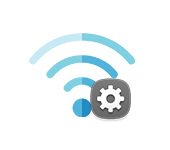 Properties of Wi-Fi Network In Windows 10, Automatic Connection, Network Profile, IP Parameters and Limit Connection
Properties of Wi-Fi Network In Windows 10, Automatic Connection, Network Profile, IP Parameters and Limit Connection  How to Connect to Wi-Fi Without a Password in Windows 10? Through The Wps Button On the Router
How to Connect to Wi-Fi Without a Password in Windows 10? Through The Wps Button On the Router