WDS does not work on TP-Link TL-WR940N. Does not enter the TP-Link TL-WA701ND settings after reset
Good day, dear people. I will tell you a little history to make it clear to you what the essence of my problems. A long time ago we had a modem with Internet (still on the telephone cable). After a while we had cell phones and decided to buy a Wi-Fi router (TP-LINK TL-WA701ND V.1).
After a while we decided to increase the range of Wi-Fi network and bought 1 more router (TP-LINK TL-WR940N V.4). My actions were as follows: I connected the new router WR940N to the modem via LAN, it gave out signal perfectly, and to it I connected WA701ND as a repeater. I don’t remember how I did it because it was a long time ago and I followed a guide from the internet. I don’t know much about modems but I know how to google.
This whole system worked until today. We connected us fiber optic, and with it and a new router HG8546M. Again there was a question of expanding the network. And here’s the trouble. I reset both TP-LINK to factory settings.
1 Question: WR940N I tried to connect via WDS. I followed the guides, it seems to connect, the status says RUN, but it doesn’t give out internet (HG8546M gives internet). I have searched a lot of guides, you can say all tried.
2 Question: The second router (TP-LINK TL-WA701ND V1) had a problem. After resetting to factory settings it started behaving inadequately. I can’t enter its web-interface, but when I connect a LAN cable to it, it quietly gives out wi-fi.
What could be the problem. I’m not a man of no dummies, but I can not find a solution. I am waiting for your help.
Here are a couple of photos of the routers. Just so you have an idea of what I’m dealing with)
Answer
Good afternoon. I looked at the photos, but did not add them here. I do not see the need. There are just photos of routers, and they do not add anything to the question.
The answer to the first question
Let’s first try to understand TP-LINK TL-WR940N configuration in WDS mode. If the status is RUN after configuration, it means that TL-WR940N is connected to Huawei GPON ONU HG8546M. The problem is most likely in the DHCP server settings. Have you tried disabling it? There is a lot of information on configuring the DHCP server in the Tp-Link router setup in bridge mode (WDS) instruction and in the comments to it. For starters, try simply disabling it.
If it doesn’t help, then disable the DHCP server and in the “Default Gateway” field write the IP address of the HG8546M router (usually they have 192.168.100.1). In the DNS field write 8.8.8.8.8 and 8.8.4.4 (as on the screenshot below).
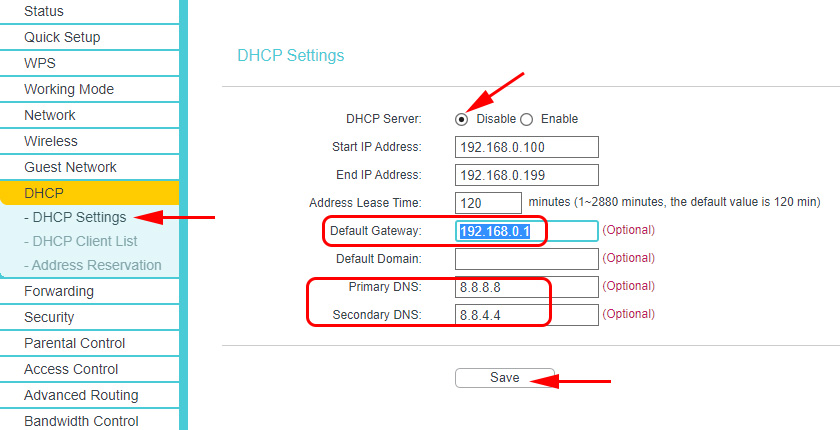
You can also check the work with the DHCP server enabled by writing these addresses. Don’t forget to save the settings and reboot the router.
If you have TP-LINK TL-WR940N with a new firmware in which it is possible to change the mode of operation, you can configure it in the “Signal booster” mode.
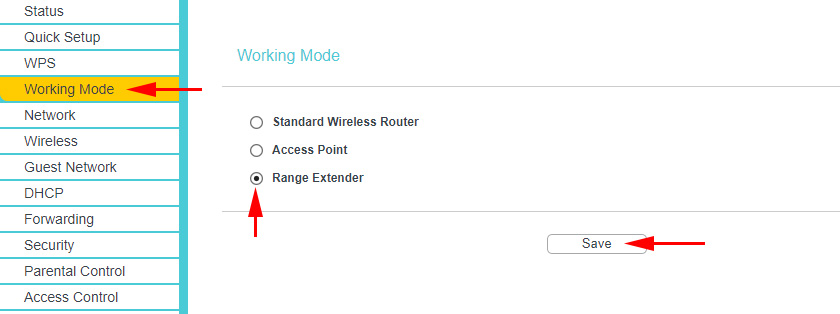
I recently wrote a configuration instruction: “Wi-Fi signal booster” mode of operation on TP-Link router.
The answer to the second question
TP-LINK TL-WA701ND (like yours) is already an old device. It is not excluded that there are some hardware problems there. But if it was working fine before the reset and you went into its settings without any problems, that’s strange.
Did you not change the network settings on the computer before? I would try resetting the settings on the TL-WA701ND again. Connect to it and make sure the computer is only connected to that access point. I don’t know if the TL-WA701ND has a DHCP server by default, and if the access point gives out IP addresses. Maybe I need to manually set the addresses in the network connection properties on my computer.
You wrote that TL-WA701ND gives out wi-fi. Have you tried to open the access point settings by connecting to its Wi-Fi network? You can even try it from some mobile device.
