Limited Internet access through the TP-Link TL-WR840N router
Hello. I really need your help. I can’t access the internet through my router. It says “Restricted” and a yellow exclamation mark. I have looked through the articles answered by you on similar questions, did everything as written, but all to no avail.
As I understood the malfunction in the router itself, as I could not connect to the network from my phone. Everything worked fine until I went into the router settings and wanted to change the password and network name, most likely I clicked something wrong, and now I can not get everything back (100500 times pressed WPS/RESET) HOW TO DO IT?
Answer
Hi. It is very difficult to understand what happened there, you have described the problem in general terms. Nothing specific.
If the problem started after changing the Wi-Fi network name and password on your TP-Link TL-WR840N, then maybe you just needed to reconnect your devices to the new Wi-Fi network with a new password. It is also possible that you changed the wrong settings. Many people change WAN settings instead of Wi-Fi network settings. Here are the instructions: how to change or set the Wi-Fi password on TP-Link.
But if now the status is “Restricted” and yellow exclamation mark, it means that you are connected to TP-Link TL-WR840N, just no Internet access. And this is most likely because you did a reset of the router. Now you have to set it up again.
Therefore, I advise you to reset TP-Link TL-WR840N once again according to the instructions. Then connect to the router from your computer. You can use a network cable or wi-fi. The factory Wi-Fi network name and password (PIN) are on the sticker at the bottom of TL-WR840N.
After connection you need to enter the router settings. Using a browser, go to 192.168.1.1, or 192.168.0.1, or tplinkwi-fi.net (it is also listed on the bottom of the router).
Check if the Internet cable is connected to the WAN port of the router.
After that, the first thing you need to do in the WAN section is to set the parameters given to you by your ISP correctly. Select the type of connection, etc. If you don’t know what settings you need to specify, please contact your ISP support.
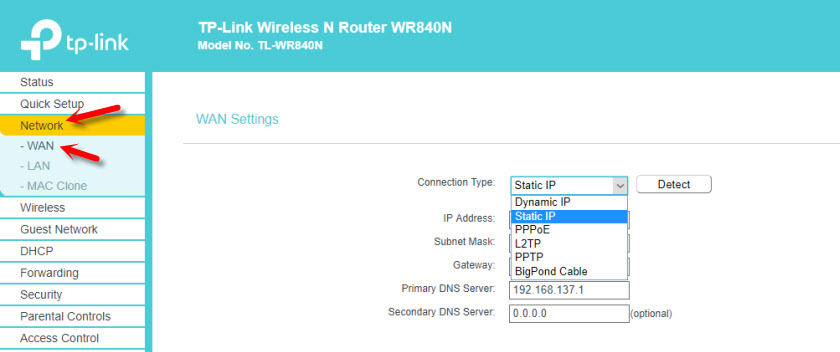
After TP-Link TL-WR840N connects to the ISP, the “Restricted” status on the devices should disappear and the Internet access will appear. You can configure Wi-Fi network in the “Wireless” section. Set the network name (SSID) there. And in the “Wireless Security” section set a password for wi-fi.

Here are more detailed instructions on how to configure TP-LINK TL-WR840N.
If all of this is very complicated for you, it may be best to call the masters.
