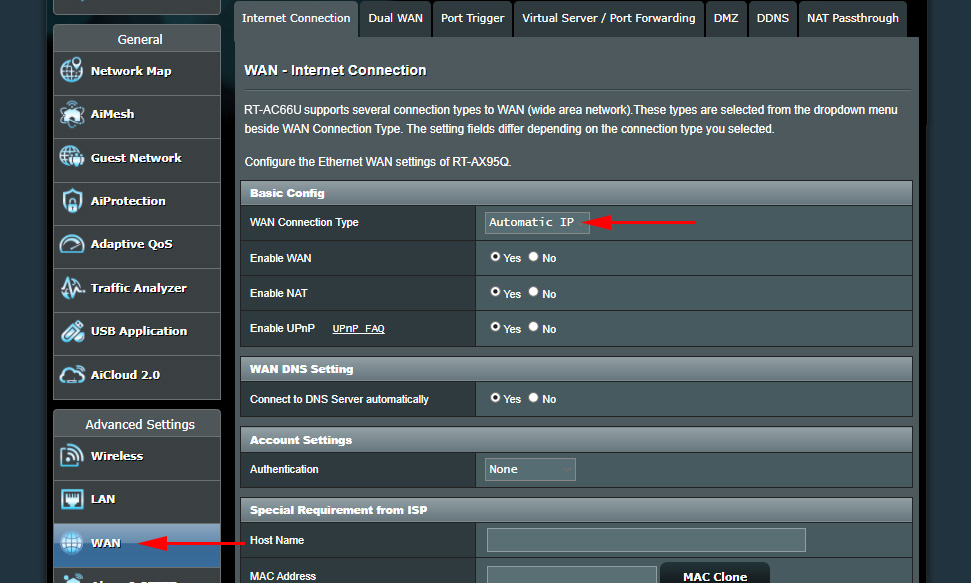Connection of the ASUS RT-N18U router by Wi-Fi to the optical modem ZTE Promsvyaz
Hello.
The modem “Promsvyaz” initially distributed internet in my apartment via w-fi. It connected computers, tablets, smartphones quickly and without difficulties. And everywhere in the settings (Windows 10, smartphones on Android, tablet on iOS) prescribed ip device, netmask, gateway, dns server.
Recently, different devices “lost” the signal coming from this modem. Rebooting the modem did not help.
Therefore, on the advice of the provider’s technical support (since everything works from their side, but I have recently got large cardboard boxes in the hallway, which can obscure the modem “Promsvyaz”) I bought a router ASUS RT-N18U to strengthen the signal.
When I specified all the parameters in the “local network” tab, the router in the repeater mode was assigned the address 192.168.1.1 by default, while the mother modem has 192.168.100.1. Accordingly, it was possible to connect to the router, but without Internet access. Well, the proprietary application on the smartphone when connecting through the modem “promsvyaz”, did not detect this router. When I assigned the same ip to the router as to the “Promsvyaz” modem, which it already had by default, nothing worked either.
Then I manually assigned to the router ip-address 192.168.100.10, as a gateway specified 192.168.100.1 (the same gateway specified earlier in Windows, on a smartphone, etc. in the settings for Wi-Fi connection to “Promsvyaz”, as a netmask similarly – 255.255.255.255.0, as DNS-servers for the router prescribed 192.168.100.1 and 8.8.8.8.8.8.
There appeared a second Wi-Fi network by name duplicating the network that was before (Internet), only with the name Internet_RPT. In the connection settings in Windows 10, I manually entered all the necessary parameters as before.
I connect to Internet_RPT, there is Internet, everything works. Only there is a new difficulty. The Internet stalls. That is, the page does not load instantly, with some pause. And it is observed on any device.
I have already changed DNS-server addresses in router settings and in Windows settings, specifying only Google DNS and removing the IP-address of the Promsvyaz modem, still nothing helps. The gateway and netmask are exactly the same as for Promsvyaz.
The Promsvyaz modem and the ASUS router are on the same nightstand, side by side.
What could be the problem?
I’m waiting for your answer. Thank you.
Response:
Hello. Right away I want to say thank you for describing your problem in detail. Everything is clear.
I understand that now the main problem is that the Internet is unstable, slow loading pages. You have somehow everything is very complicated and confusingly done. I mean static addresses on each device, IP, DNS, etc. You can do without all this and without the repeater mode on the router.
It is clear that you have a modem ZTE from “Promsvyaz”, which establishes a connection with the provider and distributes the Internet. When it started to “falter” you bought ASUS RT-N18U router to help it. But it did nothing. I think that here the problem is exclusively in the modem itself or in the ISP (it doesn’t matter what they say, they always do everything well). And it’s definitely not a problem in ASUS RT-N18U or IP settings.
After all, both with and without a router the Internet works unstably. It means that the problem is either in the modem or in the provider. It is good to try to replace the modem itself, if possible. Check the connection, or call specialists from the provider to check everything (modem is theirs).
On connecting ASUS RT-N18U router with ZTE “Promsvyaz” modem
You have connected them not quite right. You can make everything much simpler and more stable. You don’t need a repeater mode. Who knows, maybe with the correct connection of the router, everything will work well, and without glitches. Especially if the problem is the Wi-Fi network from the modem.
First of all, do a reset on your ASUS RT-N18U.
Next, connect the router with the modem using the cable that comes with the router. Connect the cable to the LAN socket on the modem and to the WAN (Internet) socket on the router.
Internet through the router should already work. On the “Internet” tab, the connection type “Automatic IP” should be selected (it is the default).
All, now connect your devices to the ASUS router. Only on devices (Windows 10, smartphones), already set automatic IP and DNS acquisition. Or, get IP automatically, and write DNS 8.8.8.8.8 and the second 8.8.4.4.
Like that. This is the most optimal variant of connection. You can also use ASUS router just as an access point, but it won’t change anything.
Write about the results.