VPN for Chrome, Opera, Firefox and Yandex.mrauzer. Access to Blocked sites

VPN is the best way to bypass blocking sites blocked by your ISP. You can also hide information about yourself, change your IP address and transfer data in encrypted form. But for ordinary users, VPN is primarily an opportunity to visit sites that were blocked and inaccessible in a particular country.
I have encountered this in my experience. I checked different VPN extensions (add-ons) for the four most popular browsers: Opera, Google Chrome and Firefox. I decided to share this useful information with you. Below we will look at the best (in my opinion), free (though not all) VPN add-ons for browsers. I will also show you how to find and install them in each browser. After installing and activating these extensions, you will be able to visit blocked sites, social networks and other resources.
Free VPN cannot be of high quality. It works slowly and is not stable. Unfortunately, this is true. Especially in our time, when a big load has fallen on these free services. For constant use, a free VPN is not suitable. I think you have already been convinced of that.
It is better, of course, to buy some paid VPN.
A few words about what a VPN (Virtual Private Network) is and how it works. It is a virtual private network. If this doesn’t tell you anything, now I will try to explain it in simple language. There are many VPN services, both free and paid. Using some VPN service (configured through a browser extension, a program for PC, Android, iOS), all our traffic goes through the server of this service. There can be a lot of such servers, in each country and several pieces (it all depends on the specific VPN service).

We get the IP address of the server through which we connect. This allows us to access blocked sites, as we change our location in the network, connecting through a server installed in another country (where certain sites are not blocked). All data we send or receive is encrypted. This gives us extra protection, especially when connecting through open Wi-Fi networks.
Sometimes security when using a VPN can be deceiving. Since all of our traffic goes through some company’s servers, there is always a risk that that company will use the information that goes through their servers. Therefore, I advise you to use only time-tested and most popular VPN extensions for browsers. I will tell you about such ones in this article.
It’s simple: if in your country the provider has blocked access to some sites, we just install a VPN extension in our browser, turn it on and we can go to the sites to which we have restricted access.
Free VPN for Opera browser
First of all, I will tell you about the solution for Opera browser. For the reason that I use this browser myself, and in this respect it is the best. Why? Because in Opera you don’t need to install any third-party extensions to visit blocked sites. Opera has its own, built-in free VPN, which works just perfectly!
All we need to do is install the latest version of the browser. Then go to “Menu” – “Settings”, to the “Security” tab, and check the box next to “Enable VPN”.
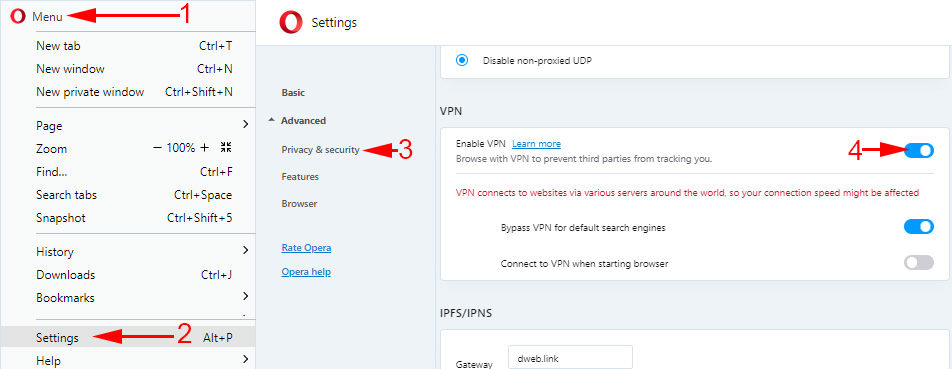
Now you just need to enable VPN, and you can access the sites that your internet provider has blocked.
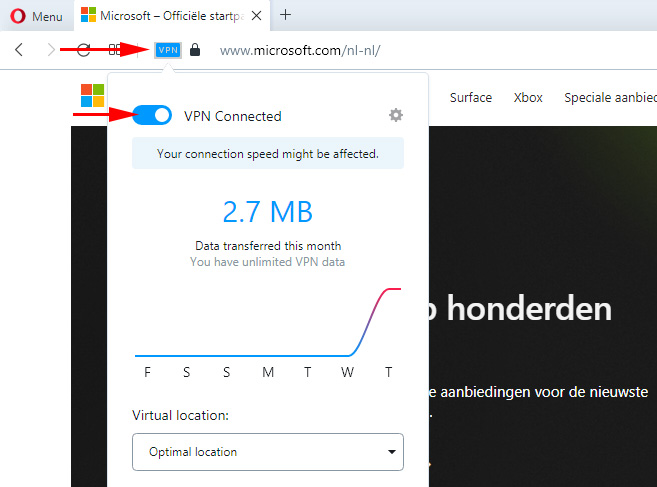
You can change the virtual location. But I advise you to leave “Optimal location”.
The developers of the Opera browser are certainly good. Not only that the service is free, but also with unlimited traffic and speed. And it is very convenient to use it. And most importantly, a company like Opera can be trusted. In any case, it is better than some VPN services that were created a couple of days ago.
For more details, see the article: free VPN in Opera browser. Access to closed sites.
If you use Opera browser, then I think the issue with bypassing blocked sites is solved for you.
Tip! If it is not very important for you what browser to use, you can install Opera and visit the necessary sites through its VPN. So you don’t have to look for and install third-party extensions in other browsers.
VPN for Google Chrome
There are so many different VPN extensions for Google Chrome browser. You can find and install them from the official store. Let me first show you how to install extensions in the Chrome browser, and then I’ll show you a few specific extensions that I myself have personally tested in operation.
Open the menu, go to “Advanced Tools” and select “Extensions”. Then, from the bottom, click on “More Extensions.”
This will open a new tab with a store of different add-ons for the Chrome browser. You can simply type VPN in the search, and we will get a list of necessary extensions.
Just click on the “Install” button, and the extension will be installed in the browser. Then, its icon will appear near the “Menu” button.
Some VPN extensions for Chrome:
I’ve tried a lot of different ones. Each one has its own disadvantages. In any case, download speeds may slow down.
- Hotspot Shield. There is a free mode. But if you want, you can test the paid version for 7 days (and buy it if you like it). In the extension store, type “Hotspot Shield” in the search. Install it by confirming the installation.
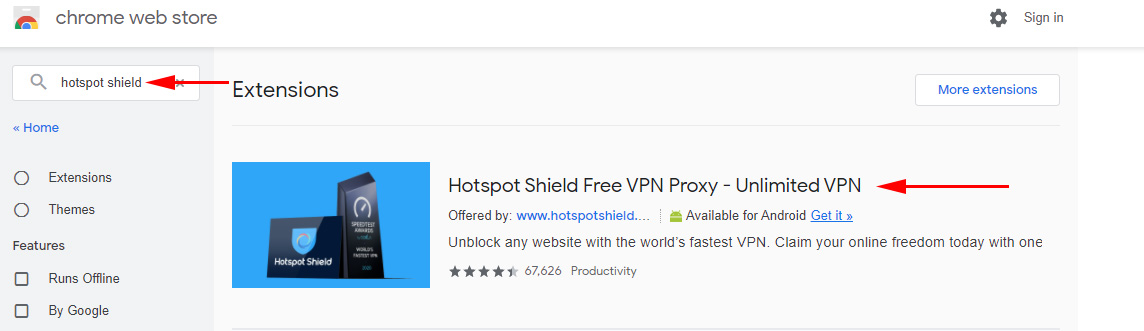 An icon will appear near the menu. Click on it. Select the mode of operation (free, or trial paid). Then click on the button to connect. The connection will be established and the icon will turn green. You can go to blocked sites.
An icon will appear near the menu. Click on it. Select the mode of operation (free, or trial paid). Then click on the button to connect. The connection will be established and the icon will turn green. You can go to blocked sites.
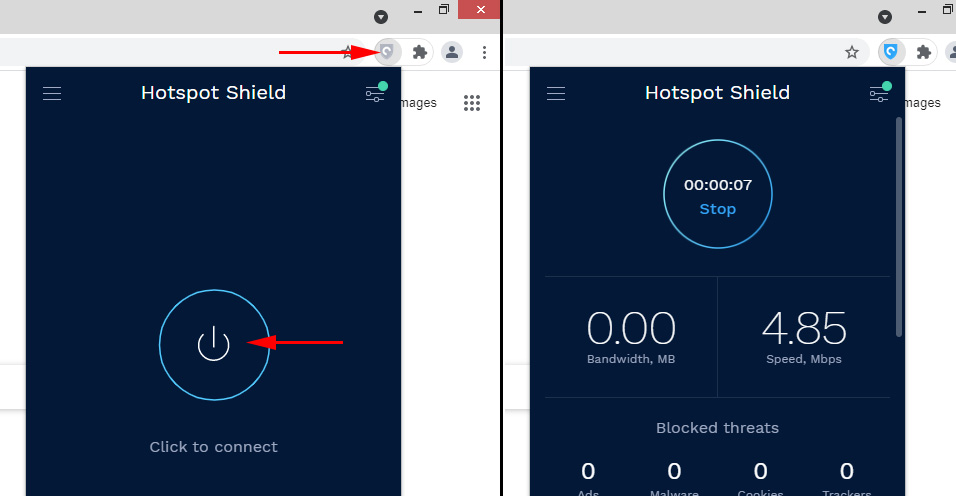 You can change the country you want to visit sites from.
You can change the country you want to visit sites from. - Touch VPN is a free extension to work via VPN in Chrome browser. Find it through search, install it, click on the icon and activate it.
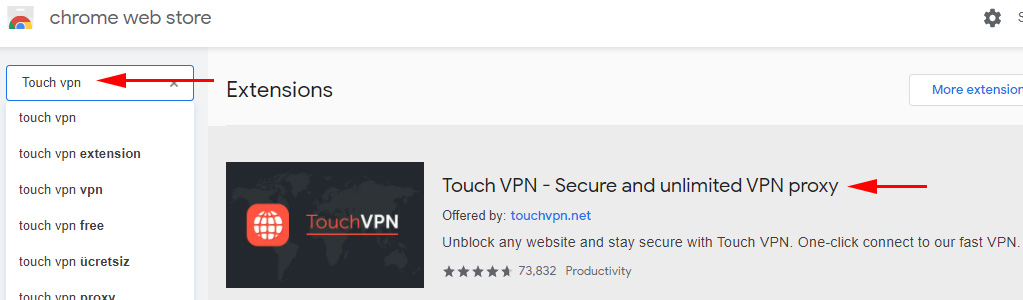 Works quite well. You don’t need registration. But it seemed to me that the speed drops a lot.
Works quite well. You don’t need registration. But it seemed to me that the speed drops a lot. - Unlimited Free VPN – Hola. In the search you can just type “Hola” and install the add-on. Clicking on the icon, you need to enable working through VPN.
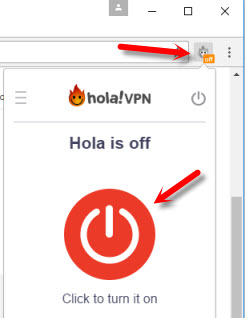 Checked – everything works.
Checked – everything works. - A few more options: friGate Light, TunnelBear (free version with traffic limitation), ZenMate, Betternet Unlimited Free VPN Proxy.
VPN add-ons for Mozilla Firefox browser
In the Mozilla Firefox browser you can also install the necessary extension.
Go to “Menu” – “Settings”.
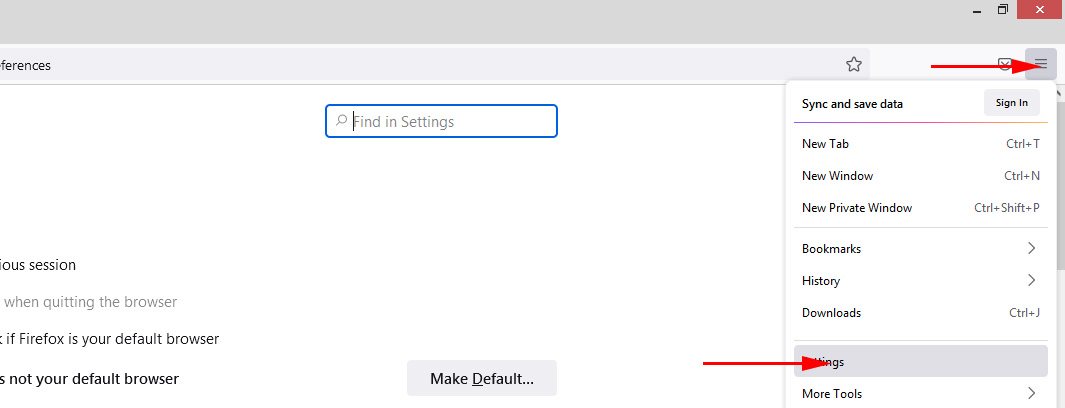
On the bottom left click on Extenxions & Themes, in the search bar write “vpn”, or the name of a particular extension.
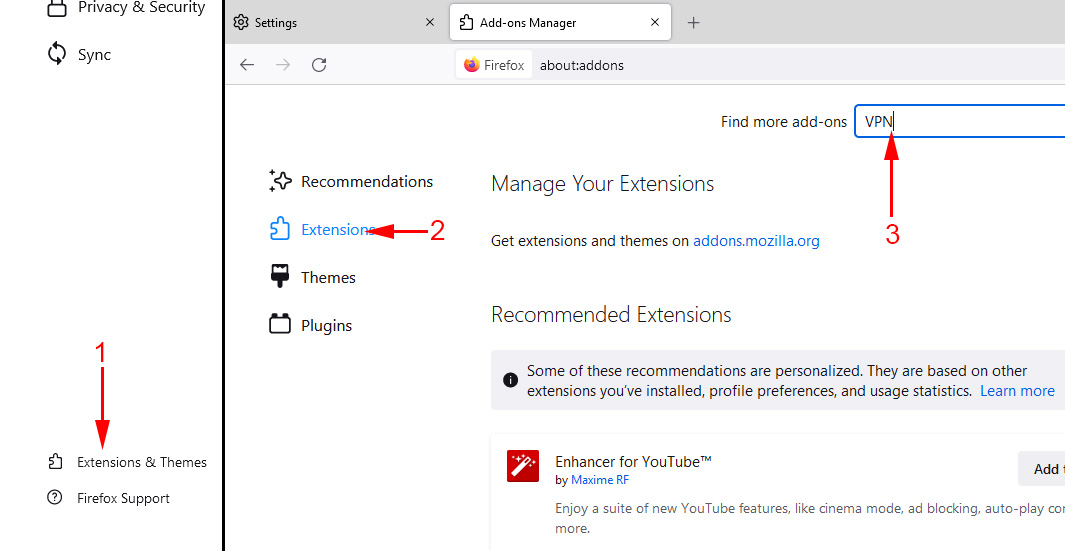
You can go to the full list of extensions by clicking on the appropriate link at the bottom.
I checked Hotspot Shield Free VPN Proxy , Hoxx VPN Proxy, ZenMate Security and Privacy & Unblock VPN.
Hotspot Shield works immediately after downloading and turning it on. Hoxx and ZenMate require registration.
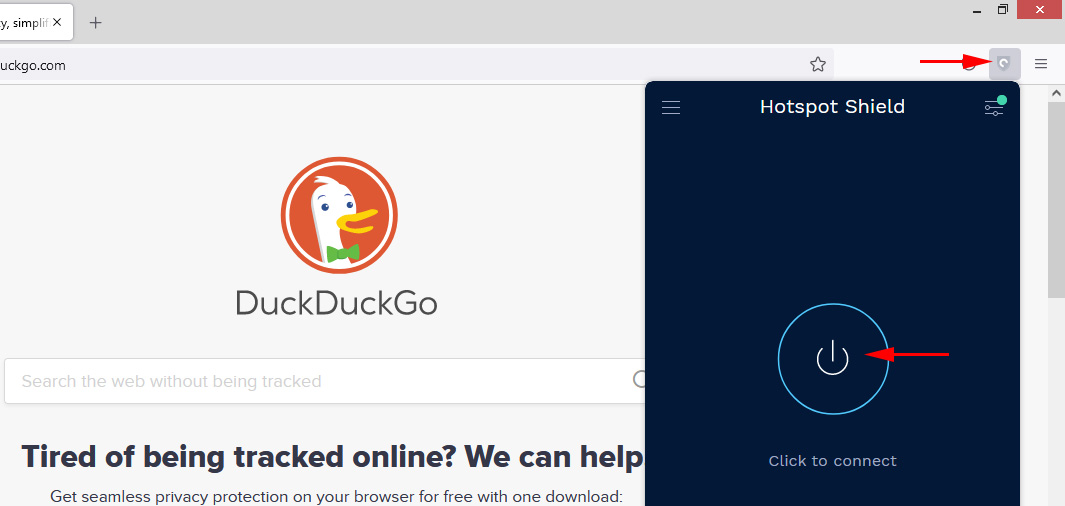
After installing the VPN, blocked sites will open in Mozilla Firefox. If you don’t like the download speed or stability, you can try another add-on.
Afterword
Do not get carried away with installing everything. Remember, it may not be safe! Look at the rating, reviews, number of installations of the extension.
Of the free solutions, I liked the built-in VPN in Opera browser the most, and friGate, which can be installed in almost every browser.
Whichever VPN service you use, it has its disadvantages and inconveniences. You need to keep an eye on it (enable or disable it), as well as speed and ping may drop. Not excluded failures in the server through which you connect.
Do not forget to write comments. Share your advice, opinions, and ask questions.

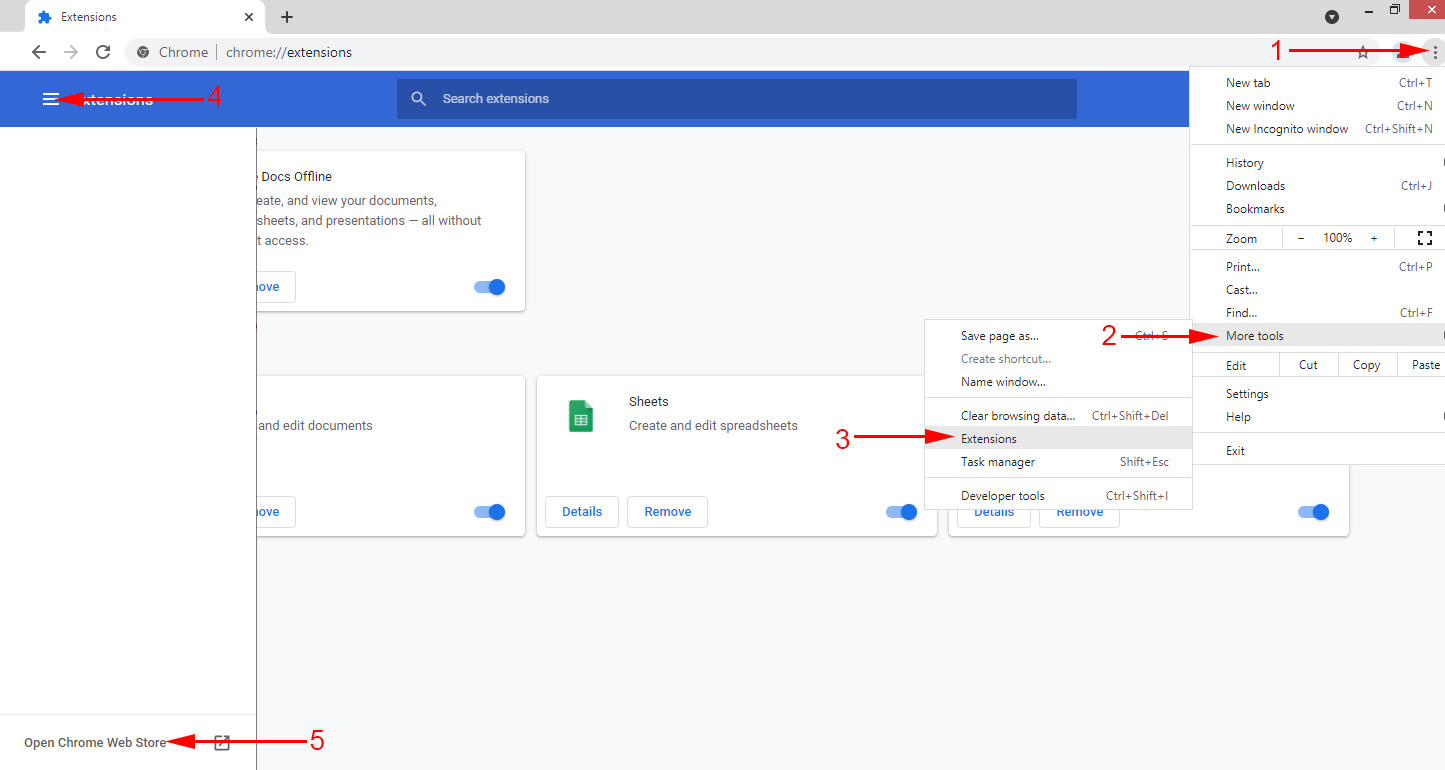
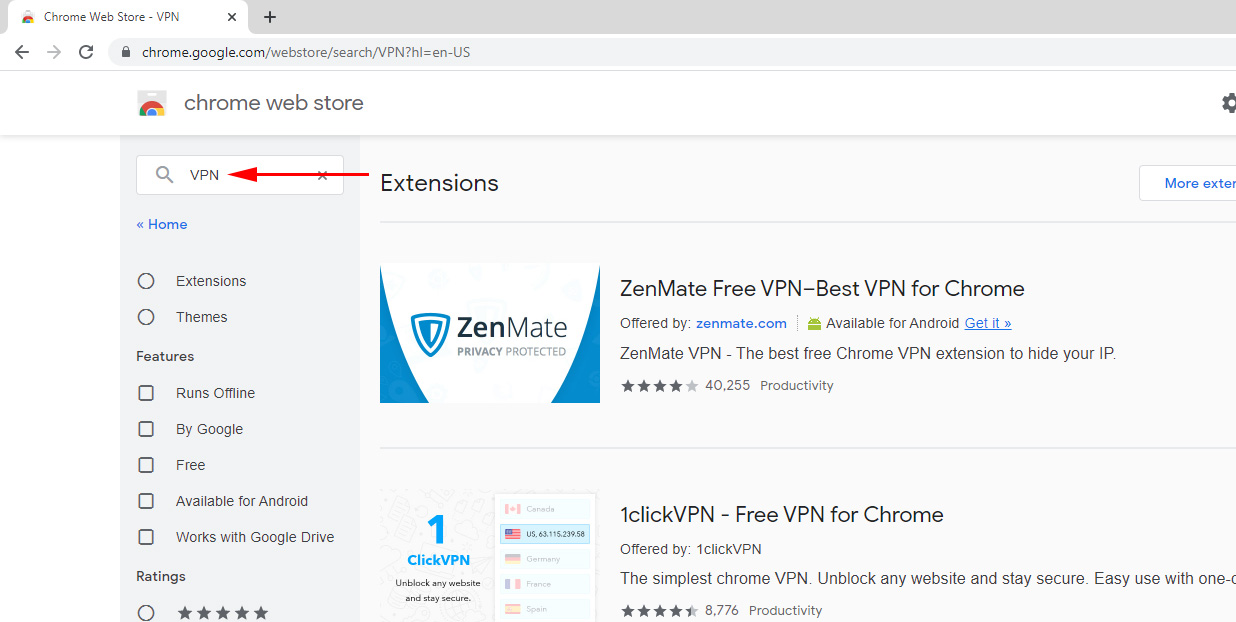
 Netadapter Repair - A Program for Solving Problems with the Internet Connection
Netadapter Repair - A Program for Solving Problems with the Internet Connection 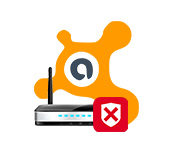 Avast Writes that the Router Is Vulnerable, Infected, Configured Incorrectly
Avast Writes that the Router Is Vulnerable, Infected, Configured Incorrectly 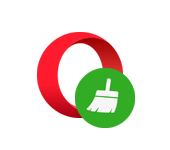 How to Clear History, Cache, Browser Opera Browser
How to Clear History, Cache, Browser Opera Browser 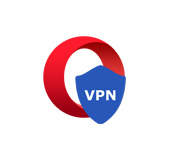 Free VPN in Opera Browser. Access to Closed sites
Free VPN in Opera Browser. Access to Closed sites