How to disable PUSH notifications from sites in Opera, Chrome, Mozilla Firefox, Edge? Browser notification management
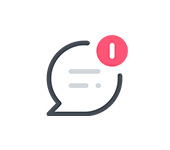
After push notifications became available in browsers, websites started to use this functionality and display a window asking visitors to show notifications in the browser. And if the visitor allows the display of push notifications, then periodically in the browser will appear pop-up notifications that the site has some new material, or other information. This is such a new, easy and fast way to subscribe to sites. I seem to always try to respond to such requests on different sites by clicking on the “Block” button, but yesterday in Opera browser I started to receive notifications (with ads) from one site that is not interesting to me. And this one is a bit stressful. Apparently, when I visited this site, I accidentally allowed notifications to be shown.
The very idea with these push notifications is not bad. You can quickly subscribe to your favorite sites and always be aware of the release of new materials. No need to type anything in, no emails to post, etc. Just a pop-up notification in your browser. Although, I personally find the very request for subscription on every second site a bit stressful.
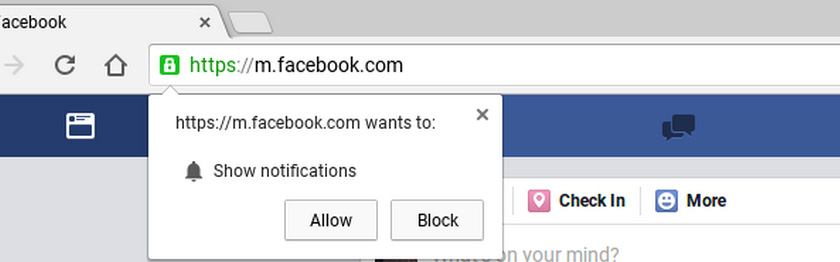
But if this functionality was used for its intended purpose, and as it was originally conceived. Cunning owners of some sites do something like forced subscription. A message in the style of “Click Allow to continue”, and a small cross to close this window. And visitors in all this mess and with the desire to go to the site faster click on the “Allow” button, and give the okay to receive notifications. And then notifications from all these sites start flying into the browser. They are distracting and even a little annoying. Moreover, in the notification itself I didn’t find an option to unsubscribe. To do this, you need to go to the browser settings.
And what is most unpleasant in this whole situation is that many sites participate in various affiliate programs, to which they sell or transfer subscribers. That is, you subscribe to the updates of some site, and then you get push notifications with some incomprehensible (and sometimes dangerous) advertising. Sometimes sites themselves make such mailings. There are already a lot of different services and schemes, when we are roughly speaking forced to allow the display of push notifications, and then send different ads in a pop-up browser window.
In this article I will show you how to disable push notifications in different browsers. I will prepare detailed instructions for Opera, Chrome, Microsoft Edge, Mozilla Firefox. We will understand where the notification settings are in the browser and how to manage push notifications from sites. For example, how to unsubscribe from some sites, or disable the pop-up window requesting to show notifications.
You can go straight to the instructions for your browser:
How to disable notifications in Opera browser?
Open Opera browser settings. You can use the keyboard shortcut Alt+P.
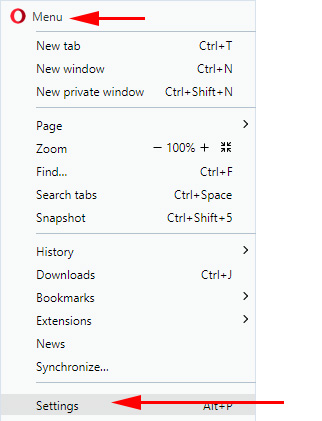
Go to “Security” – “Site Settings”.
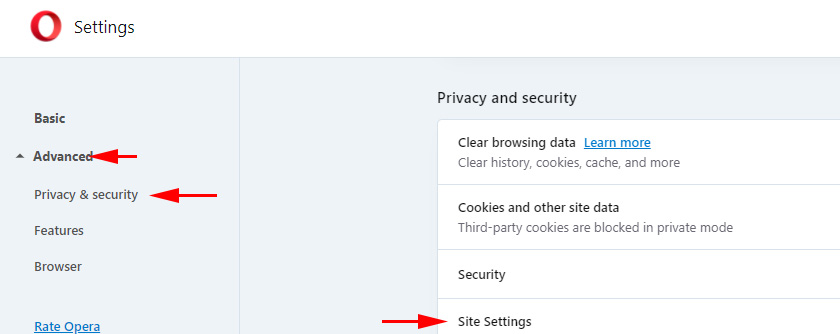
Next, open the “Notifications” section.
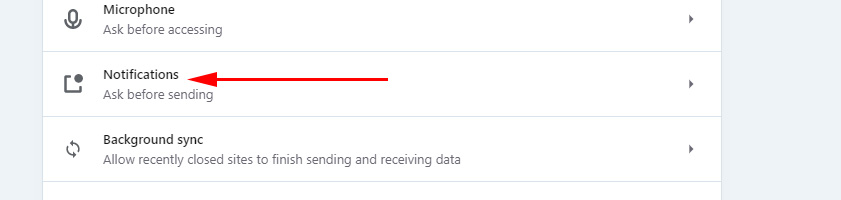
There at the very top will be the item “Ask permission before sending”. If it is enabled, then on sites (which use push notifications ) will appear a request to send notifications (as on the first screenshot in this article). If you disable this option, such requests will not appear and you will not be able to subscribe to the sites.
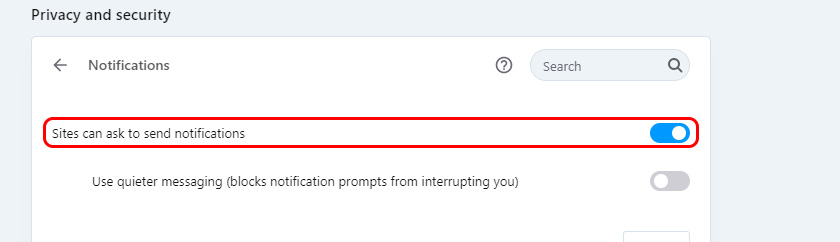
Even if you disable the request, old subscriptions will still be active. Below you will see the sites in the “Block” list. These are the sites where the request appeared and you clicked “Block”. The browser has memorized your response and the request does not appear on these sites anymore, you do not receive notifications from these sites. If you remove a site from this list (by opening the menu), the subscription request will appear. Also in the menu you can select “Allow”, thus subscribing to the site.
Below is another list with “Allow” sites. The sites you are subscribed to are listed here. To disallow push notifications in Opera, simply open the menu opposite the site and delete it, or select “Block”.
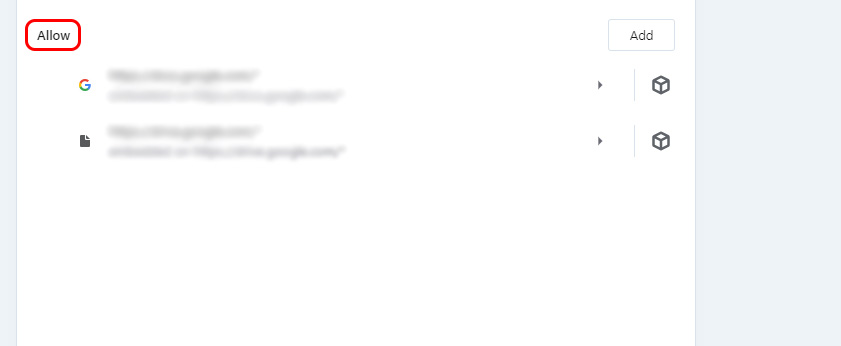
To remove all push notification subscriptions, simply remove all sites from the “Allow” list. Sites that have a cube icon in front of them cannot be deleted. They were added there by installed extensions.
How to disable notifications from sites in the Chrome browser?
In Google Chrome everything is almost the same as in Opera. You need to first go to the browser settings.
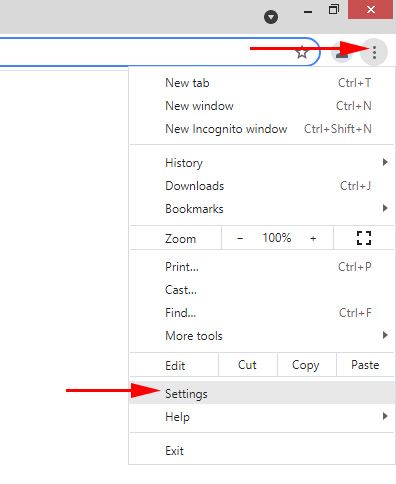
Next, open the “Privacy and Security” tab and go to “Site Settings”.
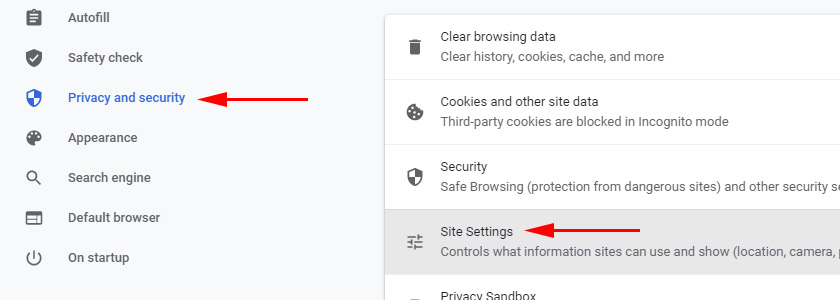
Open the item “Notifications”.
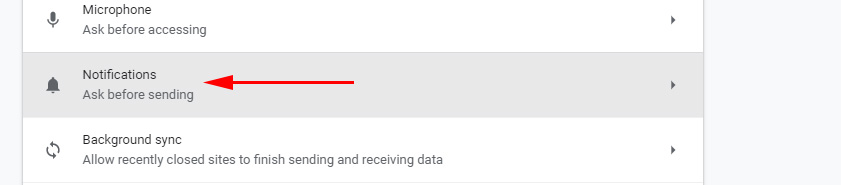
To not see the request for subscription (sending notifications) on sites at all, turn off the “Ask permission before sending” item. If you want to keep the ability to subscribe to push notifications from sites, then do not disable this item.
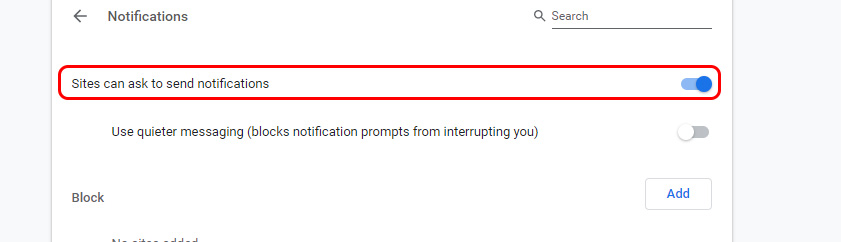
Next, you’ll see a list of sites in the “Block” section (here are the sites that you have banned from sending notifications) and “Allow” (sites from which your Chrome browser receives push notifications). To disable notifications from a site (or sites), remove them from the “Allow” list. Or move them to the “Block” list.
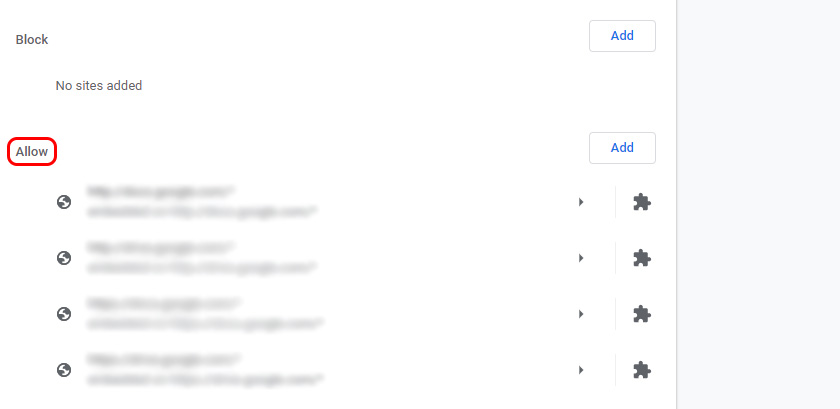
To remove completely all push notifications from all sites – remove all sites from the list. Except those added by the extension (there is an extension icon in front of them).
Ban notifications from sites in Mozilla Firefox
Open the settings of the Mozilla Firefox browser.
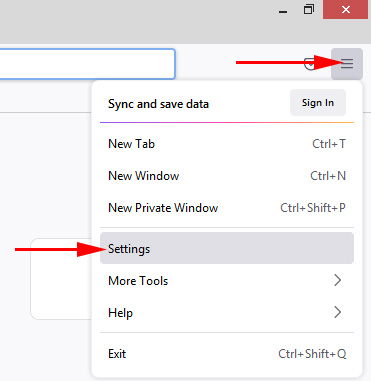
Next you need to open the “Privacy and Protection” section and scroll to the “Permissions” section. There will be an item “Notifications”, and opposite to it the button “Options”. Click on it.
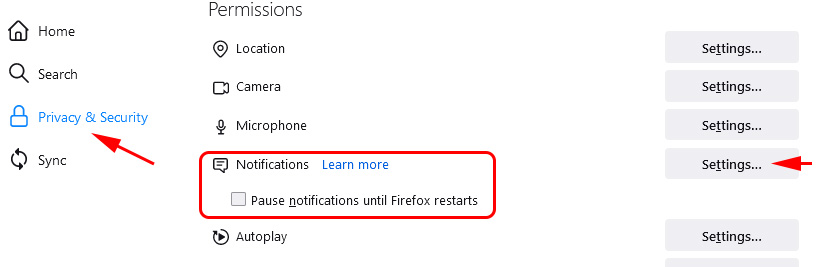
A window will open with a list of sites that you have either blocked from sending notifications (status “Block”) or allowed (status “Allow”). You can simply remove those sites from there. Or disable push notifications in Mozilla Firefox by setting the status to “Block”. There’s also a “Remove All Websites” button. You can get rid of all notifications in one fell swoop.
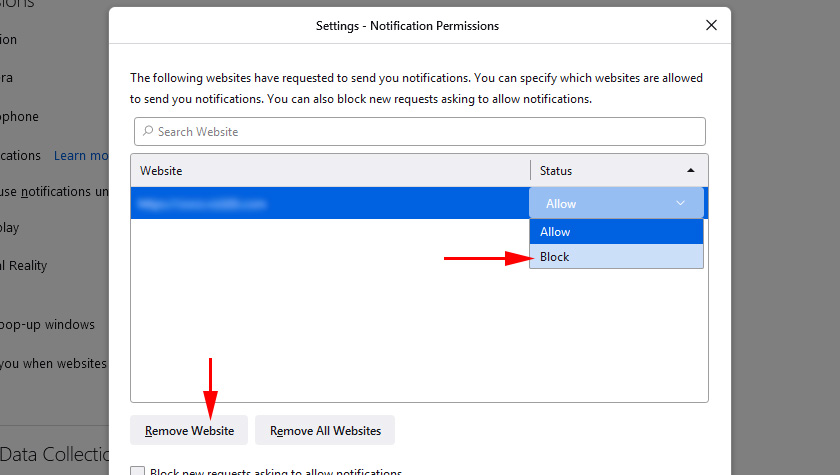
If you do not want the Firefox browser to show requests to send you notifications on websites, you can check the box next to “Block new requests to send you notifications”.
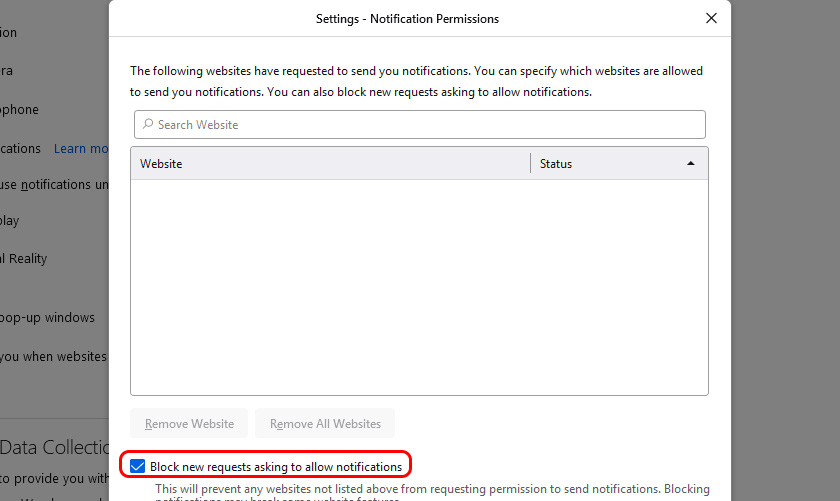
With notifications in Firefox sorted out, let’s move on.
How to disable push notifications from sites in Microsoft Edge?
Everything is done in four steps:
- Open Microsoft Edge browser settings and click on “Settings”.
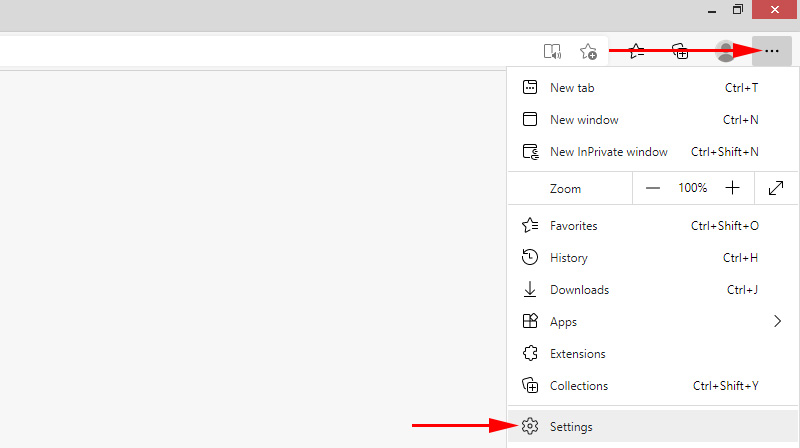
- Go to the “Cookies and site permissions” tab and click on “Notifications”.
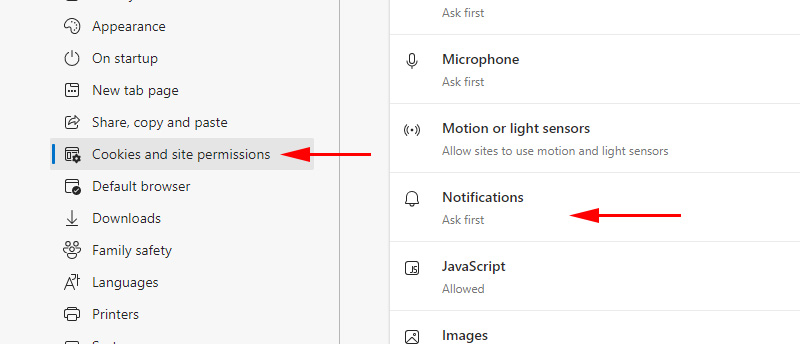
- Enable “Quiet notification requests” to block notifications
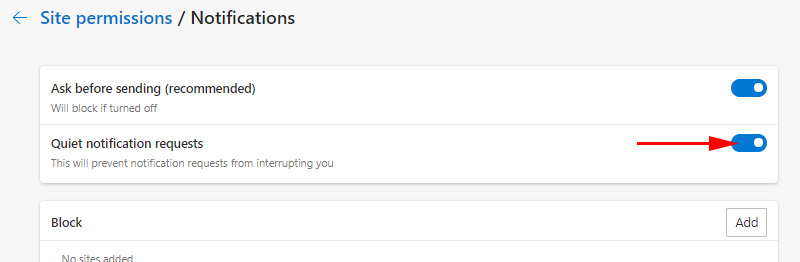
- You can manually add sites to a blacklist or whitelist.
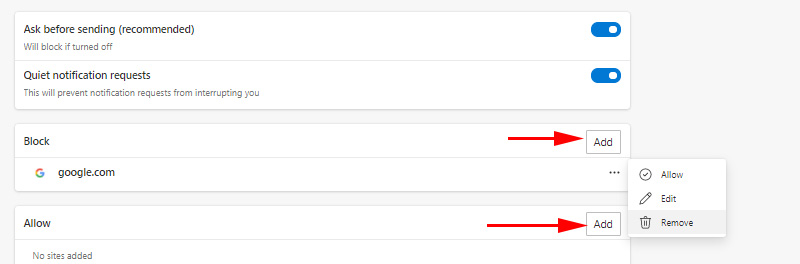 You can mark only certain sites for subscription in this way.
You can mark only certain sites for subscription in this way.
Afterword
Do not hesitate to delete all push notifications from sites that do not interest you and only distract you. Especially if you haven’t subscribed to these sites yourself (subscribed by accident), or if they send you some ads. This is a great and convenient tool that is not always used for its intended purpose. And here it is primarily the fault of the website owners themselves, who use push notifications not for the convenience of visitors and attracting additional audience, but for making money.
It is not difficult to customize notifications in the browser, or to remove already active subscriptions to websites. Personally, I have prohibited the browser to send new requests to send notifications. Sometimes I get tired of blocking these offers.
If you still have questions, ask them in the comments.

 VPN for Chrome, Opera, Firefox and Yandex.mrauzer. Access to Blocked sites
VPN for Chrome, Opera, Firefox and Yandex.mrauzer. Access to Blocked sites  What is tor Browser? How to set up and use it
What is tor Browser? How to set up and use it 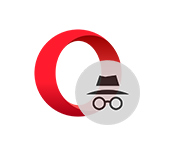 Incognito Mode in the Opera Browser, Or How to Open A Private Window?
Incognito Mode in the Opera Browser, Or How to Open A Private Window? 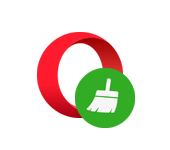 How to Clear History, Cache, Browser Opera Browser
How to Clear History, Cache, Browser Opera Browser