Free VPN in Opera Browser. Access to Closed sites
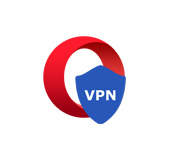
This article will be useful for everyone who wants to visit some blocked sites, or encrypt the data we browse on the Internet. There is such a thing as a VPN. Most likely, you have already heard about it, but probably like me, you don’t really understand what it is. Of course, before writing this article, I was not lazy and read a little on this topic. Let’s first understand what a VPN is, and why you need it at all.
Just like that, by running a VPN, we can browse any site, simulate access to the Internet from some redefined country, and at the same time our connection will be safe and anonymous.
Few people use it, as it’s not very clear how it works, how to set it up and all that. But, since now some bodies actively block access to various sites, it seems to me that the popularity of VPN connection will only grow. And now such a popular browser as Opera has got a built-in VPN function. Moreover, it’s a completely free feature, and the traffic there is unlimited.
There are simply so many services and apps that provide VPNs on a paid basis. As a rule, all services are good and working, and they are not expensive. But not everyone is ready to pay. And if you need a secure connection and access to blocked sites from your computer, and not always, then why not use free VPN in Opera browser itself. You don’t need to install and customize anything. Just put one check mark in the settings. I realize that not everyone uses Opera browser. But I haven’t heard about this feature in other browsers yet. As an option, you can use your favorite browser, and keep Opera for visiting some blocked sites or other tasks.
How to enable VPN in Opera
If Opera browser is not yet installed on your computer, you can download and install it literally in a few clicks from the official website https://www.opera.com. And if it is already installed and you can’t find VPN in the settings, then see if you have the latest version installed.
And so, open Opera and go into the settings. It is done like this:
Go to the “Advanced” -> “Features” tab, and check the box next to “Enable VPN”.
We have enabled VPN connection.
Configuring the built-in VPN feature in Opera
You will see an icon that will appear near the address and search query input line. If it is blue, it means that everything is fine, and Opera itself has selected the optimal virtual location for you. And you are already working through a secure connection, and as if from another country.
Click on the icon, and you will see information on the amount of data transferred for the month, and also a nice inscription that you have unlimited VPN traffic. That’s pretty cool.
If the icon is orange, just select your country from the list. You can change the country of your virtual internet hosting anyway. But if you don’t care about which country you’ll be accessing sites from, it’s better to leave “Optimal Location”.
Also, your current IP address will be displayed below. And you can very easily turn off the VPN connection, and turn it back on when you need it.
As you’ve already realized, this way we’re spoofing not just the location, but also our IP address. And also, as I wrote above, this is a secure connection, as all traffic is encrypted.
Cons of connecting via VPN
The only disadvantage that I know about is a drop in the speed of the Internet connection. It is understandable, after enabling VPN, we are no longer directly connected to the site, but through a proxy server, and at the same time from another country. So the ping may increase a little, and the speed of the Internet connection will decrease. Depending on the selected server, the speed may slow down differently.
You can check the internet speed with VPN enabled and without. And then, select another country in the settings and check the speed again.
Why VPN doesn’t work in Opera
Article update (05/22/2017). Users have started complaining that recently the free VPN built into the Opera browser has stopped working, works intermittently, or glitches a lot. There is such a problem, I encountered it myself. Most often, after switching on there is a constant “Connection…” with the server, and the VPN icon itself is orange (and should be blue).
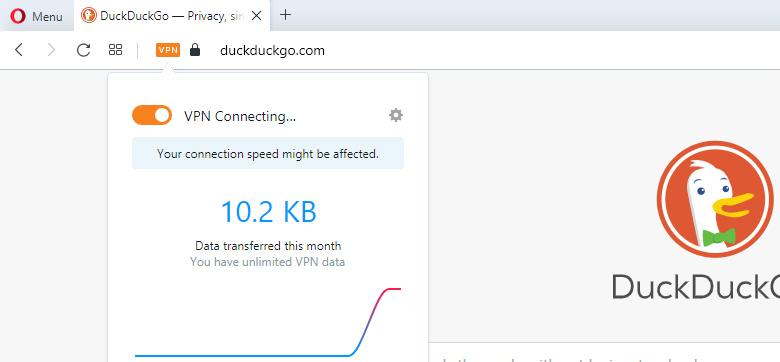
It is hardly possible to solve this problem somehow. The thing is that after the blocking of many popular sites, users began to actively use VPN. And Opera’s servers simply can’t withstand the load. Hence the problems in the work.
Perhaps, in the near future Opera will solve this problem by increasing the number of servers or their capacity. Or maybe they will close them altogether, or make them paid. Although, it is unlikely. They will lose a lot of users.
Conclusions
Well, Opera has really made a cool thing. Unlimited VPN, and even for free. And the very fact that you don’t need to register anywhere, install something and customize it all is certainly pleasing. Everything is set up very quickly and easily. Even a child can figure it out. Although, children nowadays are better than adults in these matters 🙂 🙂 .

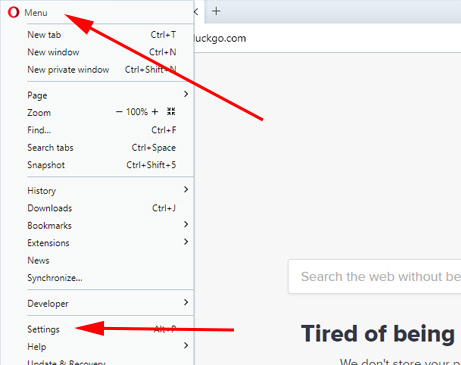
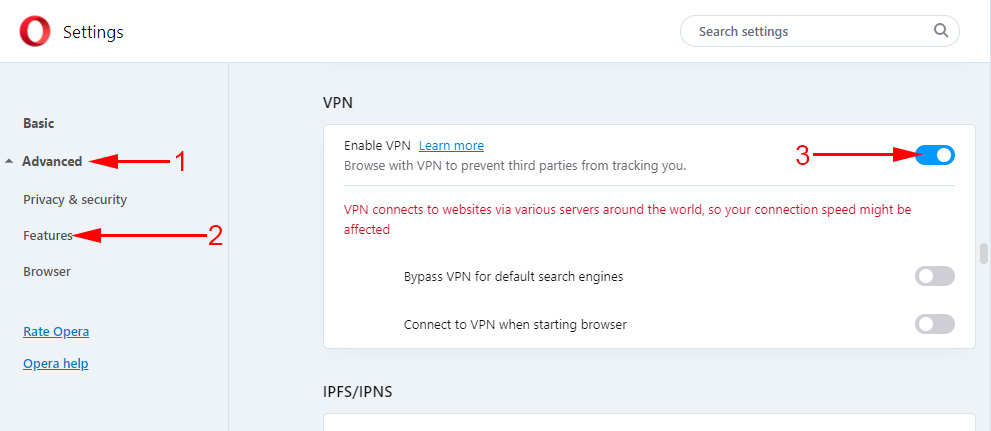
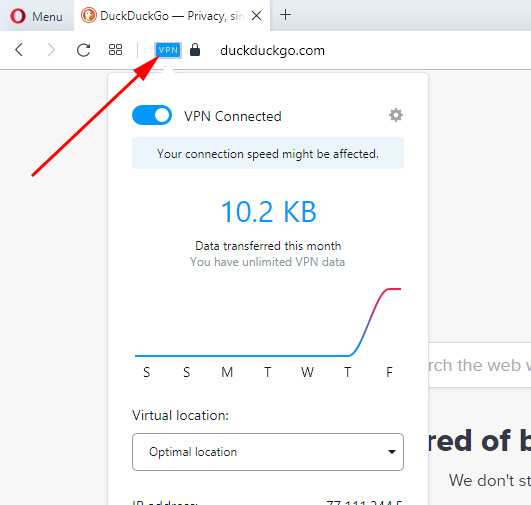
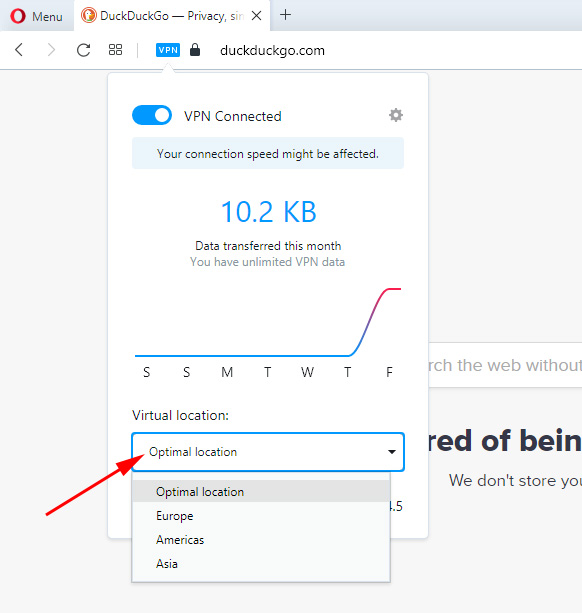
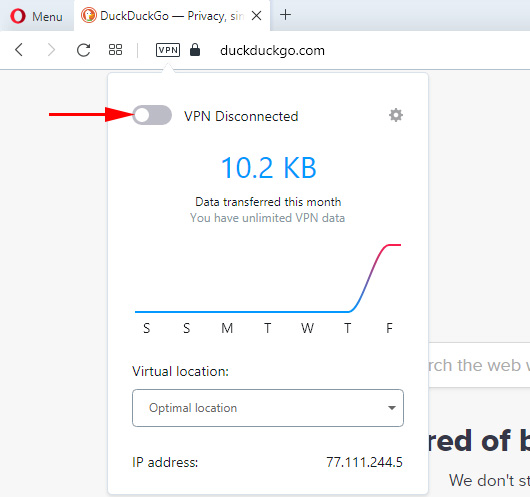
 VPN for Chrome, Opera, Firefox and Yandex.mrauzer. Access to Blocked sites
VPN for Chrome, Opera, Firefox and Yandex.mrauzer. Access to Blocked sites 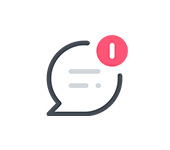 How to disable PUSH notifications from sites in Opera, Chrome, Mozilla Firefox, Edge? Browser notification management
How to disable PUSH notifications from sites in Opera, Chrome, Mozilla Firefox, Edge? Browser notification management 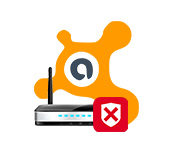 Avast Writes that the Router Is Vulnerable, Infected, Configured Incorrectly
Avast Writes that the Router Is Vulnerable, Infected, Configured Incorrectly 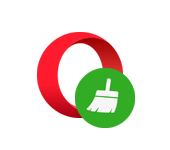 How to Clear History, Cache, Browser Opera Browser
How to Clear History, Cache, Browser Opera Browser