Netis WF2780 – Review, Configuration, Reviews

This page will be fully dedicated to the Netis WF2780 router. I will tell you a little about the device itself, show you how to connect and configure it. And you will be able to leave your reviews about Netis WF2780, ask questions and share information in the comments.

The Netis WF2780 is an inexpensive dual-band router. This means that it has 802.11ac support and can give out Wi-Fi at 5 GHz . Thanks to this, we can get faster speeds over the wireless connection. Of course, if your devices support the new standard. I looked at the prices, and as it turns out, the Netis WF2780 router is not the cheapest among the dual-band competitors. But it’s definitely the most affordable dual-band router with gigabit ports.
The WF2780 does have gigabit ports (LAN and WAN). And there are routers on the market that support 5 GHz networks, but their ports are limited to 100 Mbps. That greatly reduces, or completely limits the possibilities of the 802.11ac standard. Buying a dual-band router without gigabit ports is a moot point. It is because of this that the Netis WF2780 looks winning against competitors in this price range.
As for other characteristics, there is IPTV support, wireless speed up to 300 Mbps at 2.4 GHz and up to 867 Mbps in the 5 GHz range, 1 Gbps port speed, 4 antennas with 5 dBi capacity each (two for the 5 GHz range and two for 2.4 GHz). Supports all popular standards, protocols and features.
Router Overview
In addition to the standard set (manual, network cable, power adapter) there is a stand in the kit. Since the router is installed vertically. On the stand is installed very easily. By the way, the stand has rubber feet. Thanks to what, it stands steadily on the table.

The whole router is made of black plastic. The assembly is good. On the front edge there are indicators (burning green), and on the back – buttons and ports.

There are holes for mounting on the wall. The antennas are not removable. But they fold and rotate. If necessary, you can even install the router horizontally. True, it does not stand very steadily. Since it is designed for installation with the help of a stand.

I think we can move on to the instructions on connection and configuration.
How to connect and configure Netis WF2780?
Thanks to the simple and multi-lingual web-interface, there should be no problems with the configuration. But we’ll look at the basic settings: logging into the control panel, setting up the connection to the ISP, Wi-Fi network and password.
If something goes wrong during the setup process, you can always reset the router and start over. To reset the settings on the Netis WF2780, you need to press the Default button for 10 seconds.
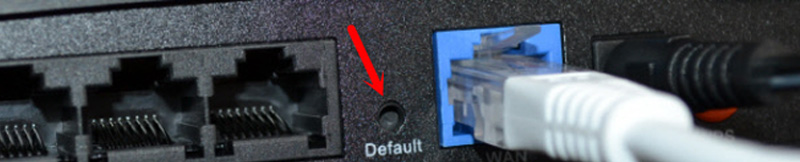
First, you need to connect everything. If you have a desktop computer or laptop (with Ethernet port), then at the time of configuration I advise you to connect to Netis WF2780 with a network cable. Also connect the Internet (from your provider) to the WAN port. Connect the power adapter and plug it in.

If it is not possible to connect the devices via cable, then connect to the Wi-Fi network, which will appear immediately after the router is booted. Its name will be as follows: “netis_2.4G_last six digits of MAC address”. MAC-address is indicated on the sticker, which is glued on the router itself. It can also be the network “*_5G_*”.
Factory password to Wi-Fi network: password.
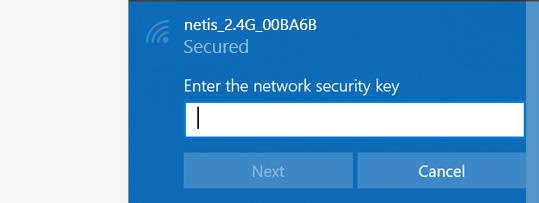
After connection, the status may be without access to the Internet. All because you have not yet configured the router and it has not connected to the provider.
Next, open any browser and just go to http://netis.cc. I wrote about this in detail in the article: how to enter the settings of the router Netis.
The control panel will open. I recommend changing the language at once.
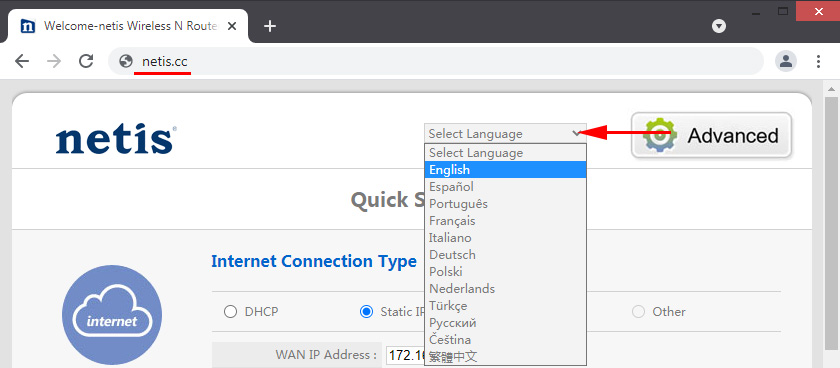
On this start page you can set the main settings.
Internet connection type
You need to select the type of connection that your Internet provider uses and, if necessary, set other parameters. You can check this information with your provider. For example, I have “Dynamic IP”. If you choose this connection, you don’t need to configure anything else.
If the provider makes binding by MAC-address, then check “MAC clone”. Provided that the router is connected by cable to the computer to which the Internet is bound. Or write the MAC address manually.
Wireless Setup
In this section, you can change the Wi-Fi network name and password for both bands. The password should be a minimum of 8 characters. It is better to use only English letters and numbers. You can change the Wi-Fi network password at any time.
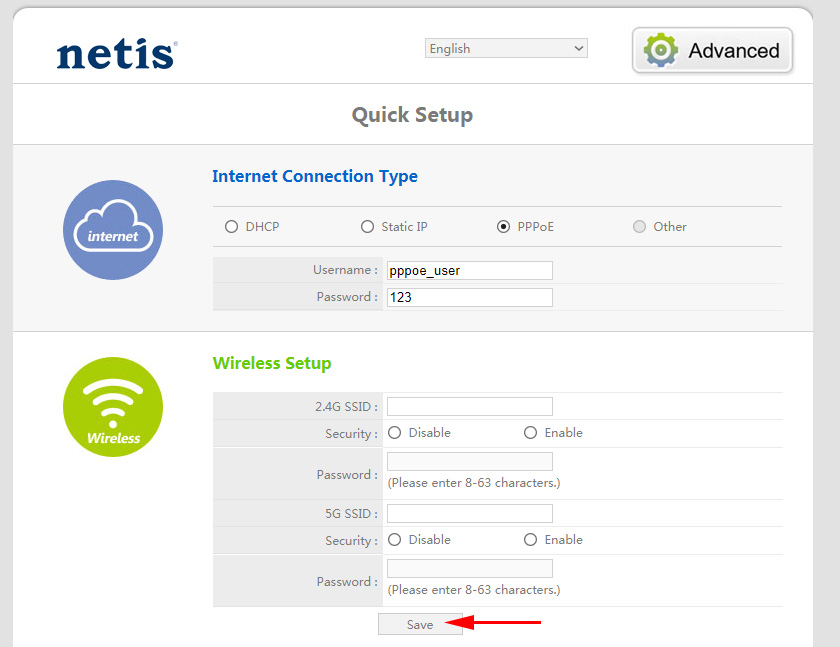
If after saving the settings, the Internet starts working, then you have configured everything correctly. A Wi-Fi network will also appear with the name you set. And to connect to it you need to use the set password.
Of course, this is not all the settings of this router. Click on the “Advanced” button.
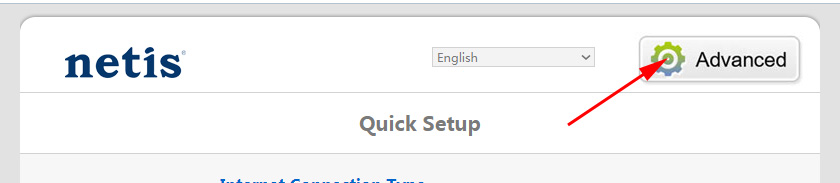
A page with many sections will open, where you can configure anything you want. For example, in the “Network” – “WAN” section you can configure the connection to your ISP. If you failed to do this on the “Quick Setup” page.
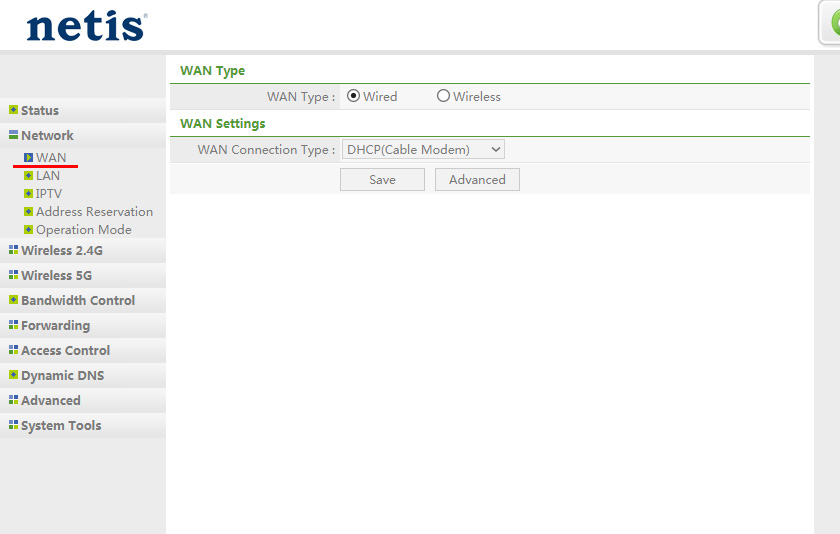
By the way, Netis WF2780 can work in different modes: access point, repeater, AP+WDS, WDS, Client (receiver). How to configure this router in the repeater mode I have already written: Netis router as a repeater, repeater Wi-Fi network.

There are a lot of settings, but it’s not difficult to understand them at all. Very simple and clear control panel.
I advise you to put a password that will protect the settings of our router. To do this, open the “System” – “Password” section.
Specify a name. For example, admin. And twice the password (which it is desirable to write down somewhere).
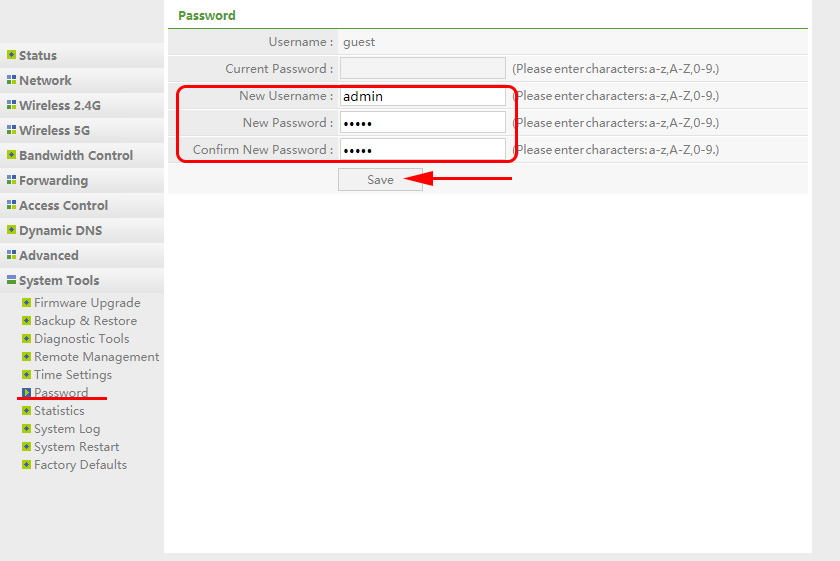
Now you need to authorize when entering the settings.
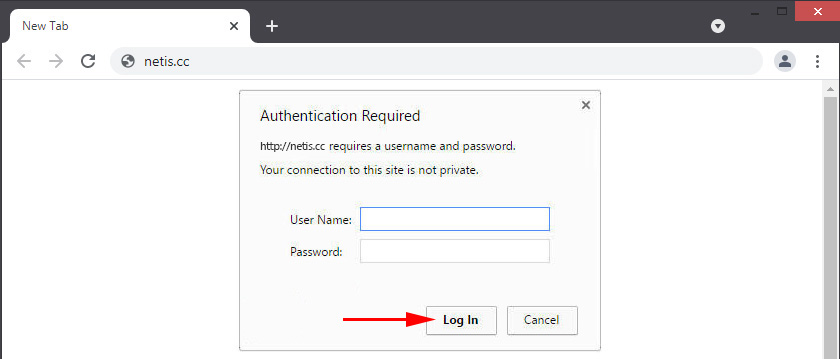
Everything, the control panel is securely protected. And no one but you will not be able to access the settings.
If you have already bought this router, don’t forget to leave your review about Netis WF2780. You can also ask questions. If you have encountered any problem, I will try to help you.

 Netis WF2419R and Netis WF2419 Settings. How to configure the Internet and Wi-Fi?
Netis WF2419R and Netis WF2419 Settings. How to configure the Internet and Wi-Fi?  Setting up the settings on the netis router
Setting up the settings on the netis router  Netis Router Setting Up by the Example of Netis WF2411
Netis Router Setting Up by the Example of Netis WF2411  How Put and Change the Wi-Fi Network Password On the Netis Router
How Put and Change the Wi-Fi Network Password On the Netis Router