How to go to the netis router settings?

To be honest, until now I was not familiar with Netis routers. I bought a model Netis WF2411 to see what these devices are, well, and to prepare on the site a few instructions on how to configure these routers. And in this article I will tell you how to enter the settings of the router Netis. There is nothing complicated, but I have already seen such questions several times, so I decided to prepare a small instruction on how to get into the control panel Netis. As you have already realized, I will show you Netis WF2411. But if you have a different model, the process should be no different.
After entering the settings, you will be able to configure the Internet, Wi-Fi network, set or change the password, etc. By the way, on all these points I plan to prepare detailed instructions, which I think many will be useful. Compared to other routers, Netis does not differ in the process of entering the settings page at all, so if you already have experience, there should be no difficulties.
Open the Netis router settings at 192.168.1.1
First, we need to connect to the router. If you want to enter the control panel from your computer or laptop, you can connect to the router using the network cable that comes with it. On the router, plug the cable into the LAN socket, and on the computer into the network card.
You can connect and access the settings via Wi-Fi network. Simply connect to your router’s wireless network. If the router is new, or you just did a reset, the default Wi-Fi network name will be something like this: “netis_C2323B” (the default name (SSID) is on the sticker on the bottom of the router). The default Wi-Fi password, I had was “password”. This information is also indicated on the sticker at the bottom of the device. The address for accessing the Netis router settings is also indicated there.
Simply connect to this wireless network from your laptop or mobile device.
Access the settings from your browser
After connection, open any browser and in the address bar type 192.168.1.1, http://netis.cc, or 192.168.1.245 (on newer models). You can also try to go to 192.168.1.254. As you can see on the screenshot above, the router doesn’t have 192.168.1.1 address, but only http://netis.cc. But it opens the settings without any problems. Type or copy the address and go there. The new devices have the IP address 192.168.1.245.
The page with quick settings will open immediately.
To open more settings, just click on the Advanced button.
This is how the advanced settings look like:
I liked the control panel itself very much – simple, nothing superfluous and a great page with quick and most important settings, where you can customize your Netis in a few clicks. And if you need to, you can go to advanced settings and quickly return to the quick settings.
netis.cc or 192.168.1.245 and guest login/password
Update: On newer Netis router models, the web interface (settings page) is already protected by login and password by default. The login (User Name) is guest and the password (Web Password) is guest@XXXX. Where XXXX is the last four characters of the router’s MAC address.
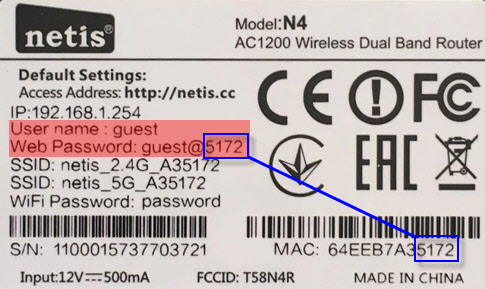
You will be prompted to enter the username and password in your browser when you go to http://netis.cc or 192.168.1.245.
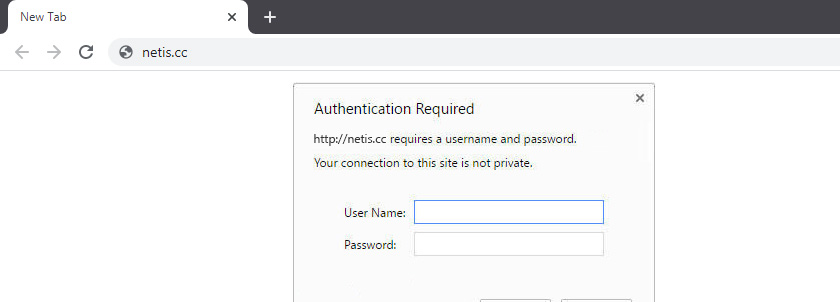
The IP address itself has also changed. It’s already using http://192.168.1.245. Or the old hostname http://netis.cc.
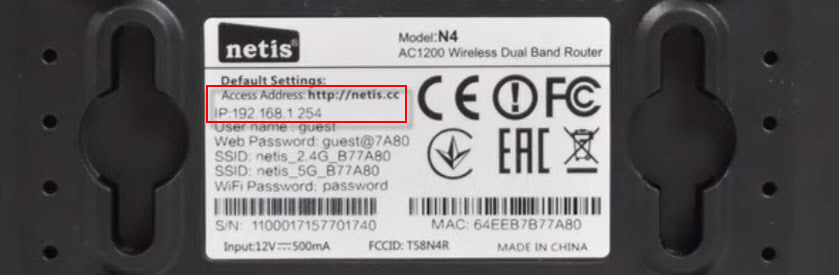
The web interface itself has also changed a bit.
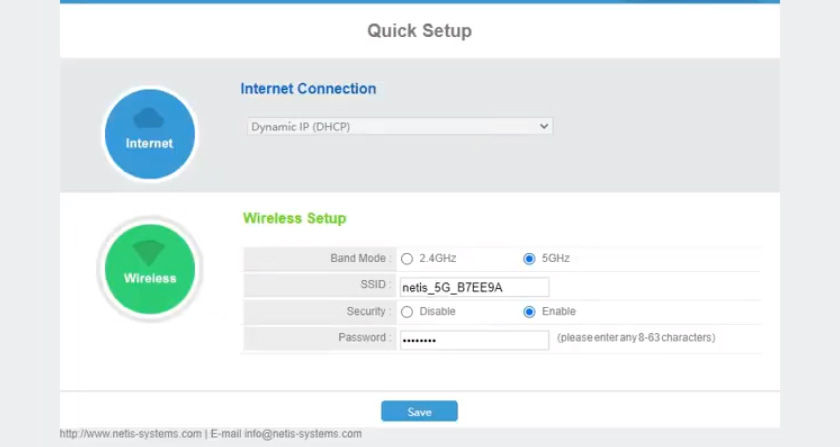
In terms of security this one is not a bad solution. I mean setting the guest login and password to factory settings. Besides, the password will be different on each router, since each router’s MAC address is unique. In the past, the default settings of Netis routers were not protected at all. And few people set this password during router setup (although I write about it in every manual). And if the settings are not password protected, anyone connected to the router can access the web interface.
But on the other hand, now the process of setting up the router is a bit more complicated. You don’t just have to plug everything in and type the router’s address into a browser, you also have to enter a username and password. According to my observations, this causes difficulty for ordinary users.
What should I do if I can’t enter Netis settings?
It may also happen that when you try to open the address 192.168.1.1.1, 192.168.1.245 or http://netis.cc, you will see a message that “Pages not available”, or “Unable to open page”. Some tips on how to solve this:
- First check out the tips from the article that is written specifically on this problem: What to do if I can’t get into router settings on 192.168.0.1 or 192.168.1.1?
- Be sure to check whether you have set the automatic acquisition of IP-address in the properties of the connection. I have described how to do this in detail in the article linked above.
- Check if your router is powered on.
- Check the cable connections. It may be that you have mistakenly plugged the cable into the WAN instead of the LAN connector.
- If you can’t get into the Netis router settings via cable, try using wi-fi. And vice versa.
- Try to open the web interface from another computer, if possible.
- Reset the router settings and try to go to http://netis.cc again.
That’s it. I hope everything worked out for you. Have a good day!

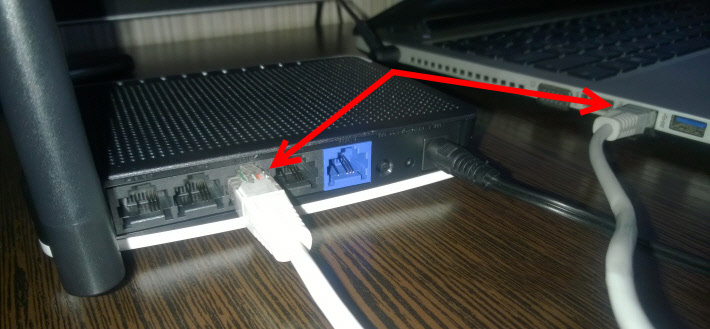
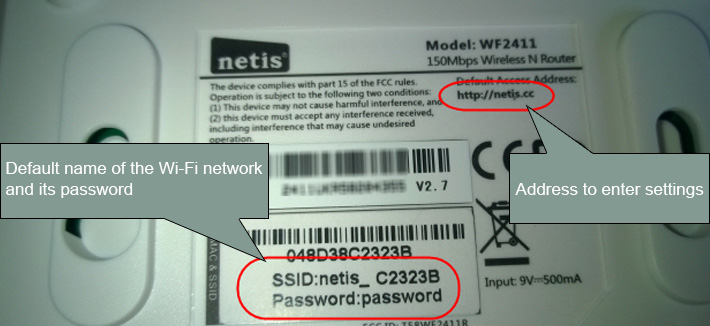
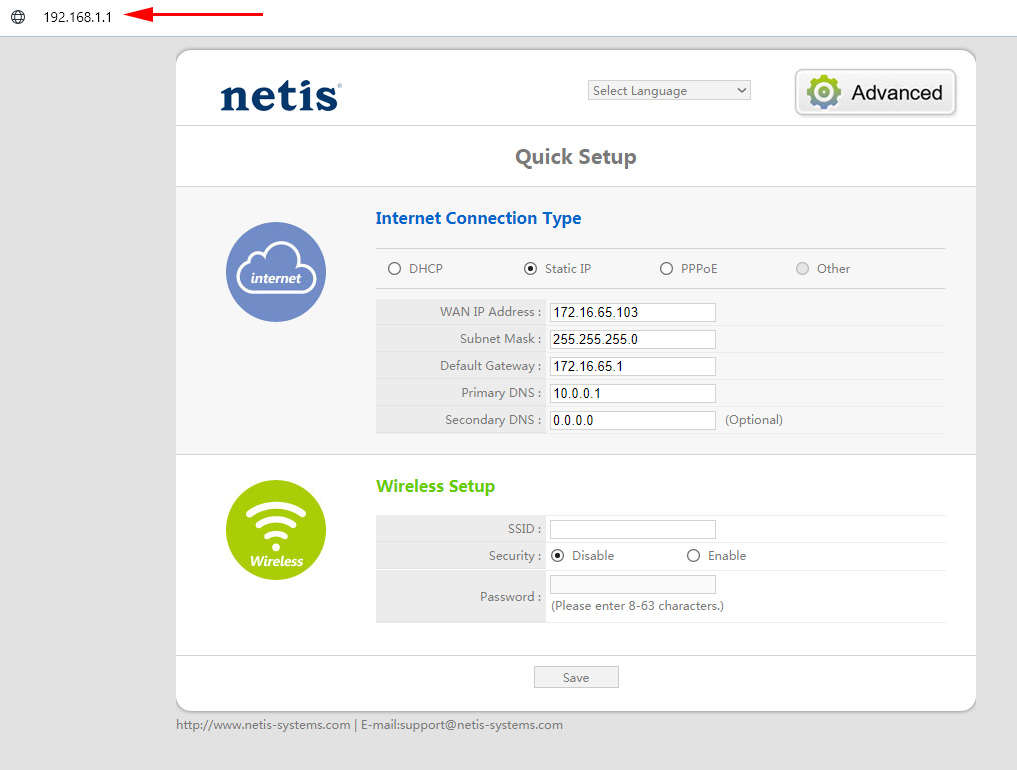
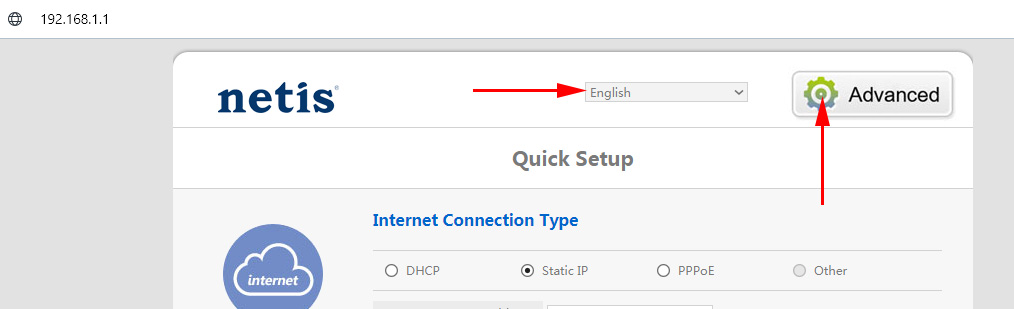
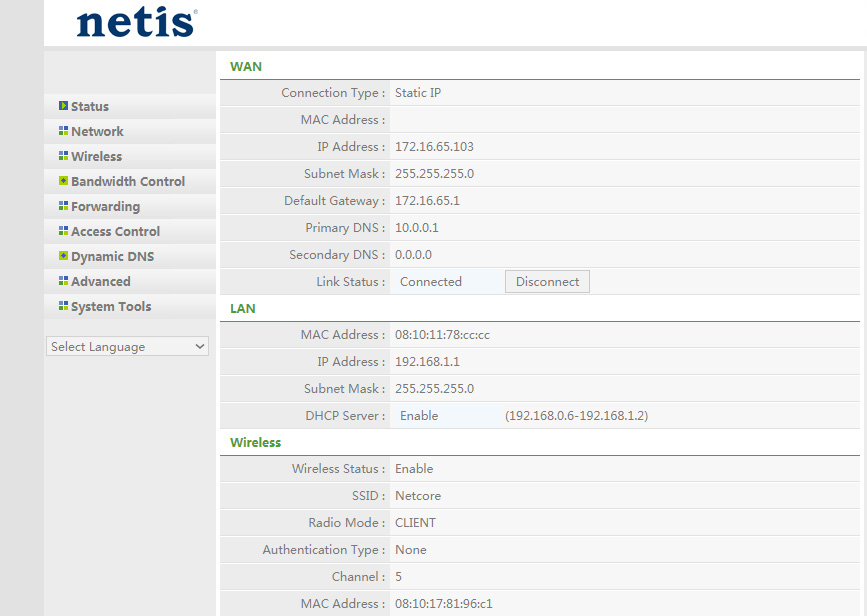
 How to Open A Port on A Netis Router?
How to Open A Port on A Netis Router?  Netis WF2419R and Netis WF2419 Settings. How to configure the Internet and Wi-Fi?
Netis WF2419R and Netis WF2419 Settings. How to configure the Internet and Wi-Fi?  Netis E1+-review and Setting Up of the Wi-Fi Retransa Network from Netis
Netis E1+-review and Setting Up of the Wi-Fi Retransa Network from Netis  How Put and Change the Wi-Fi Network Password On the Netis Router
How Put and Change the Wi-Fi Network Password On the Netis Router