How Put and Change the Wi-Fi Network Password On the Netis Router

Now we are going to change the password of the Netis router. I mean the password that is used to protect the Wi-Fi network. You can also use these instructions to set a password if you don’t already have one.
I always recommend that you set a good password to protect your wireless network so that no one can connect to it but you. And you should do it right after installing the router. I wrote how to do it in the Netis WF2411 setup manual. Well, a separate instruction on changing the security key on Netis routers will not be superfluous. There are different situations, you may forget the password, or you may want to change the password, so that previously connected devices could not connect.
Netis router password change instructions
To change the password you need to connect to the router via Wi-Fi network, or by cable. Then go to the Netis router settings. Open a browser and go to http://netis.cc, or 192.168.1.1. If you have already set a password to access the settings, you will need to specify it. The page with quick settings will open. Click the Advanced button to go to the advanced settings.
Go to the Wireless tab, and if necessary, select the required 2.4G band, or 5G if you have a dual-band router.
In the Authentication Type menu, select WPA2-PSK. And the Password field will show the password that is currently set. If you want to change it, erase the old one and just write down the new one. The password must be at least 8 characters long. To save, click on the Save button.
The settings will be saved and the router will reboot. All devices that were connected via Wi-Fi will be disconnected. Since we have changed the password, they will need to be reconnected to Wi-Fi. And if you have changed only the password, the network name has not changed, then the computer may have problems connecting to wi-fi. As a rule, this is an error “Windows failed to connect to…”, or “Network settings saved…”.
What would fix this, you need to in Windows 7 delete the information about the Wi-Fi network, and in Windows 8 and Windows 10 forget the network.
Now to connect to your Wi-Fi, use the set password. Well, it is desirable not to forget it, and if you forget it, you can remember it in the way described above.

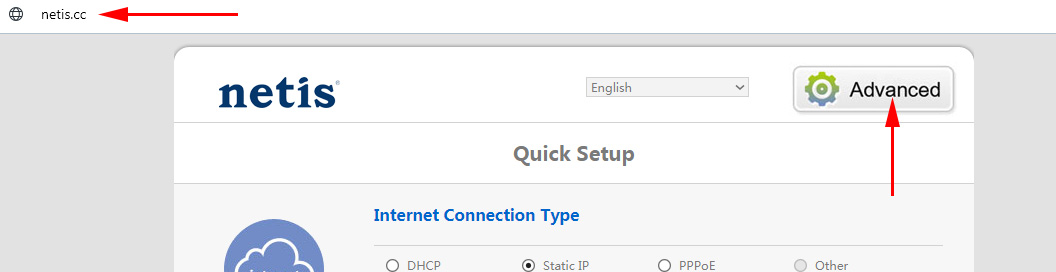
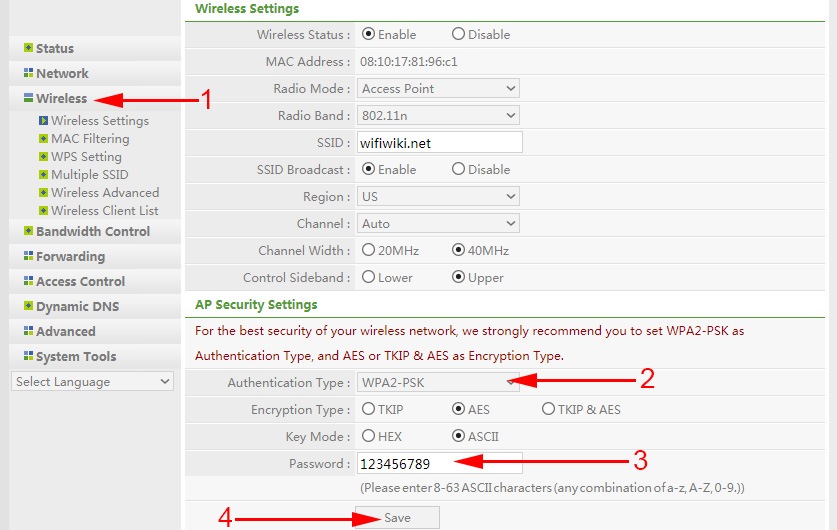
 How to go to the netis router settings?
How to go to the netis router settings?  Netis Router as a Repiter, Wi-Fi Network Repeater
Netis Router as a Repiter, Wi-Fi Network Repeater  Wi-Fi Adapter Netis WF2190-REVIEW, DRIVERS, SETTING
Wi-Fi Adapter Netis WF2190-REVIEW, DRIVERS, SETTING  Netis WF2411E - Review and Reviews
Netis WF2411E - Review and Reviews