How to Enable or Disable Wi-Fi in the Bios Laptop?

I am periodically asked questions in the comments related to the problem when the laptop completely lost wi-fi. It means that even in Device Manager there is no Wi-Fi adapter. It is absent there not only as a configured and working Wireless (802.11) adapter, but also as an unknown device (this is how it appears when no driver is installed).
Of course, in most cases the problem is in the drivers or Windows settings. Not rarely Wi-Fi is simply turned off. How to turn it on, I wrote in these articles:
Any hardware in Windows works as follows: for example, the system sees some hardware (in our case it is a Wi-Fi adapter). It tries to automatically find drivers for it (Windows 10 most often does). If it fails to do so, the device is displayed in Device Manager with a yellow triangle as an unknown device (sometimes “Network Controller”). Then we manually install the driver and everything works. But if there is no Wireless-adapter installed in the Device Manager and there are no unknown devices (if there are, you can try to find drivers for them), then most likely the system does not see this Wi-Fi module at all.
And here I see two options:
- wi-fi module is broken and that’s why it is not detected in the system in any form. If it turns out to be so, you can try to replace the module (board) itself. Or you can buy a USB wi-fi adapter for your laptop.
- The wireless (Wireless) adapter is disabled in the BIOS of the laptop.
In the BIOS menu of most laptops there is an item in which you can disable (block) the Wi-Fi module. After disabling the Wireless adapter in the BIOS, it does not appear in Windows in any way. It is as if it is disabled at the hardware level.
Wireless LAN (wi-fi) settings in the BIOS menu
I think everyone has heard what BIOS is. It is such a program (a small operating system) with different settings, which is stored on the motherboard. It is loaded right after the computer is turned on (before Windows is loaded). To enter BIOS, you need to press ( or press and hold down) a certain key immediately after turning on the laptop (pressing the power button ). As a rule, different laptop manufacturers (and in case of PCs – motherboard manufacturers) have different keys.
Here is information about the keys for entering BIOS on laptops of popular manufacturers: ASUS – F2 (Del or F9), Acer – F1 and F2 (there can also be a combination of Ctrl+Alt+Esc, Ctrl+F2), HP – F10 or Esc, Lenovo – F2 (Fn+F2), Samsung – F2, F8, F12, Del, Dell – F2.
There are no special settings there. Disable/enable wireless interface.
On ASUS notebooks
I checked it on an ASUS laptop (2012). I found there settings for disabling Wireless-adapter on the “Security” tab, in the “I/O Interface Security” section.
There is an item “Wireless Network Interface”. It can be either locked (Lock) or unlocked (UnLock).
For example, we set “Lock” against the “Wireless Network Interface” parameter, save the BIOS settings (usually it can be done with the F10 key), restart the computer and after Windows booting you won’t find the Wi-Fi settings and the adapter itself anywhere. Until you enable it again in the BIOS by setting “UnLock”.
An interesting point: the Wi-Fi module is combined with Bluetooth. Simply put, it all works through one board. If you disable “Wireless Network Interface”, Bluetooth continues to work. At least that’s how it was on my laptop.
So you can block the LAN interface (network card ) and the card reader from working there. As well as the work of audio and SATA HDD.
On Lenovo laptops
On Lenovo laptops everything is a bit simpler. The item “Wireless LAN” is located on the “Configuration” tab.
Enabled – Wireless LAN adapter is enabled and Wi-Fi is working. Disabled – Wireless LAN is disabled and accordingly nothing works and is not displayed anywhere in the system.
But in the BIOS of Acer laptops I haven’t found the function of disabling the wireless adapter. On laptops from Samsung, Dell, HP and other manufacturers, I have no possibility to check if there is a function of disabling the wireless LAN adapter. As I learn something new, I will be sure to update this article. I would be grateful if you could help me with this. For example, share a photo with these settings in the BIOS of your laptop in the comments.

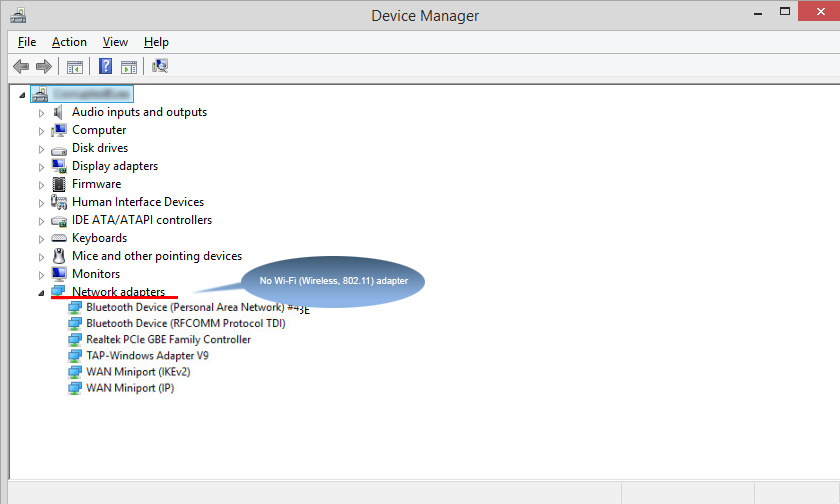
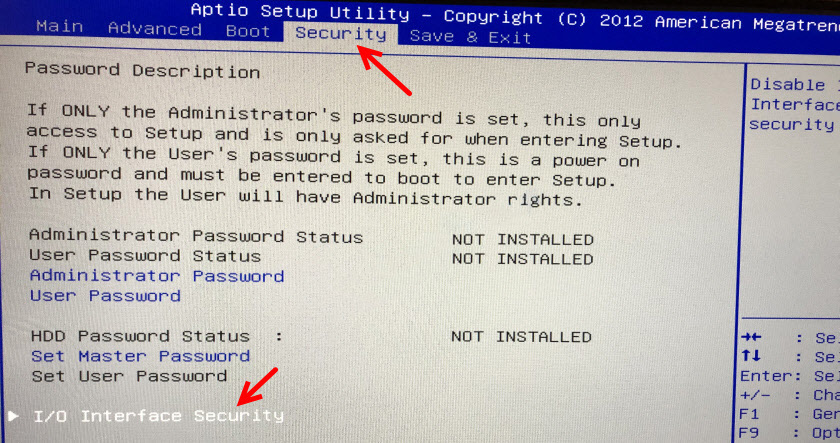
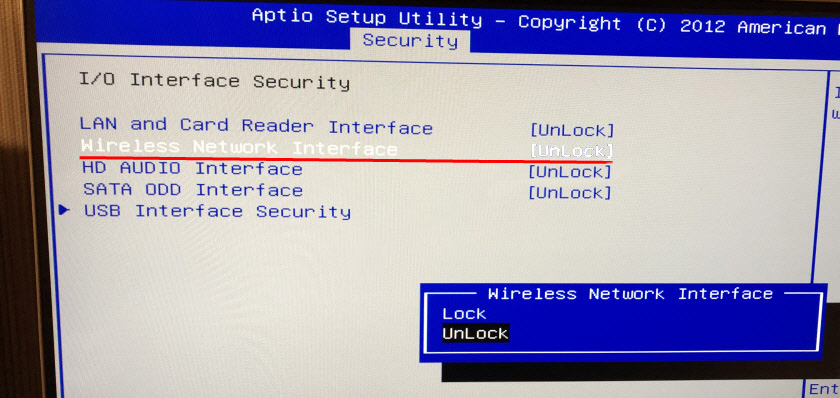
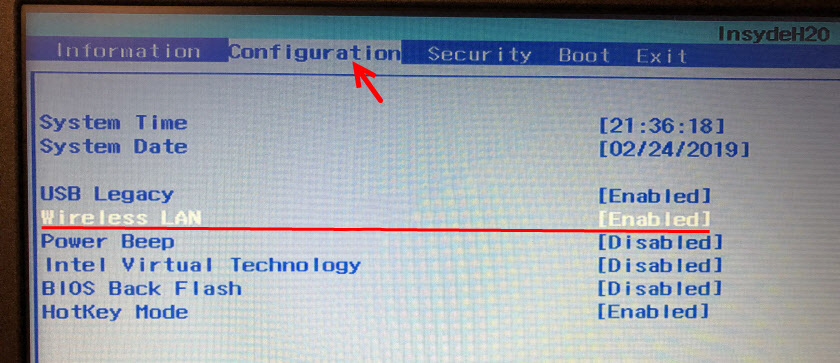
 How to Register IP Addresses In Windows 7?
How to Register IP Addresses In Windows 7?  How to Enable and Configure Wi-Fi 5 GHZ on A Laptop or Computer?
How to Enable and Configure Wi-Fi 5 GHZ on A Laptop or Computer? 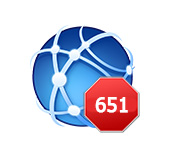 Error 651 When Connecting to the Internet in Windows 10, 8, 7
Error 651 When Connecting to the Internet in Windows 10, 8, 7  TCP/IP and DNS Network Settings in Windows 7
TCP/IP and DNS Network Settings in Windows 7