How to Connect a TV to the Internet?

Not so long ago I used to connect a 16-bit game console to my TV set (instead of a regular antenna), I didn’t know what the Internet was at all, and I couldn’t even think that in 10 years I would have to connect the Internet to the TV set itself. Moreover, it is not necessarily by cable, because now most TV sets already have built-in wi-fi. Yes, technology is developing very quickly. Now a TV with Smart TV can even replace a computer to some extent.
I noticed that many users after buying a modern TV immediately ask the question of connecting to the Internet. True, not everyone can do it. Why, I will tell you in this article. Also consider the main ways in which you can connect the Internet to the TV. I will give an answer to a very popular question: “what to do if your TV does not have Smart TV”. But you want it to be able to watch YouTube, videos over the Internet, install some applications, use the browser, etc. And also let’s try to find out what features Smart TV provides after the TV gets access to the Internet.
If I’m not mistaken, the first TV with Smart TV and, accordingly, with the ability to connect to the World Wide Web appeared to me in 2013. It was LG, still with the old system. Now LG has its own OS on all TVs, it is called webOS. A few years ago I bought a Philips TV. It already had Android TV, built-in Wi-Fi and LAN input. Samsung TVs have their own Smart TV system. I didn’t have such a TV. I’m not a strong expert on Smart TVs, but it seems like LG TVs with their webOS are the best on the market right now. In terms of convenience, speed, functionality, etc. But that’s not for sure 🙂 Yeah and that’s not what we’re talking about today.
Which TV can be connected to the internet?
Internet can be connected only to a TV with Smart TV. Everything is clear and logical here. If you have a TV without Smart TV, it doesn’t need internet at all. Since there are no applications with which you can watch videos, open websites, etc.
There are TV models without Smart TV, but with LAN input. For a network cable. And it seems that you can connect the Internet to the TV by cable from the router, but why, if it is without smart functions. On these models, the LAN port is indeed used to connect to the router. But not for Internet access, but for viewing photos, videos and listening to music from devices in the local network using DLNA technology.
You can read more about it in the article: Why LAN connector on the TV (LG, Samsung, Sony).
Is there support for Smart TV?
If you chose and bought the TV yourself, you should know whether it has Smart TV or not. If you do not know, you can look at the box, there are usually indicated all the main characteristics.
If it is not written on the box, or there is no box, then pay attention to the remote control. There should be a button to call the Smart TV menu. Usually it is so signed. On Philips TVs, for example, this button has an icon in the form of a house. On Samsung – a button with a multicolored rhombus.
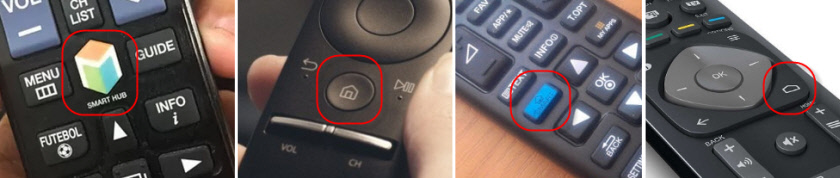
If you still can’t figure out whether you have a Smart TV or not, look at its specifications on the official website, or in an online store (preferably a popular one). Just write in the search bar of Yandex, or Google the model of your TV. For example: LG 32LN5700.
Open the official website, or some other popular resource.
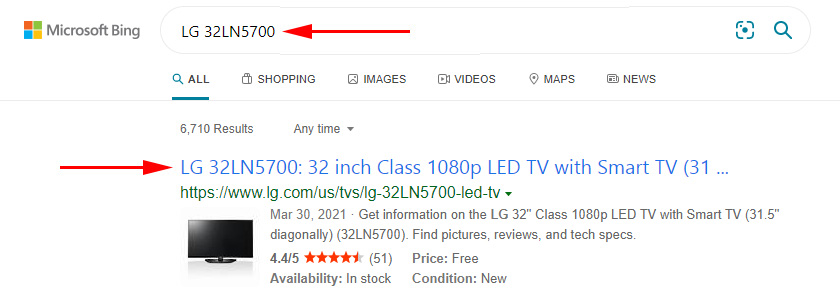
Look at the characteristics:
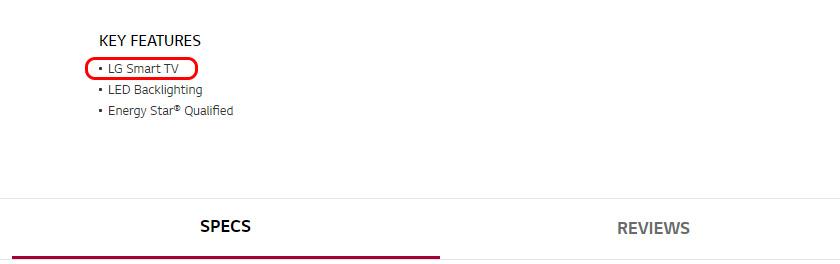
In this way you can check absolutely any TV: Samsung, Sony, LG, Philips, Panasonic, etc. If you have a TV with Smart TV, then it is definitely possible to connect it to the Internet. You just need to choose the connection method: wi-fi, or LAN.
What to do if there is no Smart TV?
Very often I meet questions related to connecting to the Internet TVs that do not have Smart TV. Is it possible to somehow use the Internet on such models? No, you can’t. I have already written above why.
But there is a solution – Smart set-top box for TV. This is a small device that connects to the TV via HDMI cable and simply displays a picture on it. The set-top box itself runs on Android. Simply put, you have your TV transformed into such a large tablet. As a rule, manufacturers of Smart TV set-top boxes develop a convenient control interface and optimize Android for a large screen.
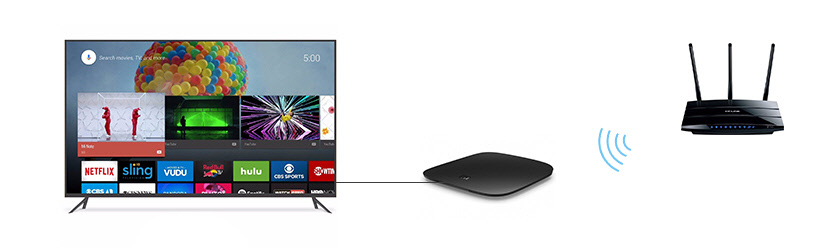
There are a lot of such set-top boxes on sale now. Small and large, powerful and not so powerful, with and without 4k support. Prices for them are not high. The most popular is Xiaomi Mi Box 3 (with 4K support). Really cool device. Perhaps it is better for the same money to buy a TV with a larger diagonal, but without Smart TV and separately add a set-top box, than to buy a TV with Smart function. Yes, it may not be as convenient to use, but most likely this set-top box will work more stable and faster than the built-in Smart TV. At least the Android TV on my Phillips is very slow, glitchy and freezes.
There’s also the MAG 410, Dune HD Neo 4K, OzoneHD, and others. The choice is very large. We buy a set-top box, connect it to the TV, and to the Smart set-top box itself we connect the Internet via wi-fi, or with a network cable. Since it is Android, there should be no problems.
If the TV set has a Smart TV, we connect the Internet directly via Wi-Fi or cable
Everything is more or less clear with connecting to the Internet via cable. We need an ordinary network cable (twisted pair), which you can buy or make with your own hands according to my instructions: how to crimp twisted pair into RJ-45.
Then we connect one end of the cable to the router or modem, and the other end to the LAN-port (Network) on the TV.

If your router is configured and distributes the Internet to other devices, then the Internet should work automatically on the TV. You can open the “Network” section in the settings or something like that and check the connection status. If it does not work automatically, then you need to select in the settings wired connection (wired network). This depends on the TV manufacturer and the Smart TV system installed in it.
I have already written an instruction on this topic:
Everything is shown there in great detail.
What to do if you don’t have a router/modem, but only a cable from your ISP? If your ISP uses the “Dynamic IP” (DHCP) or “Static IP” connection type, you can connect the Internet cable directly to the TV. Everything should work. If the connection is “Static IP”, then in the connection properties on the TV you need to manually enter the addresses provided by the Internet provider.
If the connection with a login and password (PPPoE, L2TP, PPTP), then you can connect the Internet only through a router. You will not be able to set up such a connection on your TV.
Connection via wi-fi
Also nothing complicated. There are simply TV sets without wi-fi. When there is no built-in module, but you can connect an external USB adapter. Not an ordinary one, as to a desktop computer, but a branded one. From the same manufacturer as the TV.
You can immediately go into the settings and try to connect the TV via wi-fi. There you only need to select your wireless network from the list and enter the password. In the photo below is a Philips TV with Android TV.
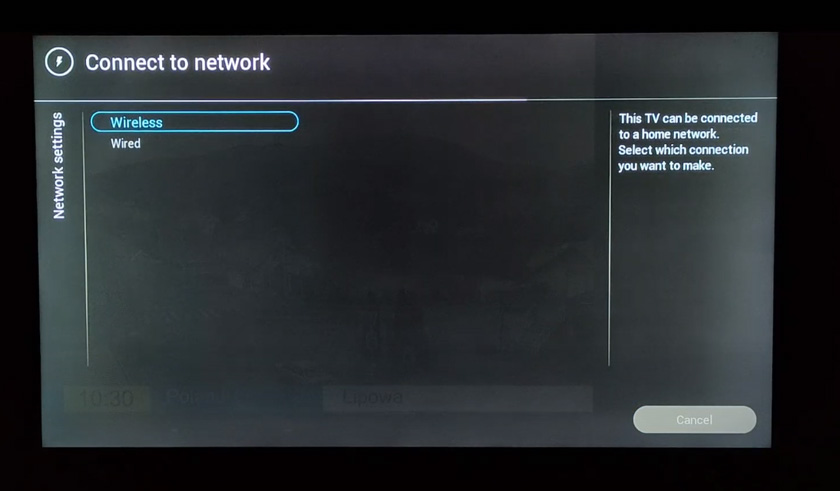
If you don’t find wireless network settings there, or an error like “Check network cable or wi-fi key to connect to the network” appears, it means that your TV doesn’t have a built-in Wi-Fi receiver. You need to either connect the Internet via cable, or look for and buy a branded USB adapter. Which will be suitable for your model. There is another option, which I wrote about here: how to connect a TV without Wi-Fi to the Internet via wi-fi.
It is better, of course, to find the specifications of your TV on the official website of the manufacturer and see if it has wi-fi, or if it supports external adapters (and what kind). You can follow the instructions at the beginning of the article (where we looked at the presence of Smart TV function).
Instructions on the topic:
On new LG TVs with webOS you can connect to Wi-Fi in the settings, in the “Network” section.
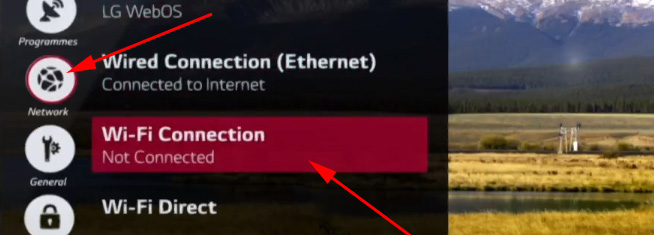
On other TVs, including Samsung, the settings look about the same.
Conclusions
Connecting your TV to the Internet is no more difficult than connecting the same smartphone or tablet. As with other devices, there are often various malfunctions and errors. For example, the TV does not see the desired wireless network, there is an error when connecting, disconnects from the network, or does not want to connect automatically after turning on. If you have encountered something like this, then write in the comments.
What to do on the TV after connecting to the Internet? You can watch videos or other content through applications pre-installed by the manufacturer. You can install other apps and games from the app store (each Smart TV system has its own), or open websites through the TV’s built-in browser. On Android TV, it is called “Internet”.

 How to Connect a Computer (Laptop) with A Wi-Fi TV?
How to Connect a Computer (Laptop) with A Wi-Fi TV?  Who smart TV not see wi-fi in the 5 GHZ RANGE?
Who smart TV not see wi-fi in the 5 GHZ RANGE?  Who is the Lan TV Connector (LG, Samsung, Sony)?
Who is the Lan TV Connector (LG, Samsung, Sony)?  Miracast, Airplay, Dlna Adapter for the TV. What is Mirascreen and Anycast?
Miracast, Airplay, Dlna Adapter for the TV. What is Mirascreen and Anycast?