How to Connect a Computer (Laptop) with A Wi-Fi TV?

Hi! In this article, I will tell you how you can connect your computer to your TV via wi-fi, and why to do it at all. We will consider the connection via router, when the computer, or laptop, and TV are simply connected to the same Wi-Fi network. As a rule, connect your TV to your computer over a wireless network to view videos and photos on your TV using DLNA technology.
Here’s how it works. We have a router that gives out a Wi-Fi network. We connect the TV to this network, and connect our laptop. On the laptop, with the help of a special program we start DLNA server, open a shared access to movies, photos and music stored on the computer, and from the TV we just start playing or watching the file we need. Exactly the same scheme will work when connected via network cable. I have already written articles on setting up, links to the articles I will give below.
And if you have an Android TV, you can stream Chrome browser tabs and YouTube videos via Google Cast.
Setting up a wireless connection between your TV and your laptop
Nothing complicated. You must have a Wi-Fi router, a wi-fi enabled TV, and a laptop or computer with an internal or external Wi-Fi adapter.
I think you have already connected your computer to the wireless network. Connect your TV to the same Wi-Fi. Here are the instructions for connecting LG TVs.
After everything is connected, we need to start the DLNA server on the laptop:
- If you have an LG TV, I suggest using the proprietary Smart Share program.
- For Samsung TVs there is also a proprietary program – AllShare.
- But best of all, use the universal program “Home Media Server (UPnP, DLNA, HTTP)”.
According to this scheme, everything works perfectly well. But, if you have a budget router, or Wi-Fi speed is not very high, then large movies on the TV may not play very smoothly. All the time to stop, etc. In this case, I advise you to connect to the router with a network cable, or better yet, connect your TV to your computer with an HDMI cable. In addition, HDMI will display the desktop and everything that happens on the laptop screen on the TV.

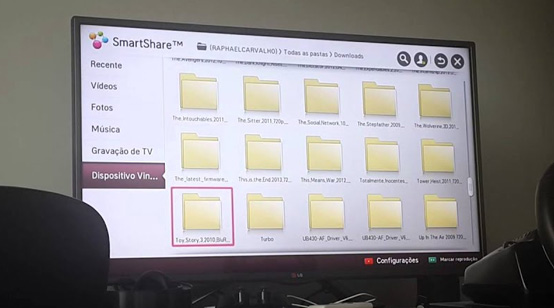
 Who is the Lan TV Connector (LG, Samsung, Sony)?
Who is the Lan TV Connector (LG, Samsung, Sony)?  How to Connect a wi-fi TV to the Internet via wi-fi?
How to Connect a wi-fi TV to the Internet via wi-fi?  What Router Is Needed for the Smart TV TV
What Router Is Needed for the Smart TV TV  Miracast, Airplay, Dlna Adapter for the TV. What is Mirascreen and Anycast?
Miracast, Airplay, Dlna Adapter for the TV. What is Mirascreen and Anycast?