192.168.88.1 – Entrance to the Router Mikrotik (Routeros)

I decided to open a section on this site with articles on MikroTik routers. And I decided to start with instructions on how to enter the settings of a MikroTik router. Let’s see in detail how to enter RouterOS (on which these network devices run) at 192.168.88.1 and deal with possible problems. When the page at 192.168.88.1 doesn’t open and you can’t get into router settings.
Many people bypass MikroTik routers. For the reason that they have a very complex web-interface, and they are very difficult to configure. The RouterOS operating system, on which these routers run, is a bit complicated and heavily loaded with different settings. On the one hand, this is bad, because a simple user who is not very well versed in these chips, it will be difficult to find and customize some function. But on the other hand, there is an opportunity to very finely customize your MikroTik. In addition, these routers are very reliable and productive. And the price on them is good.
This is my first MikroTik manual, and my first acquaintance with the brand itself and the RouterOS system as well. And I want to say that there is nothing complicated there. All the basic settings can be set on the main page (wi-fi setup, internet connection, changing the web-interface password). All you need is to connect to the MikroTik router via Wi-Fi network or network cable, log in to the IP-address 192.168.88.1 via browser, set the necessary parameters and save.
How to enter 192.168.88.1 in the settings of MikroTik router?
The device from which we will open the settings must be connected to the router. You can connect via Wi-Fi network. By default, the network is open, without a password. Or with a network cable. My MikroTik hAP Lite TC didn’t come with a network cable, and that’s too bad.
On your computer, in the properties of the connection (through which you are connected to the router) you need to set the automatic acquisition of IP address. By default, as a rule, it is automatic acquisition of all addresses. If the web-interface of the router will not open, you should check these parameters first.
To open the MikroTik router’s equation panel, you need to go to http://192.168.88.1 in your browser. Any browser will work: Opera, Chrome, Internet Explorer, etc.
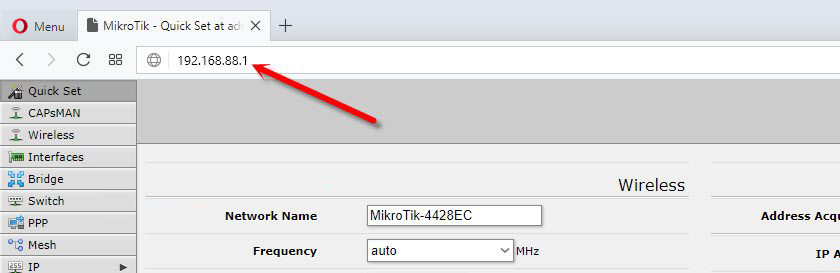
This is how the RouterOS web-interface looks like:
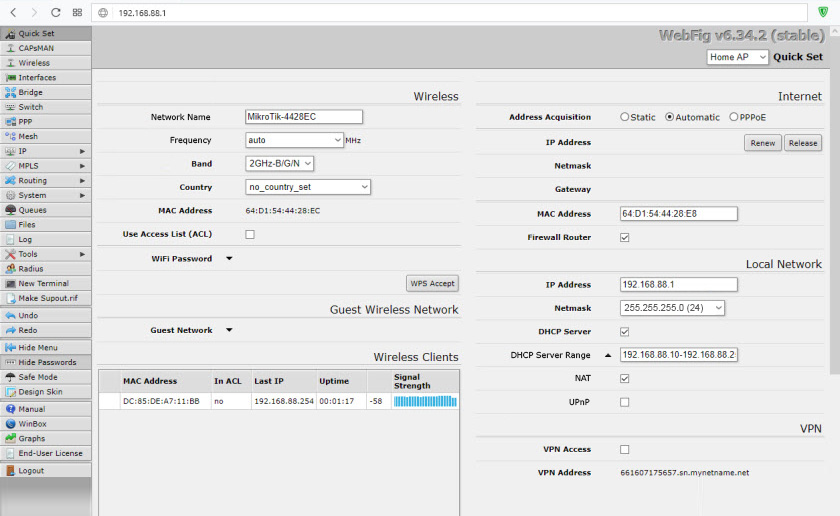
As you can see in the screenshot above, you can set almost all the necessary parameters on the main page. Yes, I agree that if you need, for example, to make port forwarding or something else, you will have to dig into the settings. There are a lot of them 🙂 🙂
Why can’t access 192.168.88.1?
The most popular problem is when you can’t open the settings on IP address 192.168.88.1. The page doesn’t open, or an error appears that “Cannot access the site”, “Display page”, etc.
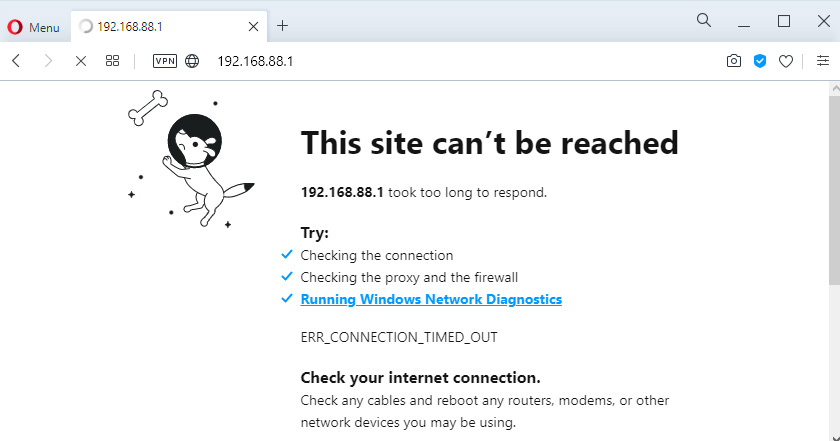
In such a case, try the following solutions:
- Make sure that your connection’s IPv4 protocol properties are set to automatically fetch all addresses.
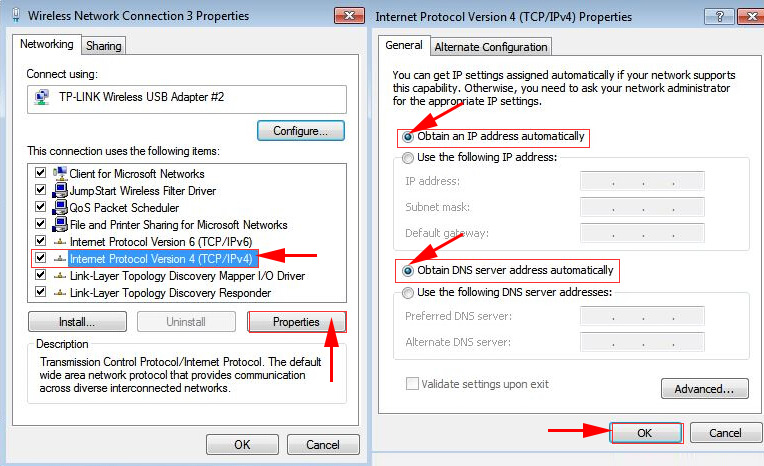 .
. - Check if you are connected to a MikroTik router. You may not be able to access the Internet. You do not need internet to log in to 192.168.88.1.
- Reset the router.
- By default, you do not need to enter a password when entering RouterOS settings. But it can be set. And if you are prompted for a password you don’t know, or if you get an “Invalid password” error, you should also do a router reset.
- More information on this problem can be found in the article: does not enter the router settings. Do not pay attention that the article is written on the example of other IP addresses, not 192.168.88.1.
- Try opening the control panel from a different browser, or device.
I hope you were able to get into the settings of your MikroTik router. I didn’t have any problem at all. It’s even easier than with other routers from more popular companies. Why easier? There is no default password to the Wi-Fi network and to access the web interface. Getting into RouterOS is not difficult, but figuring it out is….. 🙂

 How to Reset the Password and Settings of the Mikrotik Routerboard Router?
How to Reset the Password and Settings of the Mikrotik Routerboard Router? 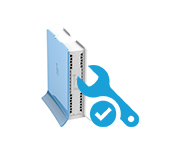 Mikrotik Hap Lite Tc Router Settings
Mikrotik Hap Lite Tc Router Settings