How to configure the Mercusysys MW301R Router?

Choosing and buying a Wi-Fi router is only half the battle. It still needs to be configured. For some reason, many people have this opinion that the router is a very complex and incomprehensible device, and only specialists should configure them. In fact, it is not so. Now almost all routers have a simple and understandable control panel, and in the kit there is a detailed manual. If this is not enough to configure the router yourself, you can use my instructions. And specifically in this one we will be configuring Mercusys MW301R.
The process of configuring Mercusys MW301R is as simple as the router itself. You can read a review of it in this article: review of the affordable Mercusys MW301R Wi-Fi router.
As usual, you need to get everything connected first before setting it up. The first thing I recommend is to connect the internet to the WAN port. Then connect the power adapter to the router and plug it into an outlet. If you have a computer or laptop with a working LAN port, you need to connect it to the router with a network cable (which is included in the kit).
It is not necessary to connect Mercusys MW301R with a computer by cable. You can immediately connect to the router via wi-fi. At factory settings, after turning on the router gives out an open wireless network with the name “MERCUSYS_…”. Connect to it.
At this stage, we need the device from which we will perform the configuration to be connected to the router (via cable or wi-fi).
Configuring Mercusys MW301R
If everything is in order on the computer with network settings, we can access the router settings through any browser. To do this, just go to the address mwlogin.net, or 192.168.1.1.1. More information in the article how to enter the settings of the router Mercusys. If the page with settings will not open, an error will appear, then see the article does not enter the router settings.
The router will immediately offer to create a password for login (administrator password). In the future, this password will need to be entered when entering the page with settings Mercusys MW301R. Think up a good password, specify it twice and continue. I recommend to write down the password.
Next you need to configure the Internet connection. Set the parameters of connection to the Internet provider. The first thing you need to do is to choose the type of connection. If your ISP (like mine) uses “Dynamic IP-address” (you can check with the support), then choose it and continue, you don’t need to set any parameters.
If your ISP uses PPPoE, L2TP, or PPTP, you will have to specify a username and password. And for L2TP and PPTP you will also have to specify the server address. All these parameters are given by your ISP!
On the page with wireless mode settings you only need to change the name of the Wi-Fi network and create a password that will protect this network.
Let’s finish the configuration.
If we have connected our device via wi-fi, we need to reconnect it. After all, we changed the network name and set the password. After reconnection, the web-interface of Mercusys MW301R will automatically open. Or you can open it yourself at http://mwlogin.net.
That’s it, the basic configuration of the router is complete. In most cases, you don’t need to do anything else.
An overview of some of the settings
On the main page, on the left side there are three tabs: “Device Management” – where you can see what devices are connected to the router, limit their speed, or block/unblock them. “Network” – where you can change the basic settings of connection to the Internet (ISP). “Wireless Mode” – where you can disable the Wi-Fi network, change the network name and password.
All other, more advanced settings are in the “Advanced Settings” section.
There, for example, on the tab “Network” – “WAN Settings” you can see if the router is connected to the Internet (in my screenshot the status is “Connected”) and if necessary change the connection parameters.
In the same section there are LAN settings, IPTV (where you can configure both bridge and 802.1Q VLAN), MAC-address settings (it will be useful if your provider binds by MAC-address), DHCP-server and binding of IP addresses to MAC.
All Wi-Fi network settings are located in the “Wireless Mode” section.
Guest Wi-Fi network and bridge mode (WDS) settings are also found there.
“Network Management” is parental control and access control.
The “Advanced” section contains virtual server settings, DMZ server settings, UPnP settings, routing and DDNS settings. These are the settings that are better not to change without necessity (if you don’t know what for).
And “System Tools”. Here are the options for accessing the Mercusys MW301R control panel, time settings, firmware upgrade, factory reset, backup and restore settings, reboot, change router password, diagnostics and system log.
As for one of the most affordable routers, Mercusys MW301R has a very rich functionality. Most importantly, everything is conveniently laid out and everything is easy to understand.
Be sure to leave your feedback in the comments and ask questions!

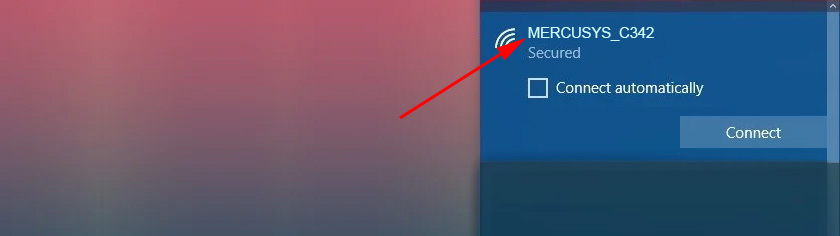
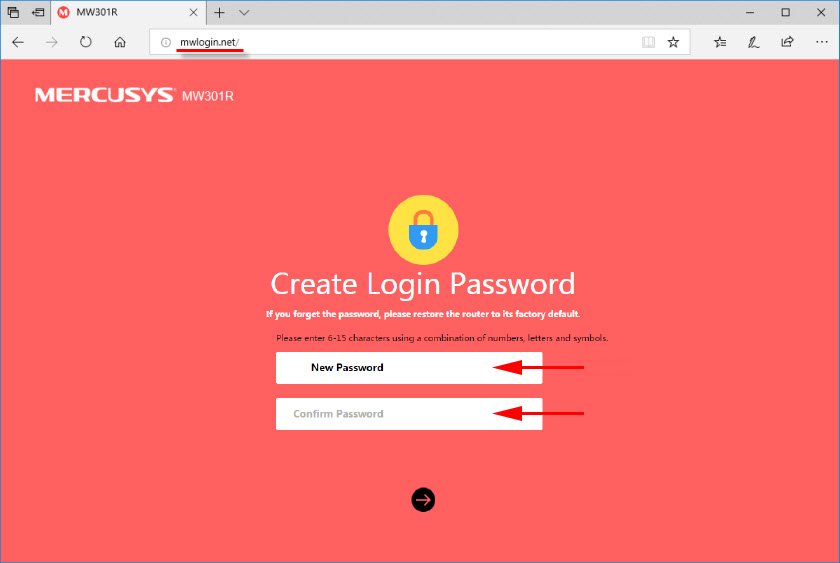
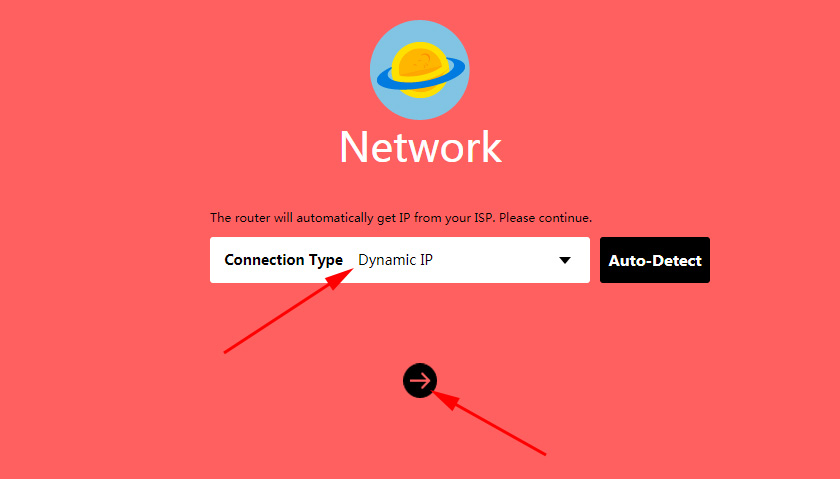
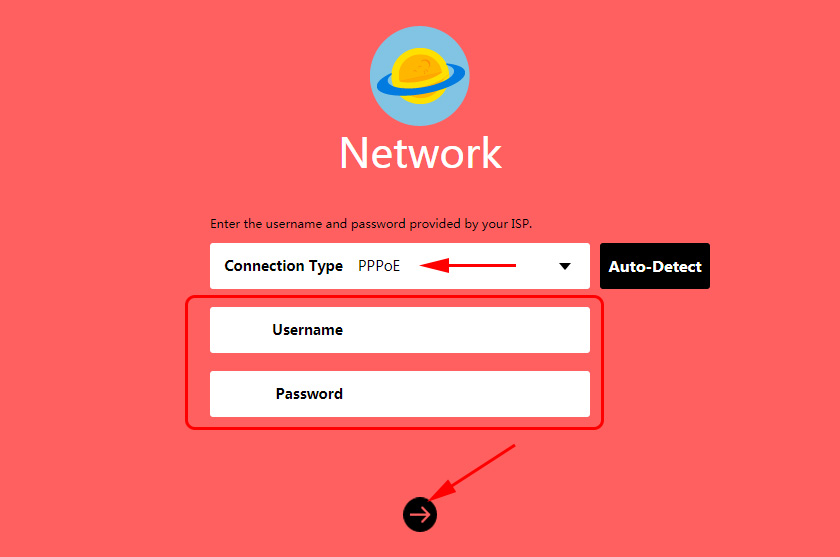
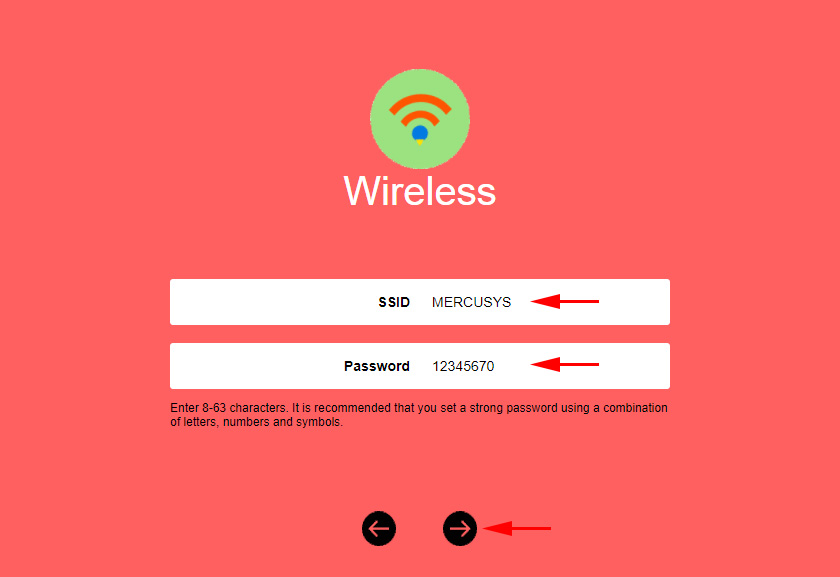
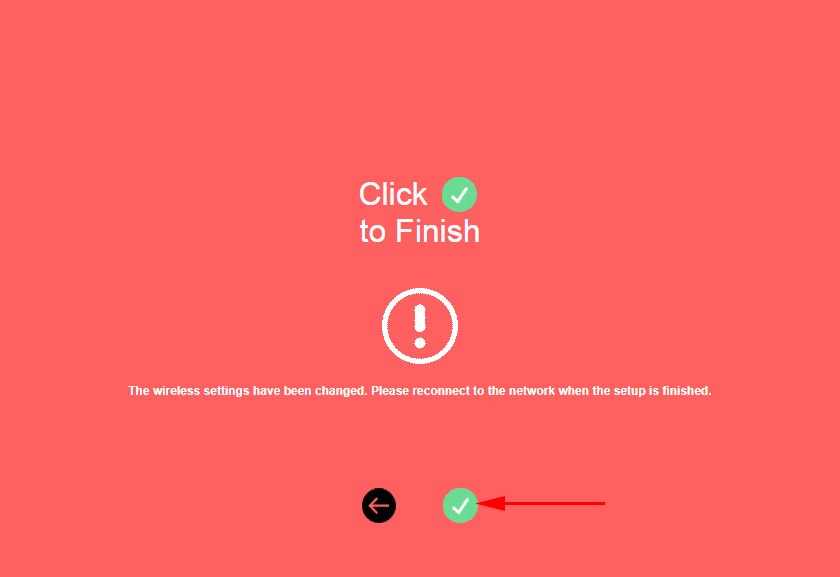
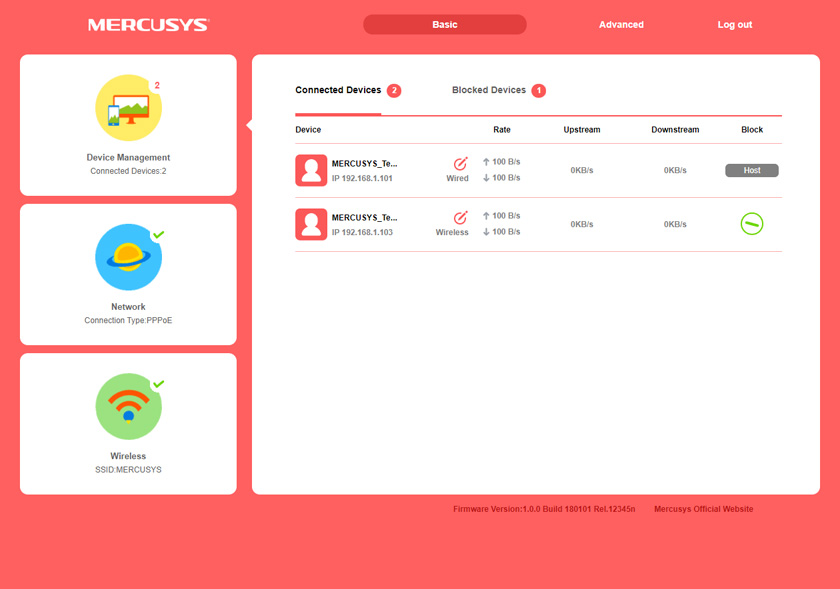
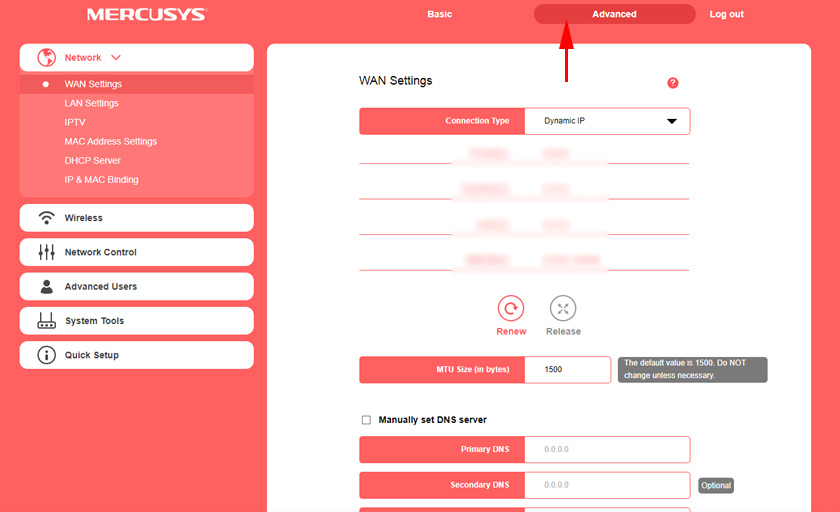
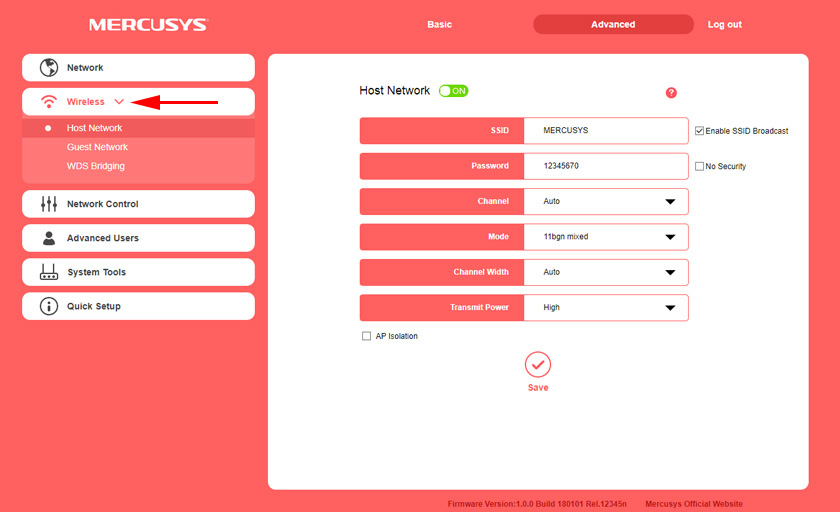
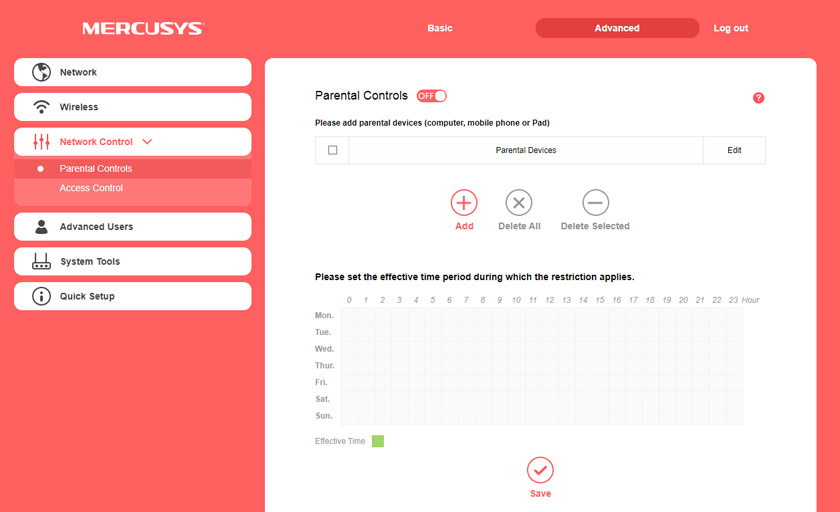
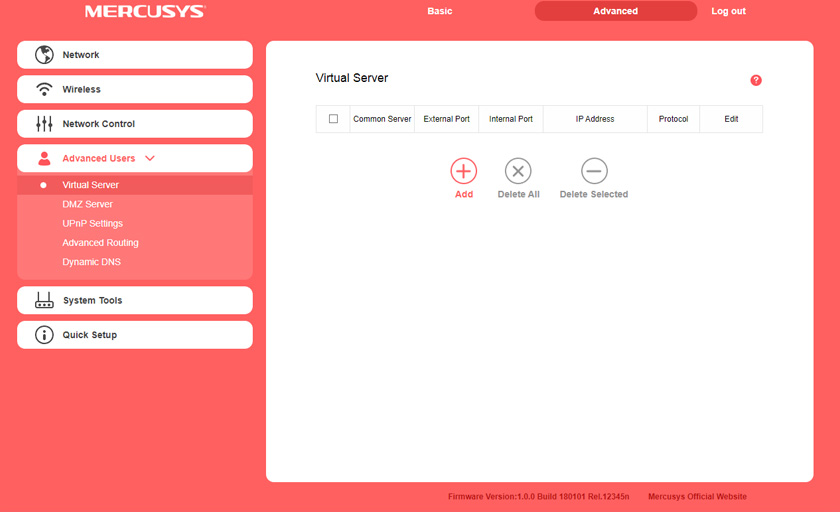
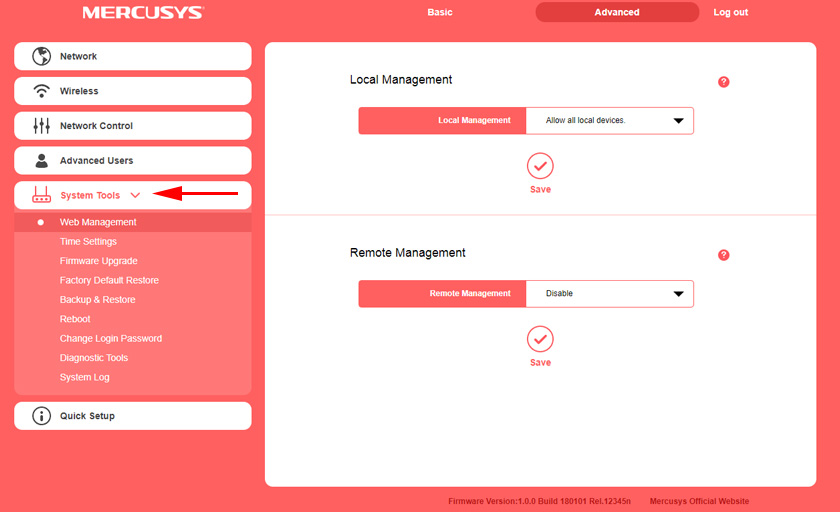
 Mercusysysys MW300re-Review and Setting Up of an inexpensive Wi-Fi amplifier
Mercusysysys MW300re-Review and Setting Up of an inexpensive Wi-Fi amplifier  Instructions for setting up the router mercusys AC12
Instructions for setting up the router mercusys AC12  How to go to the Mercusys Router Settings on mwlogin.net?
How to go to the Mercusys Router Settings on mwlogin.net?  Review and Configuration Mercusys AC10 IS The Most Affordable Two -Band Router
Review and Configuration Mercusys AC10 IS The Most Affordable Two -Band Router