Linksys: How to Put, Or Change Password On a Wi-Fi Router

I have prepared only a few articles on Linksys routers, and moved on to writing instructions on more popular routers. But, since I have one device from Linksys, it’s Linksys E1200 (which we configured in this article), I decided to prepare instructions on how to set up and change the Wi-Fi network password. Changing the password, this is the most popular topic, and it does not matter what kind of router you have.
If you didn’t set the password for the wireless network while configuring your router, then now I’ll show you how to do it on Linksys devices. According to this instruction you will also be able to change the password to another one, or remember your wi-fi password if you forgot it. By the way, you can try to see the password on the computer that used to connect to your network.
Instructions on how to set (change) the password on Linksys Wi-Fi router
The main thing is that you must be connected to your router. It doesn’t matter if it’s by wi-fi, or by cable. If you can not connect to the wireless network, then take the network cable that came with the router, and connect it to your computer.
Next, open any browser and go to the address 192.168.1.1.1. You will be asked for login and password. The factory ones are admin and admin. If you have changed them, specify your data. And if you have changed and do not remember, you will have to reset your Linksys router. We have more detailed instructions on how to enter the settings on Linksys routers.
In the control panel, go to the “Wireless Network” tab, then the “Wireless Security” tab.
In the drop-down menu “Security Mode” choose WPA2-Personal. And in the “Identification phrase” field you can see the password of your Wi-Fi network. If you want to change it, just make up a new one and write it down. The password should be specified in English letters, and a minimum of 8 characters.
Don’t forget to click on the “Save Settings” button.
After setting or changing the password, you will need to reconnect your devices to wi-fi. Already with a new password.
If your computer has problems connecting to wi-fi, you need to delete the network in the settings and reconnect. How to remove Wi-Fi network in Windows 7, I wrote here. And if you have Windows 10, then see the article: how to forget the Wi-Fi network on Windows 10.
That’s it for now. The process seems to be not complicated, I think you have managed to put the password on your Linksys router.

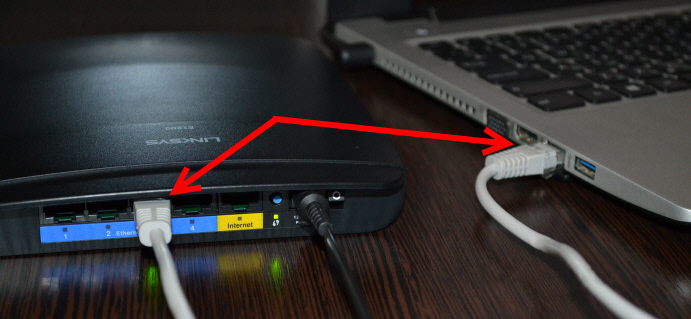
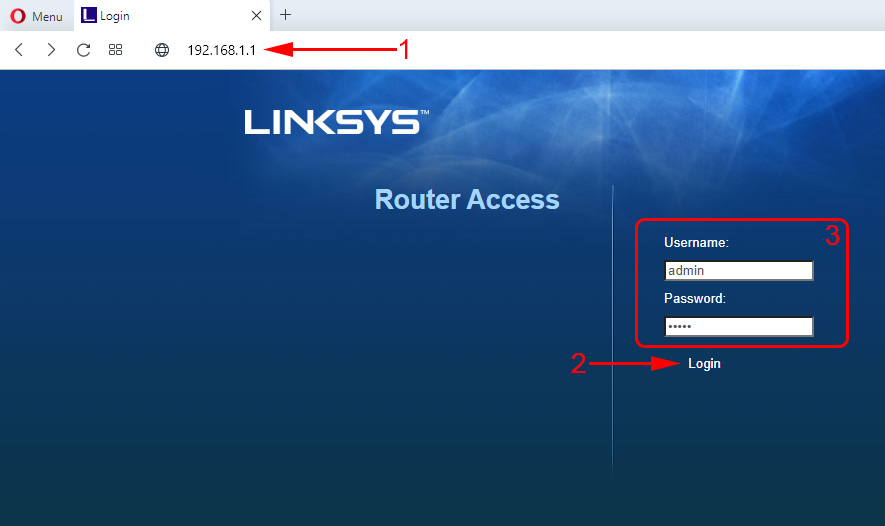
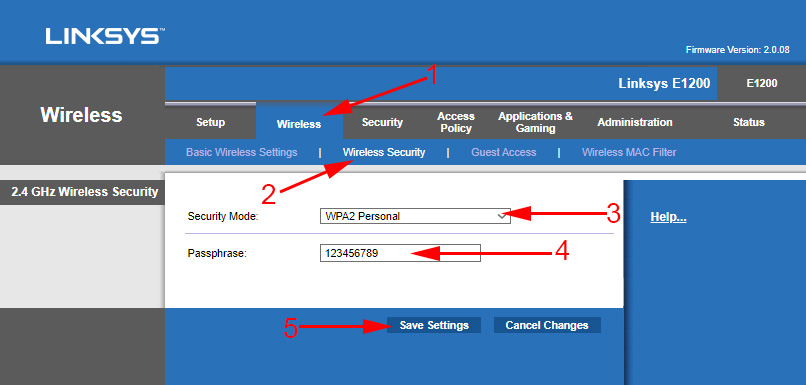
 How to go to the Linksys Router Settings? On the Example of Linksys E1200
How to go to the Linksys Router Settings? On the Example of Linksys E1200  Linksys E1200 Router Setup-Connection, Internet Setting and Wi-Fi Network
Linksys E1200 Router Setup-Connection, Internet Setting and Wi-Fi Network  How to update the Firmware on the Linksys (Cisco) Router
How to update the Firmware on the Linksys (Cisco) Router  How to Open Ports on the Linksys Router (Cisco)
How to Open Ports on the Linksys Router (Cisco)