How to Flash Asus Router? Firmware Update Instructions

Now we are going to update the firmware on the Asus router. Which model exactly? This article is suitable for all Asus routers, and I will show you the example of Asus RT-N12+ router. So far I don’t have another Asus at hand. But, on all more or less new devices of this company the control panel is the same (in dark colors). My old Asus RT-N13U B1 has some blue control panel, but even there it’s not difficult to find the page where you can update the firmware. And the process of searching for firmware and updating, which I will show in this instruction, is suitable for all models.
To flash your router, you need to perform the following steps:
- Find out the model of your router and its revision (hardware version).
- Check if there is a firmware update for your Asus router
- Find and download firmware from the official Asus website.
- Connect the router via network cable to your computer.
- Go to the router settings and download the new firmware.
A few nuances:
- If you already have the router set up and running, you can go into its settings, and by clicking just one button, check if there is a newer version of the software. So you don’t have to search for firmware, etc. What if there is no new version. But, as it seemed to me, this checker is a bit of a liar. Or it only finds some serious updates. I originally had firmware 3.0.0.0.4.376_3754. I purposely added the older 3.0.0.0.4.376_3690. I ran a check and the router told me that I had the latest version installed. Conclusions: the online check is wrong, you can rollback to the old firmware on your Asus router.
- If you have a new router and you want to update the software before setting it up, you should immediately look for a new version of the software and update it. Or, again, configure the router and check for the new version from the control panel.
- As far as I understand, even if you’ve already customized your Asus, the firmware update won’t snag your settings, you won’t have to reconfigure. Which is a very good thing.
- Be careful when downloading firmware from the manufacturer’s website. Download the firmware specifically for your device (we’ll discuss it in detail now).
Pay attention:
Find out the model, revision of the router and download firmware for Asus
The model of your router, and its hardware version, it is best to look at the sticker on the bottom of the device.
Now go to the support page on the official Asus website at http://www.asus.com/support/.
In the search bar, type the model of your router and press Enter. For example, I have RT-N12+.
In the list of found devices, find your router and click the Driver & Tools link under it.
This will open the page for your device. In the list where you need to select the operating system, select Others. Click on Firmware and download the latest firmware (it is usually at the top). Pay attention to the firmware version, check it against the firmware that is already installed on your device (you can check it in the settings or from the bottom of the device).
If there is a newer version on the site, click on the Global link and save the archive with the software to your computer.
Immediately extract the firmware file in .trx format from the archive we just downloaded.
Everything is ready, you can start updating the software.
Asus router firmware upgrade process
Connect to the router, as I wrote above, it is best to connect via cable.
In your browser, type 192.168.1.1. Specify a username and password to enter the settings (standard admin and admin). Or see detailed instructions on how to log in to the control panel.
In the router settings go to the Administration – Firmware Upgrade tab. Click on the Select File button, and select the firmware file on your computer. Click the Submit button to start the update.
Wait for the update process to finish. Do not disable or click anything.
After the update, the main settings page will open.
To check for the update, you can go to the same Administration – Firmware Update tab in the settings and click on the Check button (the router must have the Internet configured). The current software version is also indicated there.
Afterword
It doesn’t seem to be complicated, but it’s somehow confusing to search for firmware. Why not make it so that in the settings there would be a link to download software for a certain model at once. After all, it is not difficult to do. I also didn’t understand if it makes any difference what hardware version of the router you have. As far as I understand, there is no difference.
And one more thing, I had a newer version on my router than the one I downloaded on the site (I downloaded the newest one that was on the official site). Maybe they just haven’t added it to the site yet.
If you still have any questions – ask. I will try to help you.

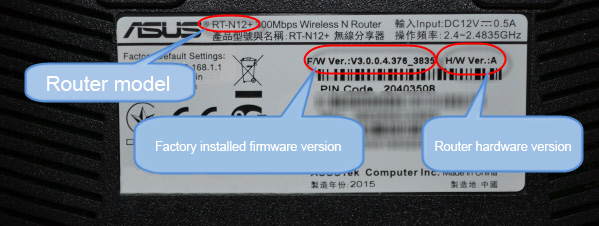
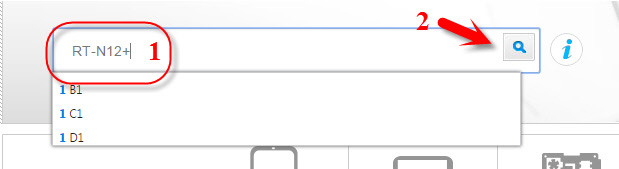
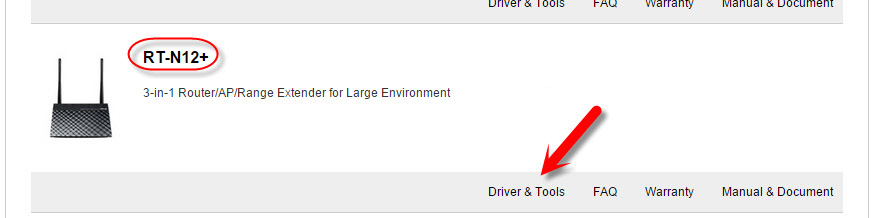
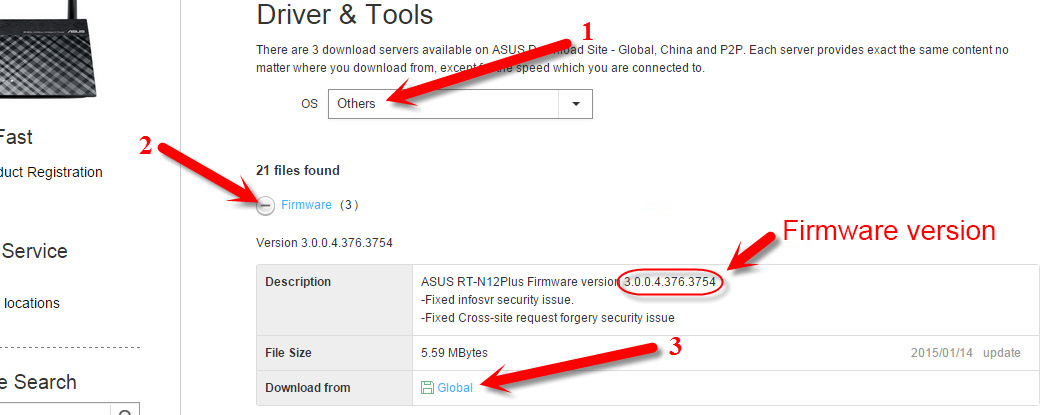
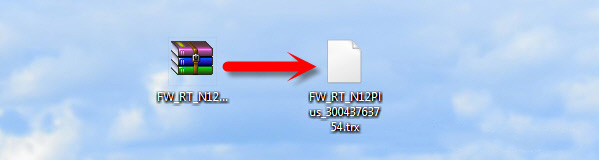
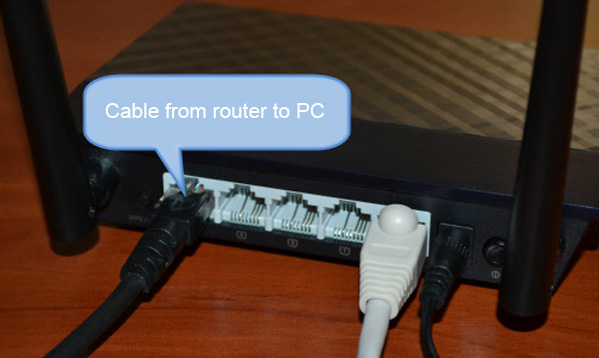
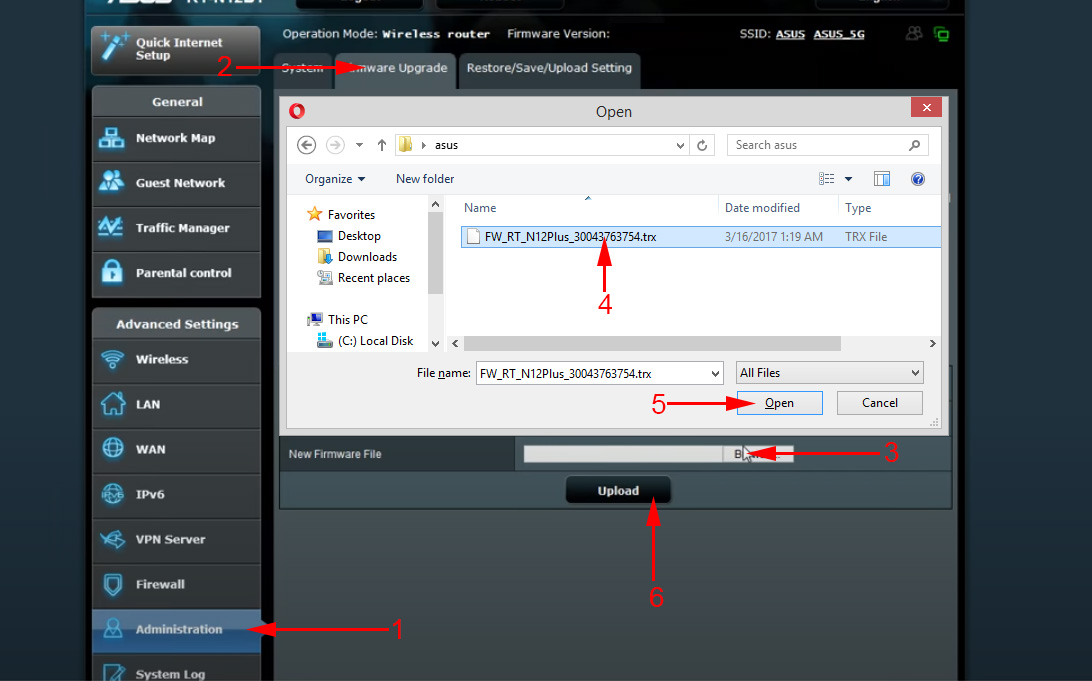

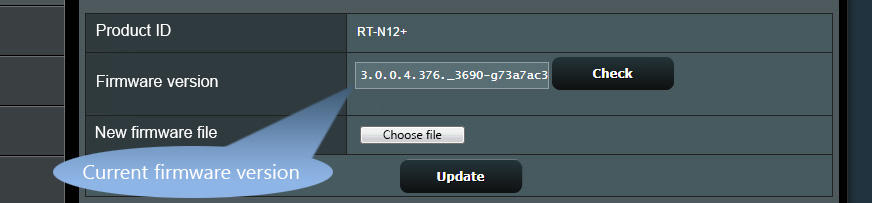
 Were to download the firmware for the tp-link router? How to Choose The Right Firmware?
Were to download the firmware for the tp-link router? How to Choose The Right Firmware? 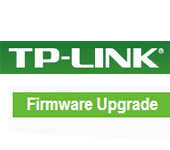 Detailed Institutions for Updating the Firmware on the TP-Link Router
Detailed Institutions for Updating the Firmware on the TP-Link Router