192.168.100.1-Entrance to the Huawei Router, Setting Wi-Fi, Personal Account Does Not Open

192.168.100.1 is the IP address that is set as the factory address to enter the settings of some models of routers, modems and optical terminals from Huawei. These are some popular models (for example, Huawei EchoLife HG8245H, HG8326R, HG8310M), which such Internet providers as Vodafone, Beltelecom, Byfly (Promsvyaz), Kazakhtelecom install to their clients when connecting to the Internet via GPON or ADSL technology. At the address 192.168.100.1 you can open the personal cabinet of the modem to configure wi-fi, change the password and other parameters. At this address you can enter only the page with modem settings, not the personal cabinet of the Internet provider Vodafone and others.
Please note: since these modems and GPON terminals are almost always installed and configured by representatives of the Internet provider, there may be problems with access to the settings. Often, for example, in the process of configuration change the login/password modem, and when trying to enter the settings factory username and password simply does not fit. If you have problems connecting to the Internet, I recommend that you first call your ISP support. They may have some sort of problem on the line.
The factory IP address should be indicated on the sticker that is located on the case of the modem or Huawei optical terminal. The factory username and password for access to settings (username and password ) are also usually found there. Besides, you can see the factory SSID (Wi-Fi network name) and WLAN key (password for connecting to wi-fi) on the sticker. This name and password are set by default (when the router is new, after resetting). If you have a modem or GPON terminal from Promsvyaz, Vodafone or other provider, it most likely will not have IP-address, username and password.
If you have a modem or GPON terminal from Promsvyaz, Vodafone or other provider, it most likely will not have IP-address, username and password. But even if it is so, IP-address 192.168.100.1 is still used to enter the device settings.
But even if it is so, IP-address 192.168.100.1 is still used to enter the device settings.
How to open the personal account of Huawei modem at 192.168.100.1?
- Your device (PC, laptop, smartphone) from which we will log into the web-interface must be connected to the modem/terminal. You can connect either via Wi-Fi network or network cable. Approximately like this:
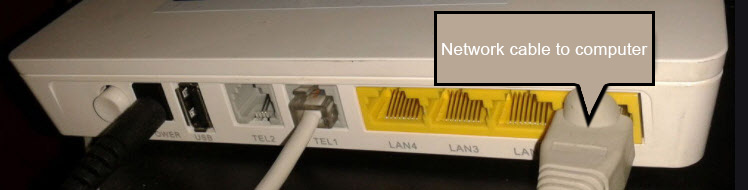
- On the device, you need to disable the browser, enter (or copy) the address http://192.168.100.1 in the address bar and go to it (by pressing Enter). If the address is correct and you are connected to the terminal, the authorization window will open.
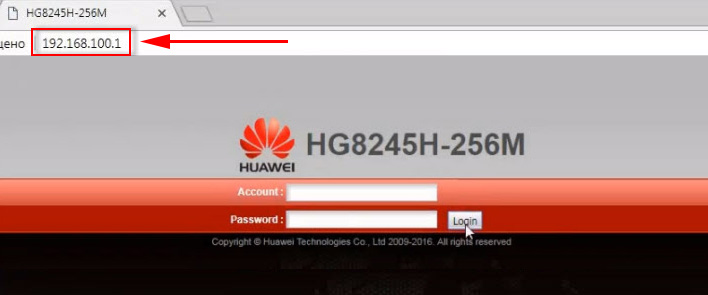
- In this window you should enter your user name (Username or Account field) and password (Password ). Perhaps, on your Huawei router this information is indicated on the sticker (shown in the photo above). By default it is usually the following data: Username (Account) – root, and Password – admin. Only these are factory data, they may have been changed in the router settings. For example, the wizard during installation and configuration of the optical terminal.
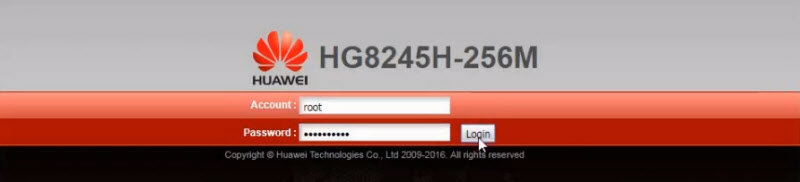 If the modem is from Vodafone provider, the login is most likely telecomadmin and password admintelecom. Be sure to try it. If all is well, the personal cabinet of the Huawei modem or terminal should open. You can configure Wi-Fi (WLAN), etc.
If the modem is from Vodafone provider, the login is most likely telecomadmin and password admintelecom. Be sure to try it. If all is well, the personal cabinet of the Huawei modem or terminal should open. You can configure Wi-Fi (WLAN), etc.
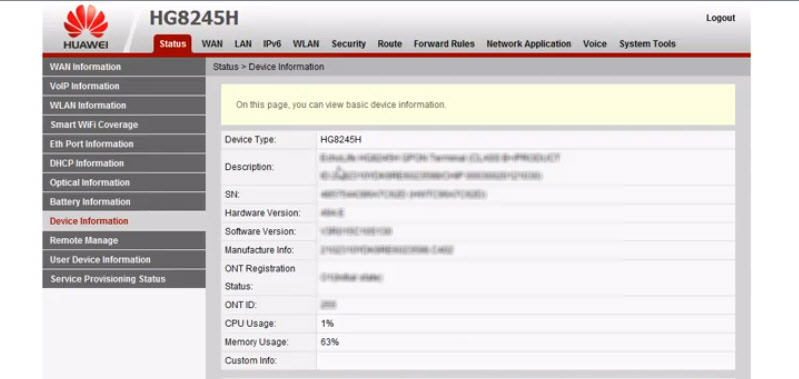
- If the login/password doesn’t fit, or you don’t know them or have forgotten them, then see my instructions further.
Huawei login and password (root, admin, telecomadmin, admintelecom)
Many people at the address 192.168.100.1 open the authorization window but can’t enter the settings because the standard login and password don’t fit.
Login/password for authorization in Huawei HG8245H modems and terminals and other similar models:
- Login – root
- Password – admin
But if the device was issued to you by the provider Vodafone, Beltelecom, etc., it has a different login/password. Very often:
- Login – telecomadmin
- Password – admintelecom
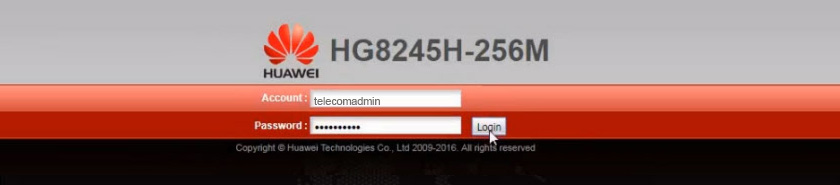
If these data do not fit, then I recommend you to call the support of your Internet provider and ask what data to use to enter the router settings.
Or another option is to do a reset of your Huawei router/terminal.
To do this, you need to find the Reset button on the device (it is usually recessed in the case), press the button and hold it down for at least 10 seconds. The router settings will be reset to factory defaults. After resetting the router, try to log in to 192.168.100.1 and enter the factory login/password.
Setting wi-fi
If the purpose of entering the settings is to change the Wi-Fi network parameters (most often it is the network name or password), then you can do it in the WLAN (wi-fi) section.
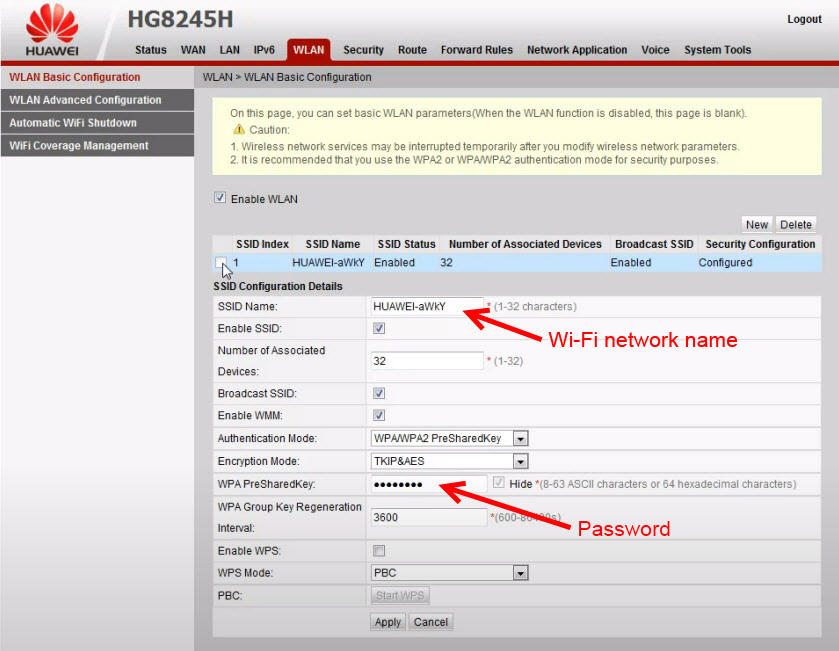
There you can also change the type of protection, encryption, or disable Wi-Fi network. For more fine-tuning of the Wi-Fi network (channel, channel width, etc.) go to the WLAN Adwanced Configuration section on the left. Don’t forget to save the settings by clicking on the “Apply” button.
Can’t open 192.168.100.1, can’t enter Huawei settings
It happens that the modem settings at 192.168.100.1 do not open. An error appears, or a search engine page opens.
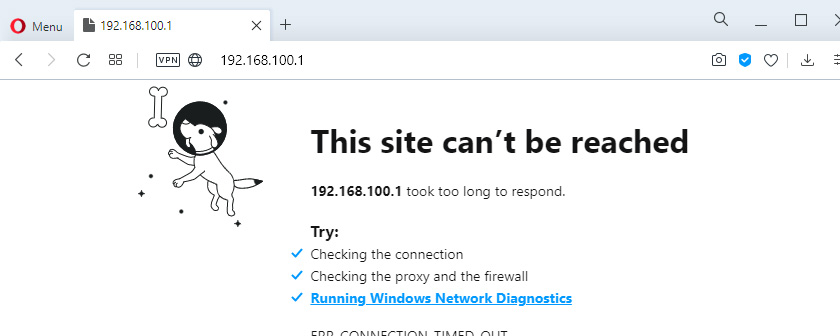
The reasons may be different, let’s consider the most popular solutions.
- Address http://192.168.100.1 should be entered in the address bar of your browser. Not in the search bar! Try using a different browser. You can use the standard Microsoft Edge in Windows 10.
- Check the connection to the Huawei router (GPON terminal).
- Try to log in on another device. It should also be connected to your Huawei router.
- Just in case, try to log in at 192.168.0.1 or 192.168.1.1.
- If you log in from a computer, reset the network settings and try again.
- Apply the solutions from this article: can ‘t enter router settings on 192.168.0.1 or 192.168.1.1. All recommendations will work without problems in the case when you can’t enter 192.168 .100. 1.
- Contact the support service of your Internet provider (Byfly, Vodafone, Beltelecom, etc.) with this problem.
If you failed to solve your problem, or if you still have any questions, then write in the comments. Just be sure to specify the following information:
- Modem or GPON terminal model.
- What Internet provider you have.
- What exactly is the problem (error) and at what stage.
- What you want to do, why you decided to go into the settings.
All the best!

 Huawei HG8245 and HG8240: Entrance to Settings, Login and Password
Huawei HG8245 and HG8240: Entrance to Settings, Login and Password