Wlan sores not bull on the router. There is no wi-fi network
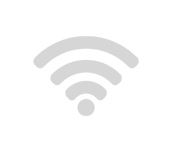
I decided today to write an article on a very popular problem when the WLAN light on the router is not lit, and there is no wi-fi network. That is, when the router stopped broadcasting wi-fi network. This problem is faced by owners of routers from different manufacturers: TP-Link, ASUS, D-Link, ZyXel, Tenda, Netis and so on. It is not important what kind of router you have. If the wi-fi (WLAN) indicator stopped lighting up on it, and the Wi-Fi network is missing, we will try to deal with this problem now.
Perhaps you have a slightly different problem where the Wi-Fi network is there, but the internet is not working. In this case, see the article Router does not give out internet over wi-fi. What to do?
And a separate article about Wi-Fi problems on TP-Link – /tp-link/tp-link-wi-fi-does-not-work-the-router-does-not-give-out-wi-fi-fi-network/
The WLAN indicator looks different on different routers (different manufacturers and models). But it is on almost every router. As a rule, it blinks when there is data transfer over the wireless network. The light itself may be labeled “wi-fi”, “2.4GHz”, or “5GHz”. Or it may just be an icon ![]()
In any case, when the WLAN light on the router is neither lit nor blinking, it’s no longer normal. As you have already realized, WLAN stands for wi-fi. Wireless network.
Most often, the problem is as follows:
- Accidentally pressed the button to disable wi-fi, which is on many routers. After pressing it, the router stops giving out wi-fi network, and the WLAN light bulb of course does not light up. At the same time, the router continues to work, distributing Internet via cable. But the devices do not see the Wi-Fi network, because it is not there.
- Some kind of failure in the software. In this case, it helps to reboot, reset settings, or flash the router. Also, you need to check the Wi-Fi settings in the control panel of the router.
- Router breakdown. More than once I have seen cases when the router stopped giving out Wi-Fi network due to a technical failure. If nothing helps, the Wi-Fi indicator is still not lit, then you need to carry the router to repair (possibly under warranty), or buy a new one. If you have such a case, then see the article on choosing a router for home.
Let’s check this very button that disables Wi-Fi on the router. Also, let’s check what’s in the control panel. Since that is most often the problem.
The WLAN light does not light up, the router does not give out wi-fi. What to do?
The first thing we do is to take our router in our hands, and look for the button on it, which is responsible for turning on/off the wireless Wi-Fi network. Usually, this button is signed as “wi-fi”, “Wireless On/Off”, or simply with the icon of a wireless network ![]()
Some routers do not have such a button.
If you find this button, just press it once. Wait a bit, and watch the WLAN indicator, it should light up. If it doesn’t, reboot the router (by turning off the power for a couple minutes), and try pressing the button again. You can press it and hold it for about three seconds. It all depends on the router and the settings. In any case, this should help, and the router should give out wi-fi.
Check the status of the wi-fi network in the settings
If you didn’t find the button, or after clicking on it, the WLAN network didn’t appear, you can still check the status of the wireless network in the router control panel.
Connect to your router by cable, there are no options here, and go into the settings. If you don’t know how to do it, see the instructions on how to enter the settings of different routers. It may be that you will not be able to enter the control panel, in this case, see this article. If you can not get in, and the recommendations do not help, then most likely, the router is simply broken.
If you are lucky, and the control panel opened, then look for the tab “Wireless”, “wi-fi”, “Wireless”, and open it. It all depends on the model of your router. Let’s take a look at the most popular ones.
This is how the Wi-Fi settings look like on TP-Link routers:
Note that there should be a checkmark next to “Enable Wireless Router Radio”.
On ASUS routers, open the “Wireless Network” section, “Professional” tab. Opposite the item “Enable radio module”, the switch should stand next to “Yes”.
On ZyXEL Keenetic, in the “wi-fi network” section, there should be a check mark next to “Enable access point”.
If you have some other router, then the page with wireless network settings will not be difficult to find. If it does not work, write the model in the comments, I’ll give you a hint.
Nothing helps, the router does not broadcast Wi-Fi network, the indicator light is not on
If you have already tried everything you can, and the router still does not start distributing wi-fi, and the WLAN lamp is still not lit, then most likely the router is broken. That is, the problem is not in the settings or software, but in the hardware.
What else can you do?
- Do a factory reset of the router. Find the ” Reset” button on the router, press and hold it for about 10 seconds. As a rule, the button is recessed in the case, so you need to press it with something sharp. If it doesn’t work, type in a search on our site (at the very top) a query such as “reset TP-Link”. We have instructions for all popular manufacturers. Or write in the comments, I’ll give you a hint.
- If you were able to enter the router settings, then update the firmware. We also have a lot of instructions for different routers on our site. Look for instructions for your model through the site search.
To be honest, these tips are unlikely to help. But before you take the router to the repair store or go to the store for a new one, you should try resetting and updating the firmware. Well and poke the “wi-fi” button (if you have it), maybe the problem is still there, and the WLAN indicator will start to light up, and the router will give out wireless network.

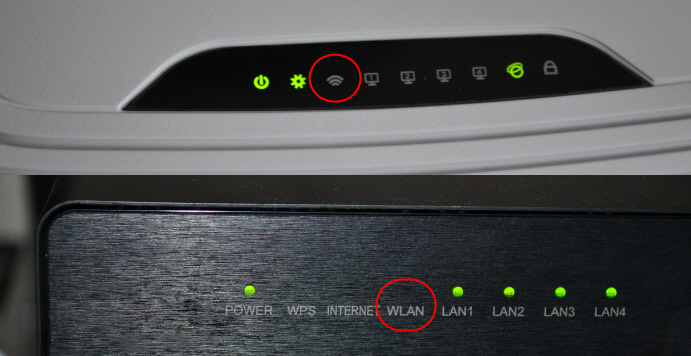
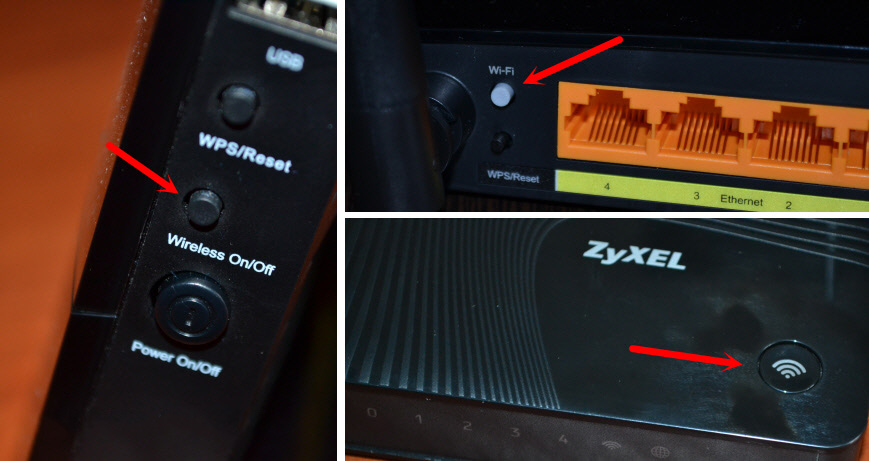
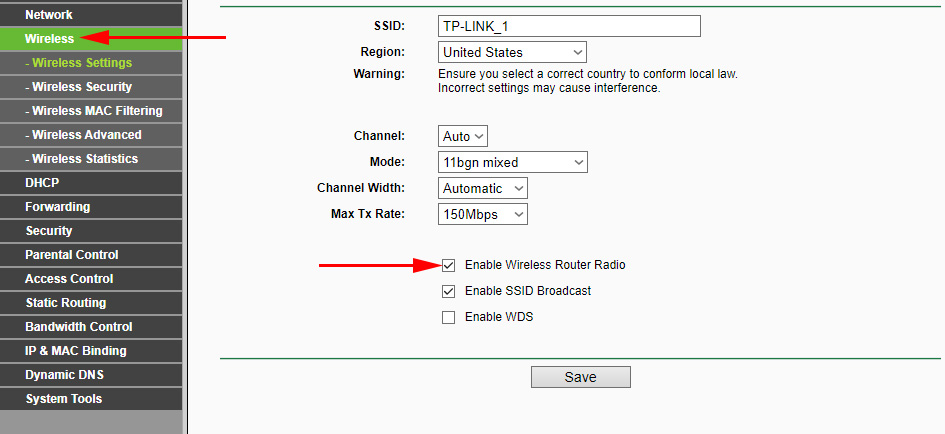
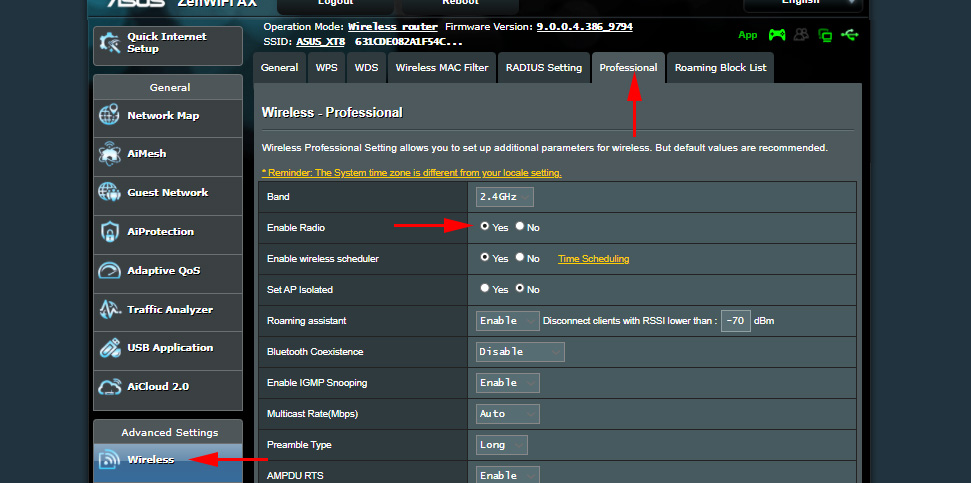
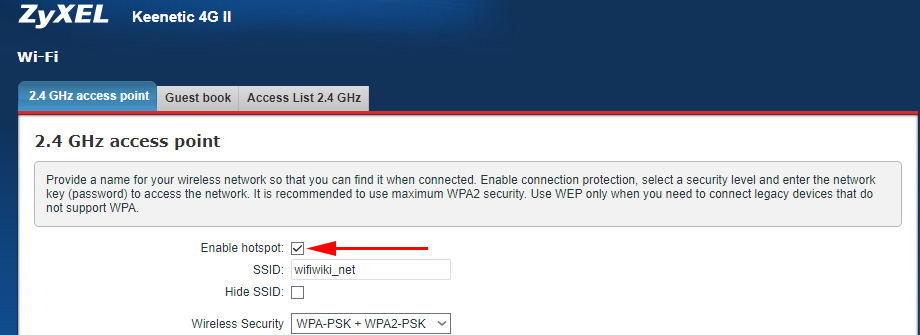
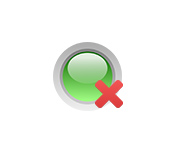 The Internet Lights (Wan Indicator) On the Router Does Not Burn
The Internet Lights (Wan Indicator) On the Router Does Not Burn 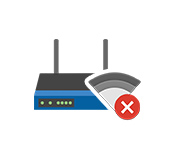 The Internet Disappears on All Devices After Connecting a Certain Device To a Wi-Fi Router
The Internet Disappears on All Devices After Connecting a Certain Device To a Wi-Fi Router  Who is the Internet wi-fi and cable through The Router?
Who is the Internet wi-fi and cable through The Router? 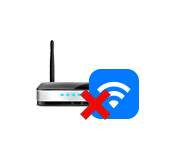 The Router Does Not Distribute the Internet Via Wi-Fi. What to do?
The Router Does Not Distribute the Internet Via Wi-Fi. What to do?