The Settings of the Router After Turning Off Are Reset. The Settings are not preserved
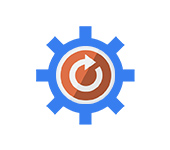
Among the variety of different Wi-Fi router failures, there are two similar, very strange and unpleasant problems, when the router does not save the settings, or resets them after power off (reboot). Here you can also include the problem when Reset doesn’t work, you can’t reset the settings. But I will try to prepare a separate article about it.
Let me explain a bit how everything works. Each router has factory settings (default). When we buy and configure a router, we change some settings to our own. For example, we set the settings for Internet connection, change the password and Wi-Fi network name. And after we save the settings in the router control panel, they are written to the permanent memory. This allows you to save user settings even after a complete power failure of the router.
But it happens that such problems appear:
- Failure to save settings in the control panel. In the web-interface, which we enter through the browser, set all the necessary parameters, click on the “Save” button and nothing happens. The router does not save the settings. An error may appear, or the page simply reloads. Thus it is not possible to save the Wi-Fi network password, connection type and other parameters.
- On the router, the settings are knocked down after the power is turned off. All configured, saved the parameters, turned off the power to the router and after turning on all the settings are reset to factory defaults. After re-configuration everything works until the next power failure (reboot).
The problems are similar but actually different. The causes and solutions may be different. According to my observations, problems with saving settings happen on routers from different manufacturers: ASUS, D-Link, ZyXEL, TP-Link, Tenda, Xiaomi and so on. Most often suffer such models as: D-Link DIR-300, D-Link Dir-615, TP-Link TL-WR741ND, Asus RT-N12, TP-Link TL-WR841N. But this is probably because they are the most popular among users.
I want to tell you right away that I won’t give you any new and 100% working solutions, because there are none. All because the cause of these problems is most often a hardware failure. In this case, the router should be carried to repair, replace it under warranty, or buy a new one.
Why does not the router save the settings?
If you set the necessary parameters in the control panel of your router, click on the button “Apply”, “Save”, “Save”, “Apply”, etc., and nothing happens, or an error appears, the page reloads, then try the following tips:
1
First of all, try to enter the router settings from another browser. For example, there have been cases when Mozilla Firefox browser failed to save settings, but Internet Explorer or Microsoft Edge (in Windows 10) saved everything perfectly. You can also try Opera or Chrome.
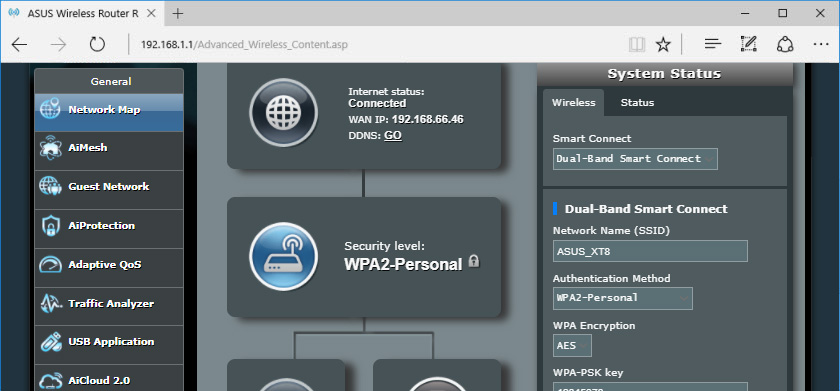
If you have the same problem with another browser, try to access the page with settings from another device. If you have such an option.
2
Reset the router settings. To do this, you need to find the Reset button on the body of the device. If it is recessed in the case, press it with something sharp and hold it for about 10-15 seconds. The router should be turned on.

When all the LEDs turn off and light up, you can release the button. The settings will be reset to factory defaults. Try to set everything up again. For example: resetting the router to factory settings on TP-Link devices.
3
Update the router firmware. Download the firmware for your model and hardware version from the manufacturer’s official website, and update it through the control panel. We have many firmware instructions for different models on our site. You can find them through the site search (top of the page, right).
4
This is the maximum you can do on your own. If the problem is not solved, then most likely the cause is in the hardware of the router itself. You need to take it in for repair. If it is new, you can return it to the store, or give it to the service center under warranty.
Router settings are lost after the power is turned off
This case looks a little different. After setting up the router, everything works until you turn it off. I mean a complete power off from the socket, or with the button on the case. After rebooting, all settings are automatically reset to factory defaults and you need to configure the router every time. After each disconnection. Yes, you can not turn off the router at all. But sometimes it is necessary, and it is not the most pleasant thing to configure it every time.
Almost always the reason is a hardware failure, which can be fixed only in a service center. Or you’ll have to buy a new router altogether. But first try the following:
1
Make sure you save your settings correctly. After making any changes, you should always save the settings by pressing a special button. As a rule, there should be no problems with this. Be especially careful if you have a D-link router. There you need to save the parameters by pressing the “Apply” button (depending on the firmware), and then put the cursor on the “System” tab and select “Save”.
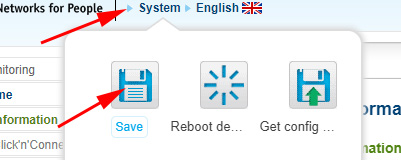
I also advise you to perform the first (after configuration) reboot of the router through the control panel. Not by turning off the power. On TP-Link devices, for example, you can reboot in the “System Tools” section. It varies from manufacturer to manufacturer.
2
Do a manual reset and update the firmware. I wrote about it above. I don’t guarantee that it will help, but you can try.
To summarize: if the above actions did not help, the router still does not save the parameters, or resets them after turning off, then you need to take it to the service. If there is a warranty, then under warranty. If the router is old, not expensive, it may be cheaper and easier to buy a new one.

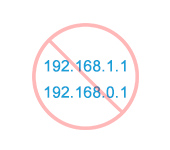 There is no concess to 192.168.1 and 192.168.0.1. No Connection with the Router
There is no concess to 192.168.1 and 192.168.0.1. No Connection with the Router  The Internet Disappears, After Rebooting The Router Appears. What to do?
The Internet Disappears, After Rebooting The Router Appears. What to do?  The Router Does Not See the Internet Cable. Wan Port does Not Work
The Router Does Not See the Internet Cable. Wan Port does Not Work 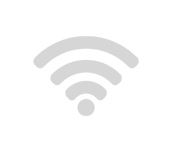 Wlan sores not bull on the router. There is no wi-fi network
Wlan sores not bull on the router. There is no wi-fi network