The Router Is Constantly Rebooted, Or You have to Reboot. What to do?
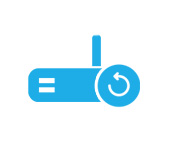
In this article we will try to solve the problem of constant rebooting of Wi-Fi router. Or, when the router has to be rebooted manually. And we have to do it because of the reason that access to the Internet is lost. Usually, this happens both over wi-fi and cable.
The problem is really there, it occurs on routers of different manufacturers (D-Link, TRENDnet, Tp-Link, Asus, ZyXEL, Tenda, Netis, etc.), and as practice shows, most often the cause of reboots is not in the settings of the router, or in the firmware, and it is a hardware problem. Breakage on the router board itself, or something with the power supply. We will now try to understand everything in detail, perhaps even find out the cause, but in most cases, everything ends with the purchase of a new router, repair, or replacement of the power supply. In some cases it helps to change/update the firmware or reduce the load on the network. But let’s talk about everything in order.
We can distinguish three cases:
- When we have to reboot the router because the Internet stops working on all connected devices. Connection to the Wi-Fi network itself usually remains, but access to the Internet disappears. This is the most common problem. Everything starts working only after a reboot, and works until the next “freeze”. Router just glitches, it can work normally all day, or 10 times “hang”. Or “fall” only at the time of downloading files, watching videos, online games, and other loads.
- The second case is when the router reboots itself, with different frequency, or at certain moments. It completely turns off by itself, the Wi-Fi network disappears, and turns on again.
- And the third case is when the router hangs or reboots at the moment of connecting some device. For example, connected a laptop, some tablet, smartphone, and all, the network hangs. Disconnected the “problem” device, rebooted, and everything works again. There is such a problem, it is often written about, but I do not know a specific solution or even the cause yet.
Some of the points I described in the article: problems with Wi-Fi router, where I considered the main and most common faults. And below we will try to understand everything in more detail.
Because of what do I have to reboot the router often?
And immediately a small clarification, reboots have to do for the reason that the router, or modem simply stops distributing the Internet. If in simple language, it just “hangs”. In this case, the connection to the Wi-Fi network can be, but there will be no Internet. On computers, near the connection status will be a yellow icon with an exclamation mark.
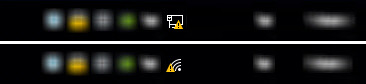
And on mobile devices, there will simply be no internet connection.
Usually it looks like this: devices are connected to the Internet, everything is working, and at one moment the connection on all devices is lost. We reboot the router, everything works again until a certain point, until it “hangs” again. How often such failures occur depends on the specific case. It can be once an hour, a day, a week. If it is rare, then in principle you can still turn a blind eye to it and put up with it. But if it is frequent, then it is already a bit stressful, and you need to do something about it.
How to find out what the cause is and find a solution:
- Try to find a pattern. Analyze the moments when you have to reboot your router or modem. Most often, the failure occurs at a time of increased load on the router. When many devices are connected, when the connected devices run online games, download files and torrents, watch online videos, etc.
- If possible, test your router in a different location and/or with a different ISP. For example, at work, or at a friend’s house.
- Disconnect all devices from the Wi-Fi network and over the network cable. Leave only one. Disconnect IPTV set-top boxes (if any). See how the router will work.
- You can disassemble the router, or the power supply, and see if there are any blown capacitors. I don’t recommend taking the device apart if it’s still under warranty.
 If you have capacitors like in the photo above, all the problems are most likely because of them. They can be replaced, or you will have to buy a new router.
If you have capacitors like in the photo above, all the problems are most likely because of them. They can be replaced, or you will have to buy a new router. - If the router does not hang, but completely reboots itself, then it is probably due to problems in the power supply network. Severe power surges.
- Another one of the reasons is the so-called “stray traffic”. These are IP packets that can come to the router from the Internet (ISP network). If these requests are sent to your router on purpose, it is already a DoS attack. I don’t think anyone needs to attack your router, but no one is safe from such random requests.
Solutions
1
Everything is relative, but if you have a cheap router, or some old model that has worked for many years, and you connect to it a lot of devices that are simultaneously and actively used to connect to the Internet, downloading files, watching online videos, playing games, it is likely and even normal that the router will not withstand the load and reboot, or hang. For serious tasks you need a powerful router. And budget and powerful models do not exist.
2
Update the firmware of your router. It is not difficult to do this, we have many instructions for different manufacturers of network equipment on our site. You can also perform a full reset and set everything up again. If flashing/resetting doesn’t help you get rid of the problem, then it’s not the settings.
3
If you find out that the problem is related to the load on the router, then there are several options you can take: reduce the load, do not actively use the connection on several devices at the same time, disable programs that can load the network in the background. Torrent clients, for example.
4
If the router does not hold the load due to blown capacitors, they can be replaced. In a workshop, or on your own. If you are good with a soldering iron, you can do everything with your own hands. And capacitors to buy in a special store, or at the radio market.
5
Very often the router starts to glitch and live its own life because of problems with the power supply. Power supplies simply can not withstand constant work, and fail. They also blow out capacitors. For starters, it’s a good idea to try plugging in a power supply from another router. But note that the other power supply must be of the same specifications. All specifications are usually listed on the PSU itself.

Usually, these adapters are all 12 volts and 1.5 amps. If the router works fine with a different, similar adapter, then you just need to replace it. It seems to me that such an adapter can not buy in a computer hardware store. Therefore, most likely you will have to look somewhere in the markets of radio equipment. Take the old adapter with you to buy one with the same characteristics and plug.
6
Replacing the factory firmware with an alternative firmware. For example, OpenWRT, DD-WRT. The firmware process itself is not always simple, and there are no guarantees that it will help, but if the router is out of warranty, or you do not plan to contact the service under warranty, you can try to flash it. Look online for instructions for your router model. There are many reviews, when changing the firmware helped to get rid of such problems. True, when the cause is not in the hardware.
7
Disable the WPS (QSS) feature if you don’t use it to quickly connect devices to a Wi-Fi network (without entering a password). Again, it’s very unlikely that this will help, but you can try. Depending on the manufacturer and model, the WPS (QSS) settings may be located in different sections. For example, on TP-Link:
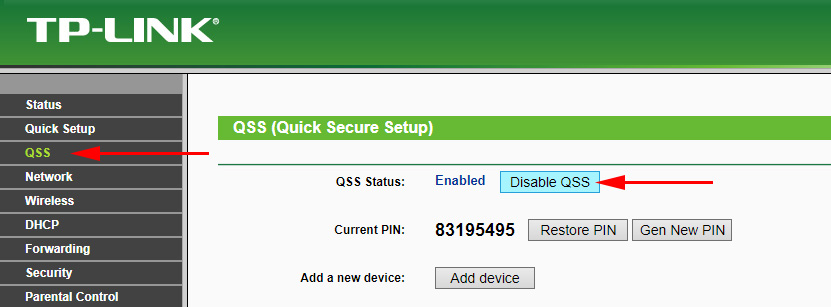
On ASUS routers:
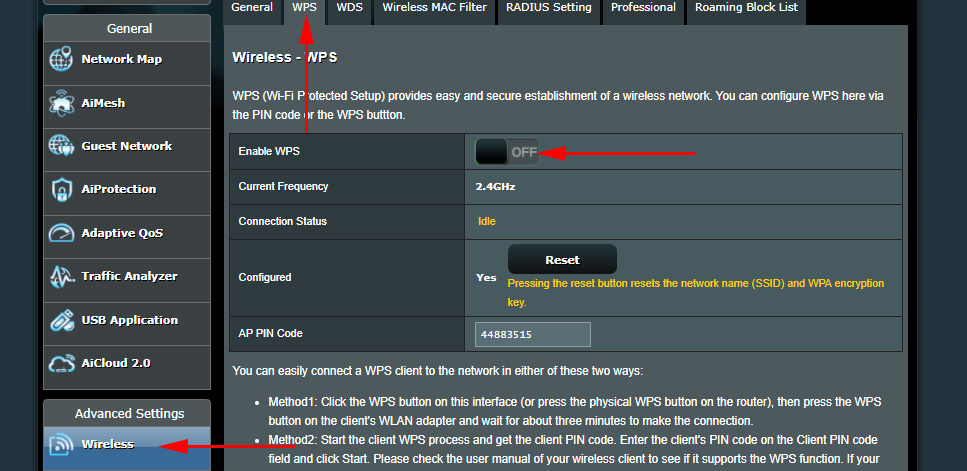
8
I wrote above about “parasitic traffic” that can come to the WAN-port of the router and create a load, which can be the cause of “hangs” and reboots. You need to check the router’s built-in firewall settings. Check if the firewall is enabled, enable DoS protection, and prohibit the router from responding to pin requests from the WAN. Do everything as part of an experiment. Remember what settings you change. If it doesn’t work – return everything back.
Firewall settings on TP-Link:
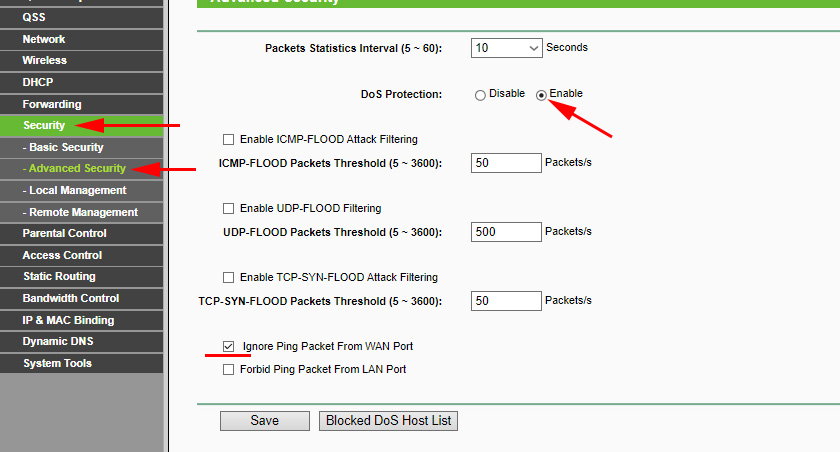
Firewall on ASUS routers:
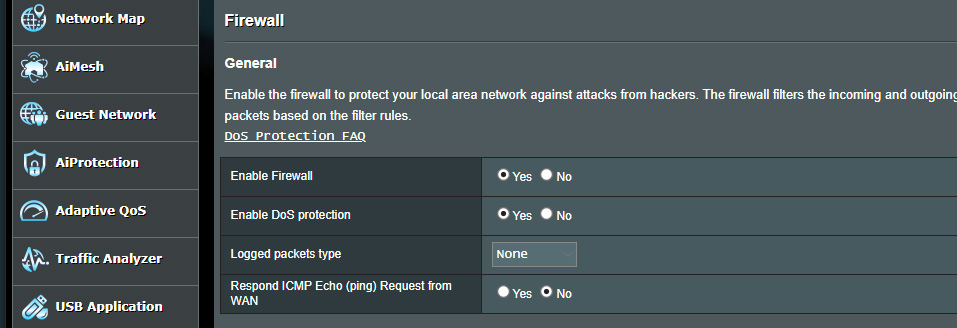
Don’t forget to save the settings after changing the settings.
9
Overheating. The router, like any other device, can overheat. When the temperature goes beyond normal, of course, the device may not work stably. Hence various glitches, freezes and reboots. If the body of your router is very warm, it is likely that the problem is the overheating of the board.
Move the router to a place where it will be well cooled. Do not cover it with anything and do not cover it from all sides with various objects. It is desirable that it should not stand in the sunlight. Which, even in winter, through the window can well heat the body of the device.
You can disassemble the router and clean the case itself and the board from dust (if it will be there). You can clean it with a vacuum cleaner or a can of compressed air.

Be careful not to damage the board. DO NOT wipe the board and other parts with a damp cloth! It is best not to touch the board at all.
10
Well, the universal solution is to buy a new router. By the way, we have a detailed guide to choosing a router. If the problem router is under warranty, you can contact a service center. It is likely that the device will be repaired or replaced with a new one. Provided that you have not disassembled it yet, and have not reflashed it with some alternative firmware.
Freezing and rebooting when connecting the device to a router
This is some mysterious, I would even say “dark” problem that I’ve already read about in comments more than once. I haven’t encountered this problem myself. And unfortunately, I don’t know the solution yet.
In simple terms, after connecting some device to the router’s Wi-FI network, it just hangs. “Releases” it only after a reboot, and again before reconnecting the “problem” device. This happens with different routers, and when connecting different devices. At the same time, these devices can work normally with other networks.
The first thing that comes to mind is some kind of conflict. IP addresses, MAC addresses, etc. There have already been attempts to figure out this problem. I was just giving certain advice to someone who had encountered this. We changed different parameters and tried everything we could. Still nothing worked. The smartphone just “paralyzed” the router until another reboot. It’s a shame that no one has shared the solution. If there is one, of course.
If you have any useful information on this problem, please post in the comments. I will be interested to learn something new, and wifiwiki.net visitors will find this information useful. We will be grateful!
In the comments you can also describe your case and ask questions.

 Who sons wi-fi only when the computer is turned on (PC)?
Who sons wi-fi only when the computer is turned on (PC)? 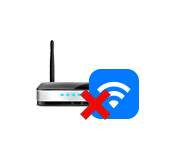 The Router Does Not Distribute the Internet Via Wi-Fi. What to do?
The Router Does Not Distribute the Internet Via Wi-Fi. What to do? 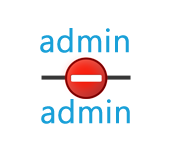 Admin Password is not working for 192.168.1.1 or 192.168.0.1
Admin Password is not working for 192.168.1.1 or 192.168.0.1  The Internet Disappears on the Router TP-Link TL-WR741N (TL-WR741ND). Without Access to the Internet
The Internet Disappears on the Router TP-Link TL-WR741N (TL-WR741ND). Without Access to the Internet