The Router Does Not Distribute the Internet Via Wi-Fi. What to do?
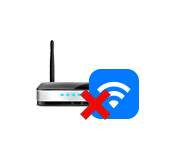
The problem when the router does not want to give out the Internet via wireless Wi-Fi network, most often arises in the process of setting up the router. When you bring the router home, it seems to be already configured, but then there is a problem with wi-fi distribution. That Wi-Fi network does not appear at all, or the network is there, but the Internet does not work, and a number of other similar problems. If you have already faced such a problem, and your router also does not want to give out the Internet, then now we will deal with it.
When they write that the router does not give out the Internet, it is not very clear what exactly the problem is. Either the Wi-Fi network does not appear at all, devices do not see it, or Wi-Fi is there, but the Internet does not work. You connect to the network, but the sites do not open. On a computer, this is most likely the error “No Internet access”. As a rule, this problem is solved by checking the Wi-Fi settings on the router itself, and checking the parameters of the Internet connection. By the way, I often meet questions: “what to do, the router does not connect to the Internet?”. I understand that this is a problem with the connection of the router to the provider, because of which there is actually no Internet distribution, and the status “no Internet access”.
I confused you already:) now I will tell you in detail, and show you what settings to check on the router in such cases. Consider with you routers of the most popular manufacturers: Tp-Link(detailed article on solving the problem with Wi-Fi on Tp-Link), D-Link, Asus, ZyXEL, Tenda and Linksys. If you have not been able to configure the router yourself, or you have configured it and it refuses to give out the Internet, there is no need to hurry to call a specialist. Believe me, you can figure it out yourself. And to customize the router I advise you to follow the instructions that you can find on our site. Or write in the comments, I will suggest an article for your model, if we have one.
Why the router does not give out Wi-Fi signal? No wireless network
Let’s first consider the case when you turned on your router and the Wi-Fi network did not appear, it’s just not there. This problem doesn’t happen often, but it does happen. If you have Wi-Fi, but the internet is not working, then flip to the page below, this is the second part of this article.
What you need to check first:
- First, simply reboot the router (power off and on) and your device that you are connecting.
- Very many routers have a special button on them to disable wi-fi. It’s a useful thing, but if you accidentally press it, your router won’t give out a wi-fi network. Check on the case of your device. The button is often signed as “wi-fi,” or there’s just a network icon. It looks something like this:

 Be sure to check these buttons if they are there.
Be sure to check these buttons if they are there. - Try connecting to your Wi-Fi from another device. The problem may be in the device itself.For example, iPhones and iPads very often don’t see wi-fi because of network channel configuration problems.
- If you have a lot of wireless networks at home, try to find a free channel and change it in the router settings. This very often helps.
- Alternatively, you can do a reset on the router, and set it up again.
You can also check if the Wi-Fi network broadcasting is turned off in the router settings. To do this, you need to go to the router settings, and go to the tab where you set the parameters of the wireless network. Here is an example on Tp-Link routers:
This is the case with almost all routers. If you have for example Asus, or D-link does not give out wi-fi, then look in the settings page with wi-fi settings, and check whether the wireless module is not turned off. I will not write in detail about each manufacturer, because it is very rare that Wi-Fi is disabled in the settings. It simply can not turn off by itself.
If the router does not give out the Internet: Wi-Fi is there, but the Internet does not work
. In most cases, the reasons are two: incorrectly connected cable from the provider, or incorrectly set the Internet settings on the router. It simply can not connect to the provider and get a connection to the Internet. And if the router can’t connect to the internet, then it can’t give it out either. It’s all logical 🙂 🙂
The wi-fi network will of course work and you can connect to it, but the internet will not work. The computer will have a status of “No internet access”, or “Restricted” (On Windows 8 and Windows 10). And on mobile devices, websites will simply not open, programs will not work, etc.
What to do?
The first thing to do is to check if the cable from your ISP is properly connected to your router. It should be plugged into the WAN jack:
Next, you need to find out the type of connection (see this article) that your ISP uses, specify it in the router settings, and set the correct parameters for connecting to the Internet. This is done in the settings of your router. Now I will show in more detail for specific devices.
If the Internet does not work through Tp-Link, D-Link, Asus, ZyXEL, Linksys, Tenda
On Tp-Link the provider parameters are set on the Network – WAN tab. You can enter the settings by following these instructions. In the WAN Connection Type field select the desired connection type and set the necessary parameters (they depend on the selected connection), which are provided by the provider.
Next we have D-Link. There the parameters of connection to the Internet are set on the Network – WAN tab. Click the Add button and follow the instructions. Instructions on how to enter the settings on D-link.
On Asus devices everything is approximately the same. Go into the settings, and go to the Internet tab. On this page and set the parameters of connection with the provider.
If your ZyXEL doesn’t give out the Internet, then do the following: go to the settings, go to the Internet tab, select the necessary connection and add it.
On Linksys it is necessary to go to the tab Settings – Basic Settings. And there already set the necessary parameters. If you do not know how to enter the router settings Linksys, then see this article.
If you have a Tenda, then go to the control panel, click on Advanced Settings. Internet settings can be set on the WAN settings tab.
I have shown you where in the settings of the different routers you can set the settings for the internet connection. What parameters you will set depends on your ISP. But, it is very important to specify the correct settings, otherwise, the router will not distribute the Internet. If you specify everything correctly, but the Internet still does not work, then it is possible that your provider makes binding by MAC-address. If this is the case, ask him to specify the MAC-address of the router (it is indicated on the sticker on the bottom of the router). You can do this over the phone.
If you have tried everything and nothing helped, then write in the comments, describe the problem in detail, we will sort it out. The main thing is to determine what your problem is: the router does not distribute the network, or there is a network, but does not distribute the Internet.

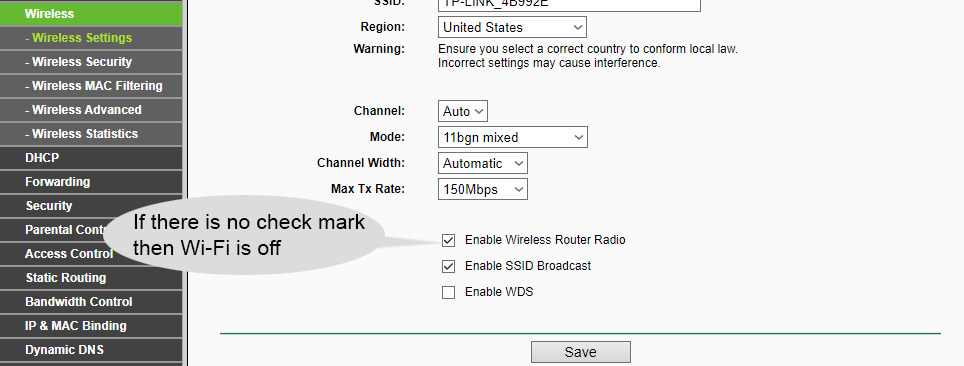
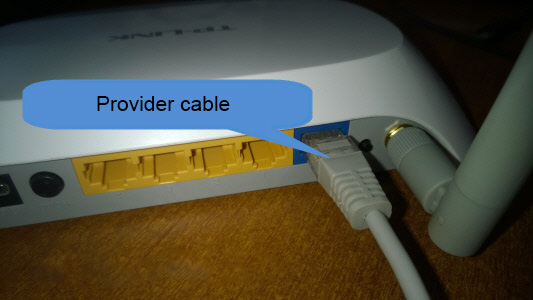
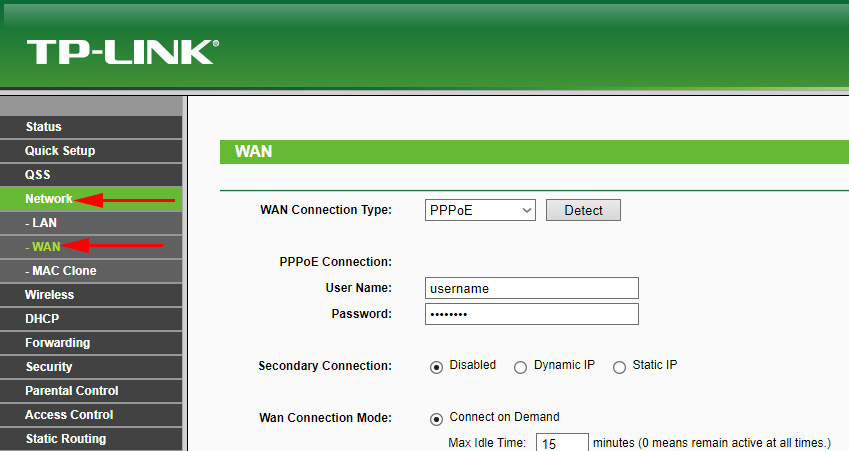
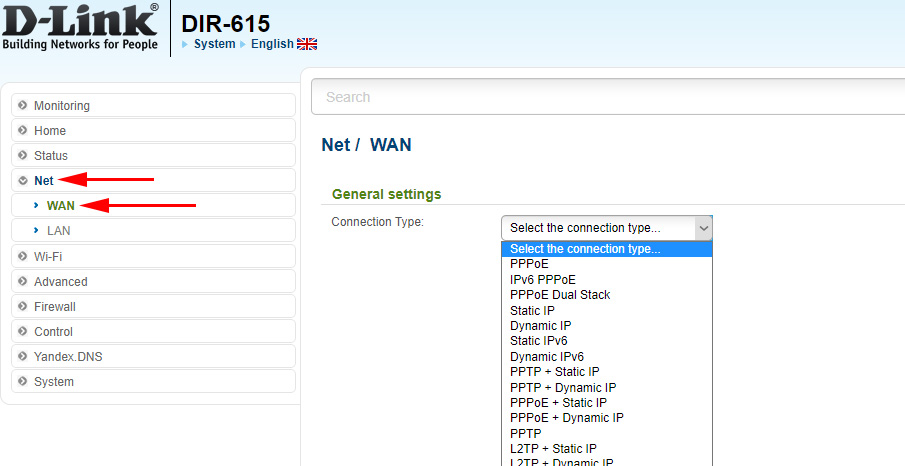
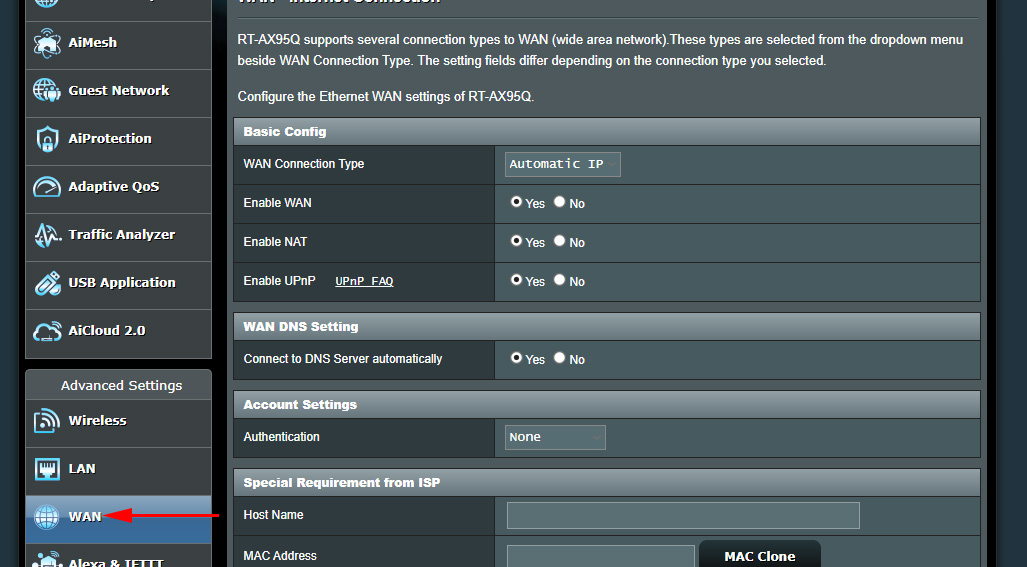
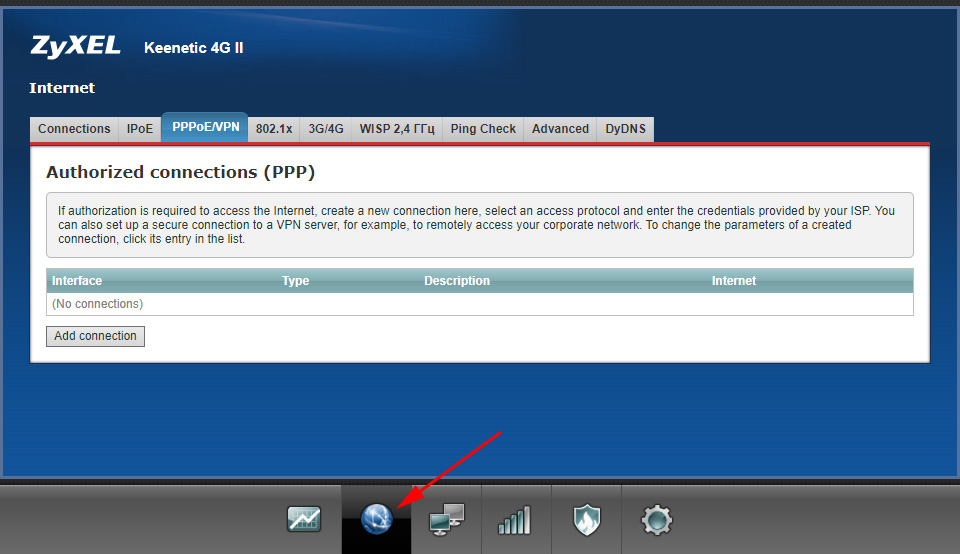
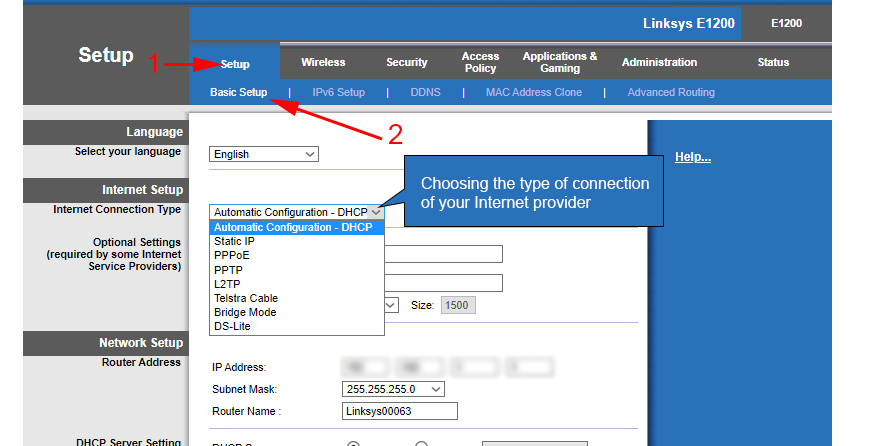
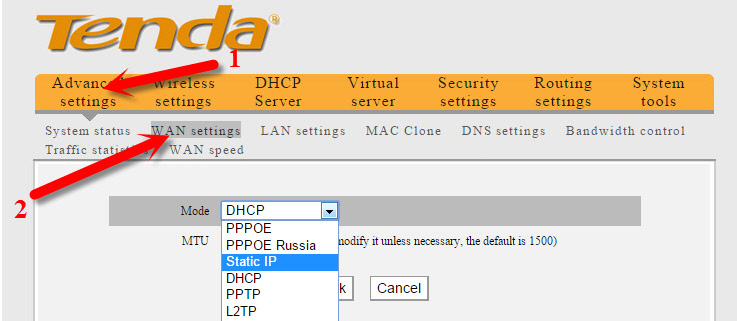
 Who sons wi-fi only when the computer is turned on (PC)?
Who sons wi-fi only when the computer is turned on (PC)? 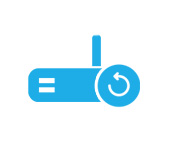 The Router Is Constantly Rebooted, Or You have to Reboot. What to do?
The Router Is Constantly Rebooted, Or You have to Reboot. What to do? 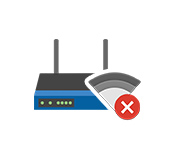 The Internet Disappears on All Devices After Connecting a Certain Device To a Wi-Fi Router
The Internet Disappears on All Devices After Connecting a Certain Device To a Wi-Fi Router  After a Thunderstorm, A Wi-Fi Router Stopped Working. Who, What to do, and How to Protect the Router from A Thunderstorm?
After a Thunderstorm, A Wi-Fi Router Stopped Working. Who, What to do, and How to Protect the Router from A Thunderstorm?