The Internet Works Directly, But No Through The Router. How to Fix?

It is not uncommon for the Internet to stop working. The router stops distributing Internet to all devices. Very often this happens after a power outage, a thunderstorm(why did the router stop working after a thunderstorm), some repair work, moving the router to another location, etc. What to do in this situation, where to look for the problem – it is not clear. In such cases, I always advise you to connect the Internet directly to your computer. If there is a PC or laptop with a LAN input, then simply remove the cable from the WAN-port of the router and plug it into the network card of the computer. Depending on the provider, if the type of connection PPPoE, PPTP, L2TP is used (when you need to enter the user name, password, server address), you may need to configure the computer to connect to the Internet. And if the Internet works directly, but through the router is not connected to the Internet, then on the side of the Internet provider everything is fine, and most likely some problems with the router. If the Internet doesn’t work directly, you should contact your ISP support and solve this issue with them.
If you have the same case (direct internet is available, but not through the router), then you need to check the router. There may be many reasons for this. In this case, it is good to check whether there is internet through the cable from the router. Maybe the problem is only with the Wi-Fi network. In any case, the router should be giving out wi-fi. Yes, after connecting to its wireless network, the internet may not work (no internet access), but it should broadcast the network. If in your case the router does not give out wi-fi at all, then the first thing to do is to see the article Router does not give out internet on wi-fi. What to do?
You should not rule out a hardware failure of the router. Especially if the Internet stopped working after a voltage drop in the power grid, power outage, thunderstorm. It happens that power supplies fail. In this case, the router can turn on, but not work. Next I will tell you what to check first and how to try to restore the work of the router, or at least find out what the problem is. Of course, you may have completely different hardware, different ISP, way of connecting to the internet, etc., but these instructions should work for most cases. One more thing: just turn off the power to the router for a few seconds and turn it back on. Wait a minute for the router to boot up and check the internet connection. There are times when this helps.
Checking the cable connection and the indicator light on the router
The first thing to do is to make sure that the cable from the Internet provider is connected to the WAN (Internet) port on the router. It looks like this:

If everything is connected correctly, then look at the WAN (Internet) indicator on the router itself. It should at least light up (no matter what color) when you plug a cable into the router’s WAN port. Usually, this indicator has three modes:
- Not lit – the router does not see the network cable (internet).
- Lit (not blinking, just lit) green or orange color – the router sees the cable, but there is no connection to the Internet(perhaps, just not set the necessary settings).
- Blinking, or just lit green (perhaps some other color) – there is an Internet connection.
This indicator may work differently on routers of different manufacturers and models. You need to look at the manual for your router.
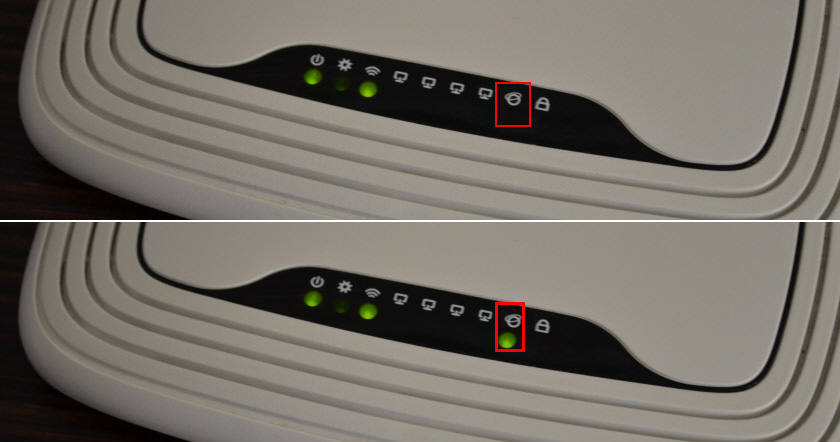
If the indicator does not light up at all, then perhaps burned WAN-port on the router. Or something with the cable. Despite the fact that the Internet works when connected directly. I have seen cases when the router did not see the cable, but the computer did. In this case, you need to contact your ISP. Another small tip: you can take a network cable (which usually comes with the router), plug it into the WAN-port and into the network card of your computer. If the indicator lights up – then there is a chance that the router will work and the problem is on the equipment side of the ISP, or in the cable.
If the router reacts to the cable connection from the ISP, then you need to check the Internet connection settings, because the problem is most likely in them. I will talk about this further in the article. I also leave links to articles that may be useful to you at this stage of solving the problem:
- Router does not see the Internet cable. WAN port does not work
- Why is the Internet (WAN) indicator on TP-Link router orange?
If the WAN indicator is lit/blinking after connecting the cable (or your router does not have such indicator), you need to check some settings.
Checking the Internet connection (WAN) settings
What is the point: you need to go to the router settings, to the section with Internet connection settings and check/set all the parameters that are necessary for the router to be able to connect to the Internet provider. It happens that the router settings fly off (not rarely it can be determined by the name of the Wi-Fi network, it changes to the factory default). And because of this interne when connected to a computer works, but when connected through the router does not.
To open the router settings (I’ll tell you right away that you don’t need the Internet for this) you need to connect to it from any device via LAN or Wi-Fi and go to 192.168.1.1 or 192.168.0. 1 in your browser. Some routers use a different IP address, or hostname. Usually, you can see it on the sticker on the router itself. Or see the instructions How to enter the router settings?
In the web-interface of the router you need to find the section with Internet connection settings. Most often it is called “Internet”, or “WAN”. And there you need to correctly set the parameters that are given to you by your Internet provider. Choose the type of connection and specify the necessary parameters, if necessary. All the settings you can clarify at the support of the Internet provider, or look in the contract on connection to the Internet. It is also necessary to find out whether the provider makes binding by MAC-address (but it is relevant mainly for connection via “Dynamic IP”). For example, this is how these settings look on a TP-Link router (with old firmware):
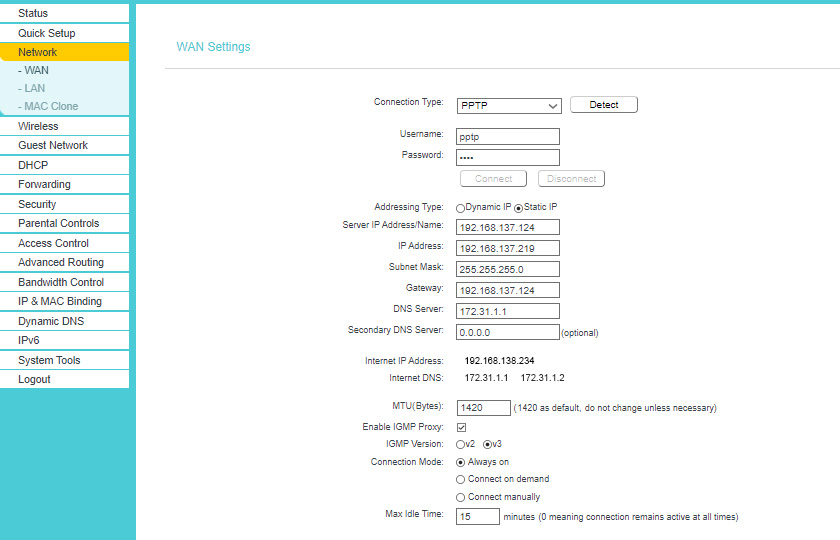
More information on this topic is in the article when configuring the router writes “No Internet access”, or “Limited” and no connection to the Internet. You can also see the article Why the router does not connect to the Internet.
The main thing is to correctly specify all the parameters and make the router connect to the Internet. Then it will start to distribute it to all your devices. Since there is internet directly, it should work through the router as well (if it is not broken). Don’t hesitate (lazy) to call your ISP’s support. That way you can find out if there’s a problem on their side and ask for help setting up your router.
A few more solutions:
- Reset the router settings. I can’t guarantee that this will solve your internet connection problems, but you can try resetting the router to factory defaults and reconfiguring the router. You can find the setup instructions on our website (via site search, or in the relevant sections).
- Make sure the problem is with the router and not with the devices you connect to it. You need to connect a few different devices to check.
- Look at the manual for your router. Especially pay attention to the section that describes how the indicators work. By their behavior, you can find faults and eliminate them.
If you failed to solve the problem (the internet still works directly, but not through the router), then describe your case in the comments. Just provide all the information about the problem, so it will be easier for me to understand and give you a solution.

 After a Thunderstorm, A Wi-Fi Router Stopped Working. Who, What to do, and How to Protect the Router from A Thunderstorm?
After a Thunderstorm, A Wi-Fi Router Stopped Working. Who, What to do, and How to Protect the Router from A Thunderstorm? 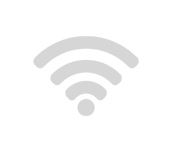 Wlan sores not bull on the router. There is no wi-fi network
Wlan sores not bull on the router. There is no wi-fi network  On the tp-Link Router, Only The Power Indicator Burns and Does Not Enter The Settings
On the tp-Link Router, Only The Power Indicator Burns and Does Not Enter The Settings 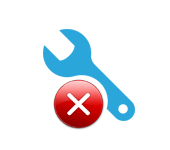 Does not go into the settings of the router for 192.168.0.1 or 192.168.1.1. What to do?
Does not go into the settings of the router for 192.168.0.1 or 192.168.1.1. What to do?