The Internet Lights (Wan Indicator) On the Router Does Not Burn
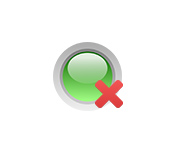
Almost all routers have a number of indicators that signal the operation of different ports and functions. These indicators are primarily used to diagnose malfunctions that occur during the process of setting up or using the router. Some manufacturers produce models with only one indicator, which, depending on the state of the device can light up in different colors. Such indicators are less informative. One of the most necessary and useful is the “Internet” indicator, aka “WAN”. This indicator shows the status of the router connection to the Internet. In this article I will tell you what to do when the Internet (WAN) indicator is not lit on your router. Sometimes I may call the indicator light a light bulb, many people call them exactly that. As you can see, it is the same thing.
We have a router. It can be some model from TP-Link, D-Link, ASUS, ZyXEL Keenetic, Tenda, or a router from Vodafone. And in the process of setting up, or stable operation is not lit, or stopped burning WAN indicator (WAN – this is a global computer network, roughly speaking the Internet). If this light is not lit, then the Internet through the router does not work (except in certain cases, I will tell you about them in the article). On different routers these lights may look different.
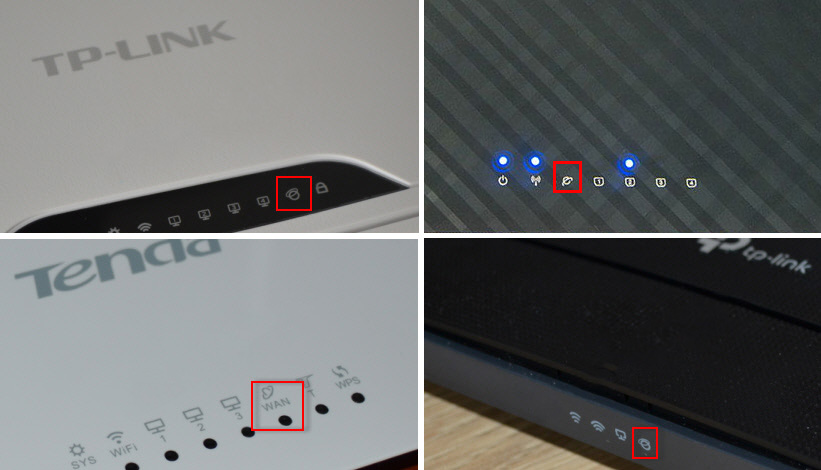
To find the cause, it is important to understand how this indicator works. In most cases it works like this:
- The indicator is not lit – there is no cable connected to the WAN port, or there are some problems with the cable, ISP equipment, the port itself on the router.
- Lit – the cable is connected, there is a signal, but there is no data transfer. Probably, connection to the Internet provider is not set up.
- Blinking – data transfer is in progress.
Since there are a lot of routers, the behavior of this indicator may differ. For example, on some models of TP-Link routers the indicator can light up in orange (red) color. It lights up orange when the cable is connected, but there is no Internet connection. I wrote about it in a separate article: Why the Internet (WAN) indicator on TP-Link router is orange. We also have a separate article with instructions on how to work all the indicators on TP-Link routers.
Problem: we connect a cable from an Internet provider or a modem to the router’s WAN port, but the corresponding indicator is not lit.
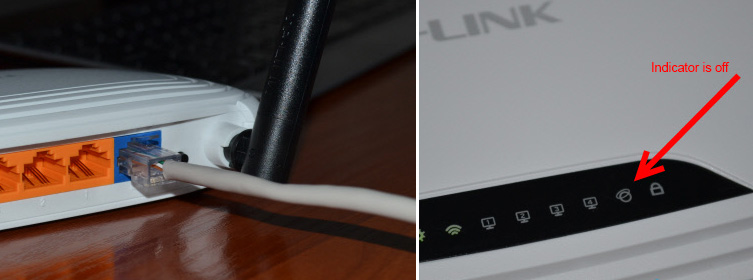
Make sure that we connect correctly, disconnect/connect – the “Internet” light still does not light up.
WAN indicator does not light up: possible causes
- Problems on the equipment side of the Internet provider.
- Damage to the cable that is laid from the ISP equipment to your router.
- The WAN-port on the router is out of order. It is not uncommon for them to burn out. Especially during a thunderstorm.
- In the settings of the router incorrectly set the parameters for connecting to the Internet. True, the WAN indicator should still be lit. But it wouldn’t hurt to check. Perhaps on your router this light behaves differently.
- Failure in the firmware, or the indicator itself is out of order. This also happens. The indicator is not lit, but the Internet works.
Rule out problems on the ISP side and check the cable
We need to find out what the cause is. The first thing I recommend is to call your ISP support. It is quite possible that they have something wrong with their equipment, or they are repairing the line. If the ISP says they are fine, you can plug the cable from the ISP directly into the LAN port on your computer.

Depending on the ISP, you may need to customize your internet connection. If the computer gives some reaction to the cable connection, it means that it sees it. But not rarely there are cases when the computer sees the cable, but the router does not. Very often this indicates that a bad contact, or problems on the equipment of the Internet provider. Or the port on the router is broken.
If you have connected the Internet directly to your PC/laptop and it works, while the WAN port on the router is correct (how to find out, I will tell you below), then you need to re-crimp the network cable. And both on the router side (first of all) and on the provider’s equipment side. It is best, of course, to have it done by a specialist from your Internet provider. You can try it yourself, according to these instructions, or according to these instructions (without special equipment).
Perform a visual inspection of the cable near the connector.

You can also see if the cable is not damaged in the entrance. Maybe someone just cut it. If the problem appeared after renovation, moving furniture, etc., the cable may have been damaged inside the apartment/home. In this case, there may be no obvious damage, the upper insulation may remain intact.
If there is another router (many people have an old model lying around) – try to connect the cable to it.
Problems with the router: the WAN port is broken
Yes, the WAN-port on the router can simply burn out. After that it will not respond to the cable connection in any way. The WAN indicator light will not light up, or on the contrary – it will light up even when the cable is not connected. If the light is on when the cable is not connected, the port is definitely burnt out. You can either have it repaired or buy a new one.
There is one way to check if the WAN port is working. Since we don’t know whether the cable from the provider is good or not – we need to connect another cable to the WAN-port of the router. To do this, we need a network cable (which is usually included with the router) and a computer or laptop with an Ethernet port (network card).
Connect one end of the cable to the computer and the other end to the WAN port on the router.

If the indicator light is on (even orange/red) – then the port is probably fine and you need to look for a problem on the side of the cable/provider.
Separate article on this topic: Router does not see the Internet cable. WAN port is not working
Check the router settings
As a rule, the “Internet” light should be on (at least some color) even if the router is not connected to the Internet because of incorrect settings. But it sees that the cable to the port is connected. In any case, go to the router settings and in the “WAN” or “Internet” section check the parameters of connection to the Internet provider. Select the correct connection type. You can see all these parameters in the Internet connection agreement or ask your ISP for them.
You can find instructions for your model on our website. In the section “Setting up the router”, or by searching the site.
Internet works, but the “Internet” light is not on
It is not rare, but it happens that the indicator is not lit, but the Internet through the router works. It also happens that the LED bulb itself (which illuminates the corresponding indicator) fails.
I have seen cases when the router sees the cable connected to the WAN-port, the Internet works, but the indicator is not lit because of a software error. As if the router does not see the connection through a certain protocol. In this case, you can try to update the firmware of the router. Or just ignore this indicator. The main thing is that the Internet connection works on all connected devices.

 The Internet Disappears, After Rebooting The Router Appears. What to do?
The Internet Disappears, After Rebooting The Router Appears. What to do?  The Internet Works Directly, But No Through The Router. How to Fix?
The Internet Works Directly, But No Through The Router. How to Fix?  The Router Does Not See the Internet Cable. Wan Port does Not Work
The Router Does Not See the Internet Cable. Wan Port does Not Work 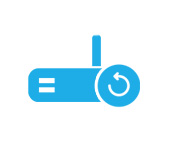 The Router Is Constantly Rebooted, Or You have to Reboot. What to do?
The Router Is Constantly Rebooted, Or You have to Reboot. What to do?