The Internet Disappears on All Devices After Connecting a Certain Device To a Wi-Fi Router
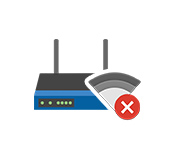
There is one interesting and mysterious problem that I’ve wanted to write about for a long time, but I didn’t have any information and solutions. The problem is that after connecting a new device to the router’s wi-fi network, at the same moment the internet is lost on all previously connected devices. It simply “drops” the wi-fi network. The new device “lays down” the router and everything starts working only after rebooting the router. And again until we connect this “harmful” device. I have heard about this problem many times in the comments on this site. And did not know what to advise, as some simple and standard solutions do not help. Connected the device to Wi-Fi – everything froze.
As I have already noticed, the Internet falls off after connecting a variety of devices. I mean that some people lose internet on all devices immediately after connecting a phone, and some people lose internet after connecting a laptop, TV, tablet, etc. And what is also interesting is that this problematic device works with other wireless networks without any problems.
The first thing that comes to mind is some kind of device conflict or hardware incompatibility between the client device and the router. Of course, everything can be. But it is very difficult to explain it all from the technical or program side and give some recommendations on the solution. Especially since everyone has different routers and connected devices.
Since I have never encountered this problem, I have no proven and 100% working solutions. But there are a few solutions that you can try to apply in this situation. First of all, it is advisable to do this:
- Reboot the router and the device that “lays” the wireless network.
- Try to connect this problematic device to another Wi-Fi network. To understand: the problem is only with your router, or with different ones.
- Perform a network reset on this device.
- Update the firmware of the router. If there is a newer version on the manufacturer’s website.
- If the router is configured MAC-address binding and other similar functions – disable them.
- It is also advisable to make sure that MAC-addresses of all devices connected to the router are different. On mobile devices MAC-address can be viewed in the settings, in the “about device” section. On a computer, in the command line you can run the command ipconfig /all and see the “Physical address” of the adapter through which the connection to the router is made.
The main solution is to disable the WMM (wi-fi Multimedia) or WME (wi-fi Multimedia Extensions) mode, and/or change the router’s operating mode (b/g/n).
You need to go to the router settings, find the WMM or WME item and disable it. Save the settings and reboot the router. After that you should try to connect this device and see if the other devices will not lose access to the Internet. Most often this settings item in the router web-interface is located in the section with additional (professional) wireless network settings.
Disabling WMM on TP-Link router:
On an ASUS router:
If you can’t find these settings on your router, then write the model in the comments – I’ll try to tell you where to look for them.
In the case when after disabling the WMM function, this particular device continues to “lay down” the network after connection, then you can try to still experiment with the mode of operation of the wireless network. For example, set only n mode. Or vice versa – mixed (b/g/n). Read more about it in the article: Wi-Fi network operation mode b/g/n/ac
I will be grateful for any information on this problem left in comments to this article!

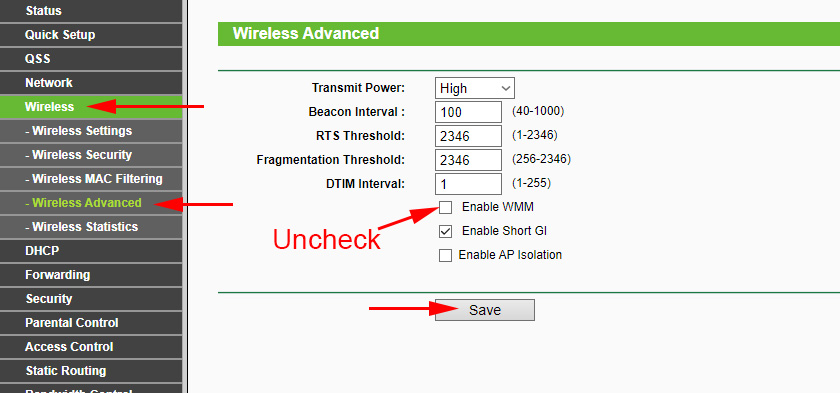
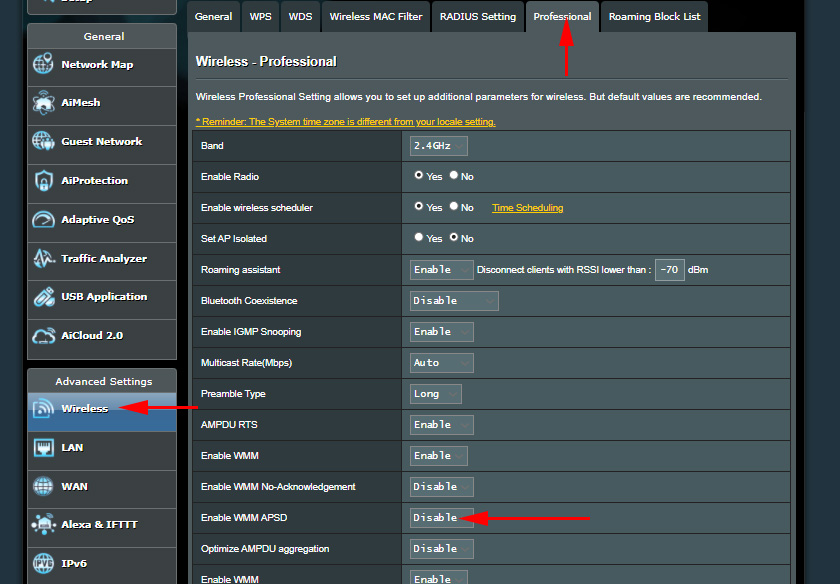
 The Internet Works Directly, But No Through The Router. How to Fix?
The Internet Works Directly, But No Through The Router. How to Fix? 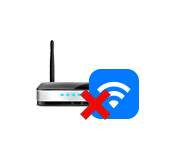 The Router Does Not Distribute the Internet Via Wi-Fi. What to do?
The Router Does Not Distribute the Internet Via Wi-Fi. What to do?  When Setting Up a Router, He Writes Without Access to the Internet, Or IS Limited and There Is No Connection with the Internet
When Setting Up a Router, He Writes Without Access to the Internet, Or IS Limited and There Is No Connection with the Internet 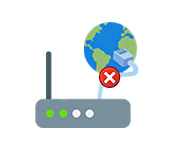 Who sons the router not connect to the Internet?
Who sons the router not connect to the Internet?