Problems with Wi-Fi Router. The Router Does Not Work

Most often, problems with wi-fi routers occur during the setup process. As a rule, when the router is configured correctly, it just works and performs its tasks. But even after working for some time, at any moment the router can break down. And if it is not a hardware failure (when something with the board itself, power adapter), then you can try to solve the problem with your own hands and fix your wireless router.
In this article I will write about possible solutions to the most common problems that can happen with your router. First of all, let’s consider the problems that many people encounter in the process of configuring the router. We will also try to deal with the main breakdowns that can appear suddenly. When the router worked perfectly well, and at one point began some problems, errors and other malfunctions. Does not give out wi-fi, does not light up the indicator, does not see the cable, does not go into the settings, breaks the connection – all this is from the same opera.
I have already written separate instructions about solving the most popular problems, links to which I will definitely leave in this article. Well, the list of the most frequent breakdowns I have formed from my own experience and comments that visitors leave to different entries on this site. These recommendations will be useful regardless of whether you have Windows 10, Windows 8, or Windows 7. It also does not matter what manufacturer you have a router: ASUS, D-Link, TP-Link, Tenda, Netis, ZyXEL, Xiaomi, etc.
Below we will consider solutions to such problems:
- Not accessing router settings. Does not open the settings page at 192.168.0.1 or 192.168.1.1. Login and password does not fit.
- Internet (WAN) indicator is not lit, no response to cable connection from ISP, WAN is disconnected. No connection to the Internet (ISP). After setup, the Internet works only on one computer. Over Wi-Fi, internet does not work, or only works when the computer is turned on.
- Router does not give out wi-fi, or there is a network, but the Internet does not work. Laptops, tablets, smartphones and other devices do not see the Wi-Fi network.
- Unstable operation of wi-fi network. Low speed of the Internet on the wireless network.
- Internet “no internet access” disappears. Only rebooting the router helps.
- Settings page is crookedly displayed, router settings are not saved.
- Indicators on the router are not lit as usual.
Instructions for solving other problems and errors:
- When the error Windows failed to connect to wi-fi appears.
- Several solutions to the problem when the laptop does not see the router’s wi-fi network.
- The wi-fi is connected, but the internet doesn’t work. Pages won’t open.
- A general, great article with solutions to wi-fi problems on your laptop.
- Error 651 when connecting to the internet. Including through a router.
Some important tips:
1
First, simply reboot your router. Turn off the power for a minute, then turn it back on. This will probably solve your problem and everything will work.
2
If possible, connect the internet directly to your computer. The problem may be on the ISP side. Also, make sure you have paid for the Internet. You can call your ISP support.
3
If your internet is not working on one device, be it a laptop, PC, smartphone, tablet, TV, then the problem is hardly in the router. Take a look at the articles I’ve linked above. Perhaps, the solution you need is already described there.
Problem when configuring the router. Can’t access the “admin”
First of all, we will consider the case when we can not enter the control panel of the router. This is the same “admin”, the page with settings, personal cabinet, web interface, etc. If we can not access the settings of our device, then accordingly we can not customize it, or change some parameters.
How it usually happens. From the device, which is connected to our router, we go to IP-address 192.168.0.1, 192.168.1.1, or hostname (address from letters). And the browser gets an error that the page is unavailable.
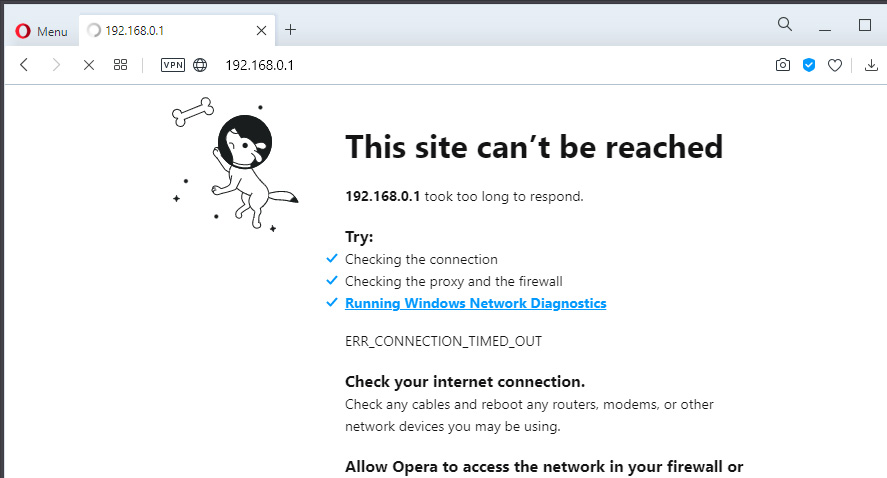
Or the second option: the authorization page opens, we enter login and password, but they do not fit. Although you are sure that you enter everything correctly, or specify the factory (usually admin), which you have not changed.
Main causes and solutions:
- The device from which you are trying to access the settings is not connected to the router. The connection can be either by cable or wi-fi. Check the connection.
- Some IP settings are prescribed on the computer. You need to set automatic address acquisition. For more information on this, see the article at the link below.
- Make sure you are going to the correct address. Usually the address is on the router itself.
- If possible, try to access the web-interface from another device.
Well, and a detailed article with solutions to this problem: does not enter the router settings on 192.168.0.1 or 192.168.1.1.
And if you have a problem with authorization: the password admin at 192.168.1.1 (192.168.0.1) does not fit.
No connection to the Internet. Problems with WAN. Internet works only on PC
A surprise may await us right after connecting the cable from the provider to the WAN port of the router. It may simply not see the cable. The WAN (Internet) indicator will not light up. And in the control panel there may be an error “No cable is inserted into the WAN port” or something like that. If you encountered this, then see the article: router does not see the Internet cable. WAN port does not work.
The most important thing in the configuration and operation of the router, is the correct configuration of the connection to the Internet provider. This is very important. Now I will try to explain everything in simple language. Every internet provider uses some type of internet connection. It can be:
- Dynamic IP – a popular type of connection for which you do not need to configure anything. The computer or router itself receives the address from the provider and everything works.
- Static IP – is rare. To configure it, you need to write static IP-addresses, which are issued by the provider.
- PPPoE, L2TP, PPTP – popular types of connection, to configure which you need to specify the user name, password and/or server address.
After installing the router, we go into its control panel. To the section where the Internet connection settings are set. Usually it is called “Internet”, “WAN”, “Internet”. In this section we choose the type of connection that our provider uses, and set the necessary parameters. Which are given by the provider when connecting to the Internet. On TP-Link routers it looks like this:
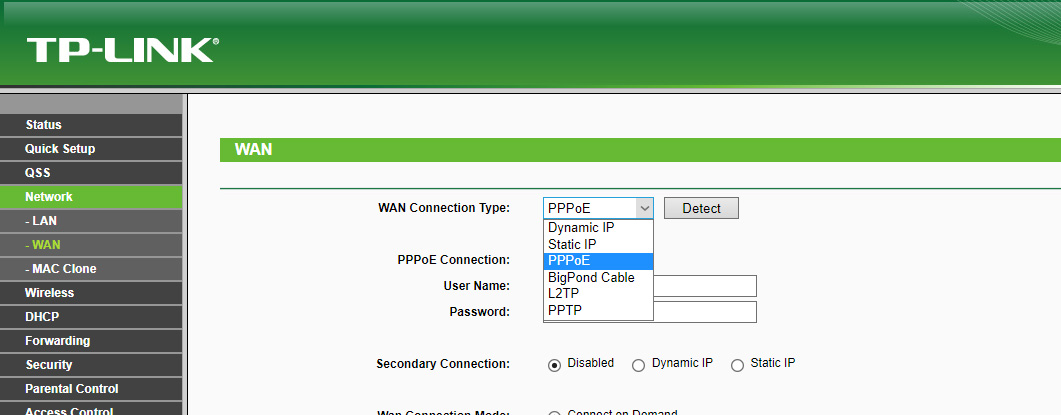
Of course, on devices from different manufacturers, these settings will be different.
It is because of improper configuration of the router, on devices that are connected to it, the Internet may not work. There will be an error “No Internet access”. About this I wrote a separate instruction: when setting up the router writes “No Internet access”, or “Limited” and there is no connection to the Internet.
Sometimes it happens that the Internet works only on one computer, or only when the computer is turned on. All of these are also due to misconfiguration. Or, when you run a high-speed connection on your PC. About this I also wrote: why Wi-Fi works only when the computer (PC) is turned on.
I think, with this sorted out.
Problems with the operation of Wi-Fi network on the router
This malfunction should be divided into two categories, so as not to be confused. Since the solutions there will be different.
- When the router does not broadcast the Wi-Fi network at all. Your laptops, tablets, smartphones do not see the network.
- When the wi-fi network is there, the devices will connect to it, but the internet does not work. No access to the Internet.
I often write to me, say the router stopped giving out wi-fi. And try to understand whether the wireless network is completely gone, or it is there, but devices do not get access to the Internet. Let’s analyze these two situations.
When the wireless network is completely lost
Reboot the router. If it does not help, then check the button that is responsible for disabling and enabling the wireless network. It is on a large number of models. It looks like this:

Perhaps it was accidentally pressed.
Also, note that the router could for some reason reset the settings, and now the Wi-Fi network with a standard name. It’s listed on the sticker on the bottom of the device.
When there is wi-fi, but no Internet
In the same way, first do a reboot of the router. See if the Internet is missing on all devices, including cable. It is good to connect the Internet directly to the computer and check if it works. Maybe the ISP has some kind of accident.
I wrote more about these problems in detail in the article: router does not give out internet over wi-fi. What to do. Both problems are considered there. All in detail and with screenshots.
Low wi-fi speed and unstable wireless connection
As for the speed of the Internet over a wireless network and the stability of this network, then everything is very ambiguous and blurred there. When you install a router, you need to be ready for the fact that the speed will be slower than on cable. And Wi-Fi network speed itself depends on a lot of different factors: the router, the speed that the provider gives, the type of connection, interference, the number of neighboring networks, signal strength, the device you connect, etc. I’ve already talked about why wi-fi internet speeds are slower and why routers cut speeds.
Some tips:
- Check your speed over cable to see how much slower it is over the air.
- Try changing the channel of your wi-fi network.
- Check the speed on different devices. The problem may be with the client itself (the device you’re connecting). It may have an outdated wireless adapter. You can try updating the wireless adapter driver (if it’s a computer or laptop).
- You can experiment with network mode settings and channel width. Read more about it at the link below.
- Update the router firmware. If it turns out to be the problem.
- Switch to the 5 GHz frequency. If the bad speed is due to interference, a large number of neighboring wireless networks, then perhaps it makes sense to think about choosing a dual-band router with support for Wi-Fi at a frequency of 5 GHz. May be useful: choosing a Wi-Fi router with 802.11ac (5 GHz). Inexpensive models.
Well, and a detailed guide: how to increase the speed of the Internet on wi-fi through the router.
As for the unstable operation of the wireless network, you can apply the tips I wrote about above. Or just follow the link: unstable wi-fi. Why does the internet through a Wi-Fi router break.
The router has to be rebooted often
This problem looks like this: everything works, devices are connected, the Internet is available, and at one point the Internet access is lost. On computers, a yellow exclamation mark appears near the connection icon. This happens simultaneously on all devices. We reboot the router (disconnect and turn on the power), and everything works again, until the next such break.
Internet can disappear several times an hour, a day, a week. But it is a bit stressful, constantly need to reboot the router. If you don’t reboot, you won’t be able to access the internet. I certainly can not say with complete certainty, but most often such a problem occurs with budget, weak routers, or already old devices. And most likely the break occurs precisely at the time of increased load on the router. Video, online game, torrent, etc.
Why this happens: because of some hardware problems on the router board itself, or in the power supply (as it often happens), it simply can not withstand the load and hangs up. It’s hard for me to explain it from the technical side, but we don’t need to.
What you can try to do in this situation:
- Update the firmware. This is the first thing to do.
- Disable programs on your devices that can load the network. For example, torrent clients. If you don’t download anything.
- You can reset your router and set it up again. Maybe there were some settings that you have already forgotten about, and that affect the operation of the network device.
- See if your router is warming up. Put it in a place where it will be well cooled.
- If you have a lot of devices that put a lot of strain on your network (heavy online gaming, high quality video, Smart TV, downloading large files), all on different devices and at the same time, and you have a budget router for 15 dollars, then most likely you will have to change it for a more powerful one. Especially, if you observe breakages at times of high load.
Another small article on this topic: Internet disappears, after rebooting the router appears.
Settings are not saved, the web-interface is displayed crookedly
I not infrequently have to hear about problems when the router does not want to save the set parameters. After pressing the save button either nothing happens or some error appears. Also, there are cases when the page with settings is displayed somehow crooked. There are no sections, inactive links and buttons, everything has moved away, etc.
Whenever you encounter such cases, the first thing you should do is to try customization from another browser. Or better yet, from a different device.
If the router still doesn’t save the settings, try reflashing it. Or return it to the store (if it’s new). It is possible that it is a hardware failure. And the settings may be lost after every power off. And this is not normal, it should not be like this.
You can find more information about this problem here: /errors-and-breakdowns/the-settings-of-the-router-after-turning-off-are-reset-the-settings-are-not-preserved/.
Indicators on the router are not lighting/blinking correctly
Indicators, which are found on almost every router, signal possible malfunctions, or breakdowns. For example: if the wi-fi indicator is not blinking, it means that the wireless network is not working for some reason.
What a certain indicator is responsible for and its modes of operation should be described in the manual that was included in the kit. Depending on the manufacturer and model, this information may vary.
If, for example, all the indicators are lit and do not go out, or only the power lamp (power) is lit, sometimes with an indicator in the form of a gear, it very often indicates a hardware failure of the router.

And if it happened at the time of firmware update, there may be a chance to restore the router. As I did with TP-Link in this instruction.
But as practice shows, strange behavior of indicators on the router means exactly the breakdown in the hardware. The first thing to do is to do a factory reset. But this does not often help. And in most cases you have to buy a new router. Since the repair of this technique is not always justified. So the article with tips on choosing a router can be useful to you.
Afterword
Of course, it is impossible to collect all the faults and their solutions in one article. In addition, there are many different manufacturers and different models of routers on the market, all connected to different Internet and different devices. And a lot depends on this as well. The same errors, symptoms and problems can be very different. Well, and you need to realize that this is a technique, and any technique breaks down. Sometimes there are such cases and breakdowns that it is simply impossible to give them any logical explanation.
When there is some kind of malfunction, many people are just sure that it is something in the settings. You just need to press one button and everything will work. I may disappoint you, but this is not the case. Or rather, it’s not always true. Routers often break down, something burns out in them, power supplies fail, LAN and WAN ports burn out. It is clear that it is almost impossible to fix it with your own hands and at home.
To understand what the problem is and how to solve it, try to analyze after what the malfunction occurred, what may be the cause, how other devices behave, etc.
Be sure to write in the comments. Ask questions, share tips and your observations on this topic. All the best!

 On the tp-Link Router, Only The Power Indicator Burns and Does Not Enter The Settings
On the tp-Link Router, Only The Power Indicator Burns and Does Not Enter The Settings  How to go to a router in a repeater, Bridge, Access Points? The Settings Do not Open After Changing the Operating Mode
How to go to a router in a repeater, Bridge, Access Points? The Settings Do not Open After Changing the Operating Mode 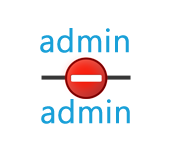 Admin Password is not working for 192.168.1.1 or 192.168.0.1
Admin Password is not working for 192.168.1.1 or 192.168.0.1 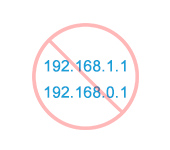 There is no concess to 192.168.1 and 192.168.0.1. No Connection with the Router
There is no concess to 192.168.1 and 192.168.0.1. No Connection with the Router