Admin Password is not working for 192.168.1.1 or 192.168.0.1
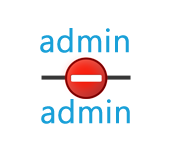
To configure your router or modem, you need to go into its settings. This is not difficult. You can follow the instructions: 192.168.1.1.1 or 192.168.0.1 – enter the Wi-Fi router settings. While still in the process of entering the settings, you may encounter a lot of problems. One of these popular problems is when the admin password or admin username does not match when trying to enter the settings at 192.168.1.1 or 192.168.0.1.
In the articles I linked above, I wrote that you can enter the settings of each router or modem at the IP address 192.168.1.1, or 192.168.0.1. You can look at the address on the bottom of your router. There should be a sticker with it on it.
To access the router’s web-interface, you need to specify a username and password. As a rule, the default password is admin and username is admin. But not in all manufacturers. And when we specify on the authorization page the password admin (or other data for your manufacturer) and the same username, we may not get into the settings. The page will just reload and that’s all. Or, we will see a message that the password is incorrect. And we won’t get access to the router settings.
The admin password does not fit when entering the router settings
You specify admin and admin, but you can’t enter the settings. The error is “invalid password” or “invalid user name”. Now we’ll try to fix it.
Basically, the reasons are three:
- You, or the wizard who configured your router changed the password from admin to some other password. Maybe he changed the username too. That’s why it’s not working.
- Some kind of malfunction in the router.
- You specify the wrong default password/login.
Solutions:
- The first thing to do is to clarify what data needs to be specified specifically on your router. To do this, look for information on the device itself. Or, see the manufacturer-specific information in this article.
- Try to enter the settings from another browser. In the comments people shared information that for example the admin password did not fit through Chrome, but in the Internet Explorer browser everything worked and the settings were opened.
- Next, try to remember if you have written down your password somewhere. Perhaps you still remember it:)
- And the most reliable solution is to reset the router. Ideally, after this procedure, the settings will be available by standard password and login.
It is not difficult to do a factory reset. Find the RESET button on your router. It can be recessed into the case, in which case you need to press it with something sharp.
Also, RESET can be on the same button with WPS.
You need to press the RESET button and hold it for about 10 seconds, maybe longer. The router should reboot. After that, try to enter the control panel. If something does not work, we have instructions for resetting settings for all popular routers on our website.
Standard username and password for different routers
Let’s find out what the default password and username is on your router. As I wrote above, this information can be found on the device itself.
On Tp-Link routers: the address is 192.168.1.1 (may be tplinklogin.net). Login and password – admin and admin.
On D-Link: the address is 192.168.0.1. The username and password are admin and admin. Or, thepassword field issimply not filled in. Or admin/admin1.
Zyxel devices: the address is 192.168.1.1 (or my.keenetic.net). Login is admin. And the password is 1234. On ZyXEL Keenetic Start, this information is not specified. And by default, the settings are not protected. The router itself will offer you to set the password.
Linksys routers: address – 192.168.1.1. Name and password – admin. For some reason they do not specify this information on the device itself. Probably because they want Linksys routers to be configured with the help of a special program that comes with it on the disk.
Asus: address – 192.168.1.1. User Name – admin, Password – also admin.
On Tenda: the address is 192.168.0.1. Login – admin. Password – leave the field unfilled.
If you do everything according to the instructions, the page with settings should open.

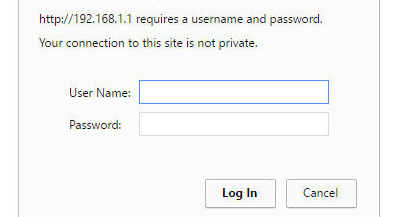

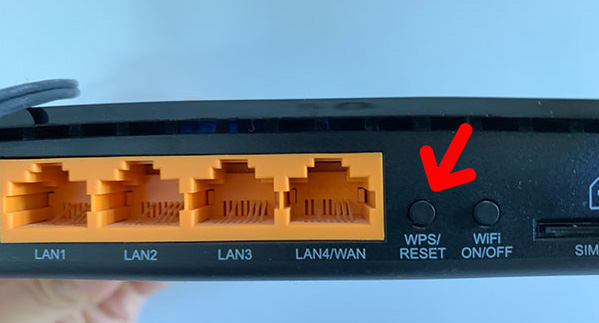
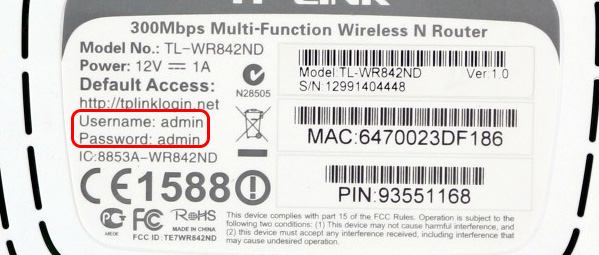
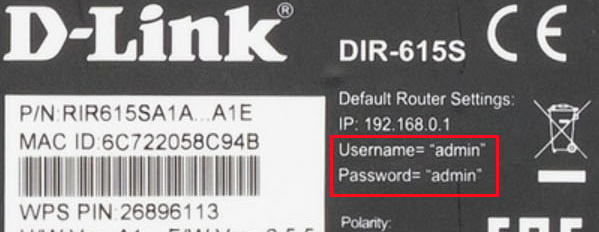
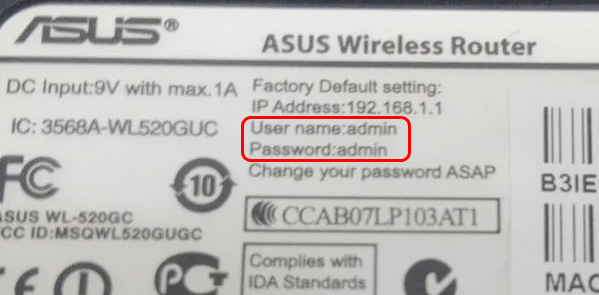
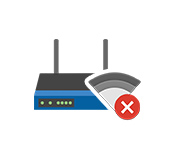 The Internet Disappears on All Devices After Connecting a Certain Device To a Wi-Fi Router
The Internet Disappears on All Devices After Connecting a Certain Device To a Wi-Fi Router  Problems with Wi-Fi Router. The Router Does Not Work
Problems with Wi-Fi Router. The Router Does Not Work  After a Thunderstorm, A Wi-Fi Router Stopped Working. Who, What to do, and How to Protect the Router from A Thunderstorm?
After a Thunderstorm, A Wi-Fi Router Stopped Working. Who, What to do, and How to Protect the Router from A Thunderstorm? 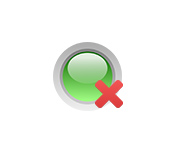 The Internet Lights (Wan Indicator) On the Router Does Not Burn
The Internet Lights (Wan Indicator) On the Router Does Not Burn