How to Reset the Settings and Password on the D-Link Router?

Today I found out that in the category with articles on D-link routers there are no instructions on how to reset the password and settings. That’s why I decided to prepare a small article in which I will tell and show you how to reset the settings on D-link router. And the D-link DIR-615/A (see the instructions for its configuration), which I have lying around, will help me:) As you have already realized, I will write on the example of this router. But the article will be suitable for all devices of this company: D-Link DIR-300, DIR-320, etc.
And also, such a procedure will clear absolutely all settings, passwords included. Therefore, if you want to reset the password on D-link, then this instruction will suit you. Moreover, it does not matter which password you want to remove: the one used to enter the settings, or the Wi-Fi network password – both will be reset. This method will come in handy if you have forgotten the password to enter the settings of your D-link, and the standard admin is not suitable.
D-link: factory reset using the RESET button and through settings
You can clear all the settings both with a special button and through the router’s control panel.
Connect power to the router, and find the RESET button on the case. There is not really a button, but just a hole in the case. The button is recessed so it won’t be accidentally pressed. Press this button with something sharp, hold it for at least 10 seconds and release it.
Watch the indicators on the front panel. All should go out except POWER and the router will reboot and the settings will be restored. If it didn’t work the first time, try again, and hold the button for more than 10 seconds.
Update: there is information in the comments that the reset happens only if you keep the Reset button pressed for exactly 10 seconds. Try this.
Restoring settings through the control panel
On D-link, as on other routers, you can clear all the settings through the router’s settings page. If you have access to the settings. If not, then use the method I wrote about above.
Go to the control panel. Go to 192.168.0.1 in your browser and specify your username and password (the standard ones are admin and admin). You can see detailed instructions on how to enter the settings on D-link.
In the settings, put your cursor over the System link and select Reset Settings. Confirm the reset by clicking Ok.
Wait for the router to reboot.
That’s it, you can proceed with the setup. If anything, we have a lot of D-Link instructions on our site. Check out this section. Good luck!

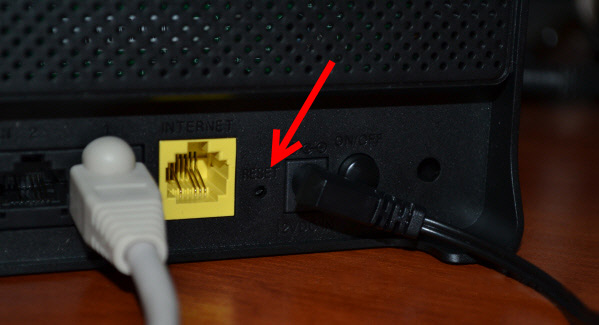
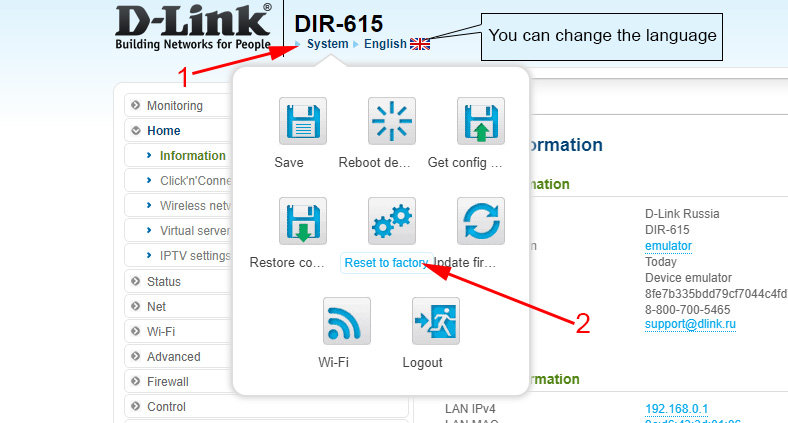
 Client Mode, Bridge and Repiter on the D-Link Router
Client Mode, Bridge and Repiter on the D-Link Router  How to See Who is Connected to My Wi-Fi on the D-Link Router?
How to See Who is Connected to My Wi-Fi on the D-Link Router?  Password Reset and Settings on the D-Link Dir-300 Router
Password Reset and Settings on the D-Link Dir-300 Router  How to Change the Password On a Wi-Fi Router D-Link?
How to Change the Password On a Wi-Fi Router D-Link?