How to go to the D-Link Router Settings? We Go to the Address 192.168.0.1

I plan to write a number of different articles on routers from the company D-Link, and almost in each article you need to write how to enter the settings of your D-Link-a, to configure some function, change the password, etc. Recently I wrote about configuring D-link DIR-615, so I had to fully describe the process of entering the control panel. Therefore, I decided to prepare a detailed article on how to enter the settings on D-Link routers. And in other articles I will simply put a link to this article:) I have already written a general article (for all manufacturers). For each router manufacturer I will try to prepare such instructions.
With D-Link-ov with settings is very simple. As with most manufacturers. And if you have previously had Asus, or for example Tp-Link, you should not have any problems with access to the control panel on D-Link. Already wrote in some article that I just do not like the fact that the kind of settings in D-Link change almost with every firmware update. But come on, their routers are good, popular, you can ignore it, it’s just difficult to prepare instructions. I will prepare this article on the example of D-Link DIR-615 router (with firmware 2.5.20).
Entering D-Link settings
As usual, we first need to connect our router to the device from which to enter the settings. This can be a desktop computer, laptop, tablet, phone, and even a TV. But, if possible, it is best to configure the router over a network cable, that is, to use a stationary PC or laptop for this case. But, if there is no such possibility, you can also configure it via Wi-Fi from the same laptop or mobile device.
Connection via network cable
The cable should be included with the router. We take it, and connect the router to the computer. Like this:
On the router, plug the cable into one of the 4 LAN jacks. On the computer, or laptop, into the network connector. There should be no problems here.
Connecting via Wi-Fi to enter the settings
If you want to configure your router from a device that can’t be connected via cable (or you don’t have a cable), then you can connect via wi-fi. If you have used a router before, then you know how to do this. If the router is new and you want to set it up, then right after you connect power to it, it will broadcast a wireless network. Which will have a default name. And as far as I understand, it is the same as the model of your router. For example, with D-Link DIR-615, the default Wi-Fi network name will be “DIR-615”.
Find the network on your device and select it.
The default network can be without a password (in this case, there will be a corresponding icon next to it, and the password request will not appear). But, even on a new router, when all settings on it are default, the network can be protected. The default password is listed at the bottom of the router and is signed as WPS PIN.
If you are prompted for a password when you connect, specify it. The connection to the router should be established.
Go to the control panel at 192.168.0.1.
The most important point: all standard data for entering the settings are indicated on the sticker on the router itself.
There is an IP-address for access to the settings, for D-Link it is 192.168.0.1. Username – admin, and the standard password – admin.
Open any browser, and in the address bar type our IP – 192.168.0.1. Go to it. 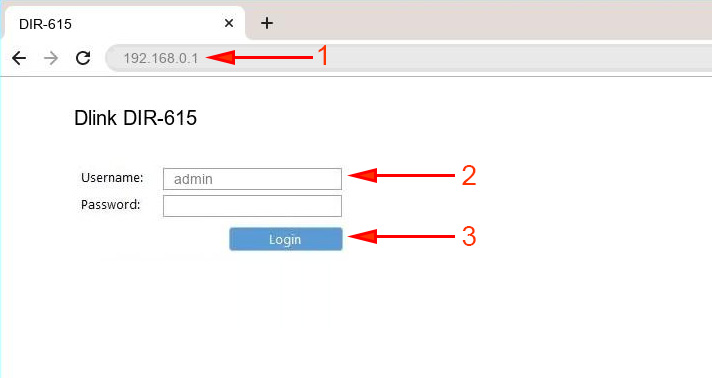
You will be prompted for username and password. The username is admin and the password is admin. But, provided that you have not changed it yet. If you have changed it, specify the one you have installed. And if you have forgotten it, you will have to do a reset (press the RESET button on the router for 10 seconds with something sharp).
The router control panel will open, and immediately a window will appear, in which you need to specify twice a new password, which will be used to enter the settings (instead of admin). Specify it and click Finish.
Save the settings. Click on the System menu item (above) and select Save.
That’s all, you can continue configuring your router. Just don’t forget to save the settings, and when you’re done, reboot the router (turn the power off and on).

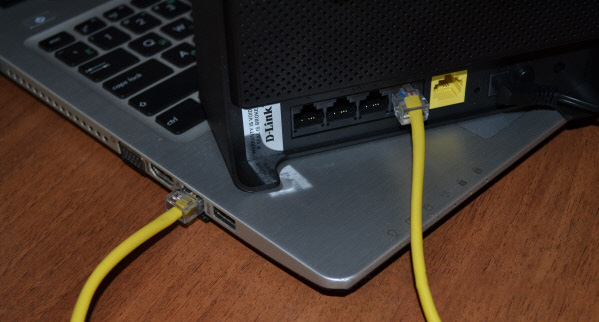
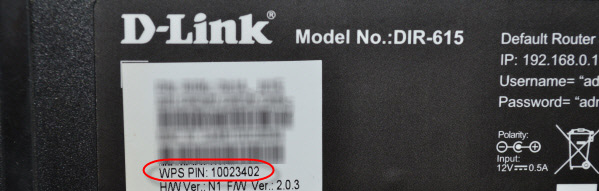
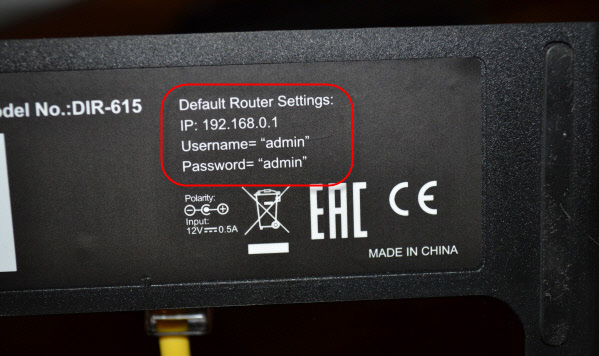
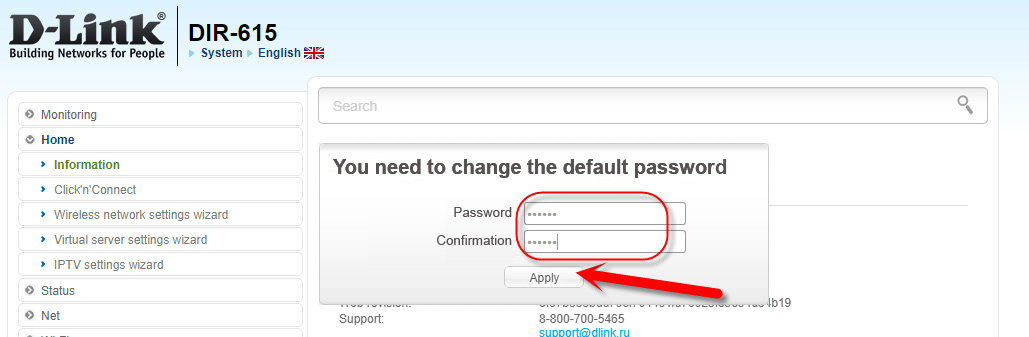
 Does not go into the D-Link Router Settings (ON 192.168.0.1). For Example, D-Link Dir 300
Does not go into the D-Link Router Settings (ON 192.168.0.1). For Example, D-Link Dir 300  Password Reset and Settings on the D-Link Dir-300 Router
Password Reset and Settings on the D-Link Dir-300 Router  How to Block Access to the Site On the D-Link Router
How to Block Access to the Site On the D-Link Router  How to Connect a D-Link Router? For Example, D-Link Dir-615
How to Connect a D-Link Router? For Example, D-Link Dir-615