Does not go into the D-Link Router Settings (ON 192.168.0.1). For Example, D-Link Dir 300

To be honest, I don’t like to write manuals for D-Link routers. They have a lot of versions of the same router model, as well as many different (seemingly) firmware versions. It is very difficult to prepare instructions that would be suitable for different routers of this manufacturer. But, nothing to do, D-Link routers are popular, especially such models as: D-Link Dir 300, Dir 320, D-Link Dir 615 and so on. Yes, and the problems with them are not less than with routers from other manufacturers.
In this article we will try to understand why sometimes we can not go into the settings of the router D-Link, the same D-Link Dir 300. We will consider solutions to the problem when the settings do not open when trying to go to 192.168.0.1. There are just more cases when the authorization page appears, but does not fit the password admin. As a rule, in such cases it is enough to reset the settings (I will give a link to the instructions below).
So, let’s consider the case when after connecting to the D-Link router we type in the browser the IP-address of the router 192.168.0.1 and there is an error that it is impossible to open the page, the page is inaccessible, constant loading, etc. The bottom line is that our router settings are not open. The page requesting username and password does not appear.
Why can’t I enter the D-Link settings?
Now we will consider the most popular reasons, and their solutions. I want to say right away that if none of the advice will not help, and you still can not get into the settings, then it is possible that the router is simply broken. I mean exactly the problem in the hardware. Pay attention to how the indicators on the router work. If only the power LED is on, then there is definitely something wrong with the router.
1
First, reboot the router, and try to open the settings of your D-Link according to these instructions. Also, look at the bottom of the router itself on the sticker, what IP address to enter the settings. If I’m not mistaken, the control panel on all D-Link models should open at 192.168.0.1.
Be sure to do a factory reset using these instructions. Here is a separate instruction to restore factory settings on D-Link Dir 300.
2
Check the connection. If you are connecting to the router via wi-fi, the connection status on your computer should be like this (there may be a yellow exclamation mark near the connection icon, this is normal):
If you are connected to the router via cable, check the cable connection. On the router, the network cable should be plugged into the LAN connector, and on a computer, or laptop into the network card connector. Here is another detailed instruction: How to connect a D-link router? Using the D-link DIR-615 as an example. The connection status should be like this:
Also, be sure to check the IP address acquisition settings for your connection. It should be set to automatically obtain IP and DNS. I have written about it in more detail here. See after the title “Check IP address acquisition settings if you can’t access router settings”.
3
If you still can’t get into D-Link settings, try to open them from another browser, or from another computer, if there is such an opportunity. Also, you can try to enter the settings from a mobile device by connecting to the router via wi-fi.

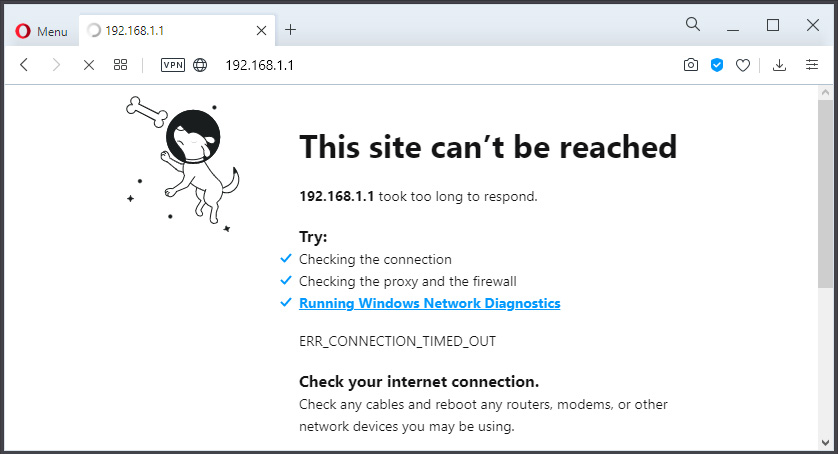
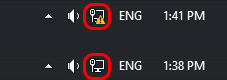
 Client Mode, Bridge and Repiter on the D-Link Router
Client Mode, Bridge and Repiter on the D-Link Router  How to See Who is Connected to My Wi-Fi on the D-Link Router?
How to See Who is Connected to My Wi-Fi on the D-Link Router?  Setting D-Link Dir-615. Detailed Instructions for Setting Up Wi-Fi Router
Setting D-Link Dir-615. Detailed Instructions for Setting Up Wi-Fi Router  Password Reset and Settings on the D-Link Dir-300 Router
Password Reset and Settings on the D-Link Dir-300 Router