Entrance to the Settings on asus Routers (192.168.1.1). How to go to wi-fi setting, or cable

We already have detailed instructions on how to enter the settings on routers of different manufacturers, and there is even a universal instruction. Today we will consider how to enter the settings on Asus routers. The process itself is practically no different from other manufacturers, but since Asus devices are very popular, the article will not be superfluous.
We will do everything according to the standard scheme: first connect to the router via network cable, or Wi-Fi network, then through the browser go to the control panel. You can enter the settings and change them from almost any device. From a computer, laptop, tablet, phone, etc. But if you have the opportunity, I advise you to use a laptop or a desktop computer and enter the settings via network cable. Over Wi-Fi you can also, but do not flash your router wirelessly, or there is a chance to get a brick:)
Accessing Asus router settings
If you’re already connected to your router, scroll down the page a bit further. You can skip the connection process. If not, you’ll need to establish a connection via cable, or wi-fi. Let’s first look at how to connect to your Asus router using a network cable.
Everything is very simple. We take the cable that comes with the router, and connect it to the router in the LAN jack (look carefully, do not connect to the WAN, they are signed). And on your computer, or laptop, plug the cable into the network jack. Roughly like this:
Power up the router (if you haven’t already) and you can proceed. If there is also a WAN cable connected to the router, then it can not be disconnected, it will not interfere with us.
Connection via wi-fi
If you have already configured your router, then connect to your wireless network. I think you know how to do it. If your router is new, then right after you connect power to it, it will start broadcasting a wireless network with a standard name. Most likely, it will be called “Asus” and will be without a password. Just connect to it from the device from which you will enter the control panel.
How to enter the settings if you forgot the wi-fi password?
If you forgot your wireless password and you don’t have any connected devices from which you can enter the control panel and view the password, you can enter the settings via cable. And if there is no such possibility, you can reset your Asus router (press RESET button for 10 seconds) and set it up again (wi-fi network will be without password).
Go to the address 192.168.1.1.
After we have connected to the router, open a browser and in the address bar type 192.168.1.1.1. Go to it. If the router has not been configured yet, then most likely the page with settings will open at once, there will be a wizard for quick setup of Asus. If there will be a request for login and password, the standard ones are admin and admin. If you haven’t changed them yet. And if you have changed the password to enter the control panel and forgot it, you will have to reset the settings.
The standard data for access to the settings are listed at the bottom of the router itself.
What to do if I can’t enter the settings of the Asus router?
It all depends on what problem (error) and at what stage you appear. Many problems appear at the stage of connection to the router. Or, after connection, in the browser simply do not open the settings “Page is unavailable”, it is impossible to go to the address 192.168.1.1. These are the most popular problems.
Try the following:
- Check out the article on this problem: What to do if you can’t go to 192.168.0.1 or 192.168.1.1 in the router settings?
- Be sure to check the IP acquisition settings for LAN and wi-fi connections.
- If the IP settings are set to auto-acquisition and the problem persists, then check if you have connected the cable to the computer and router correctly. Or, whether you are connected to the router’s wi-fi network. Check if the power on the router is on (the power light should be on).
- Try accessing the control panel from another device.
- If you can’t enter the Asus router settings when connecting via cable, try connecting via wi-fi. And vice versa.
- Do a reset on the router and try to open the address 192.168.1.1 again.
If something does not work, you can write about it in detail in the comments, we will deal with your problem together.


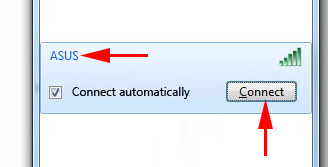
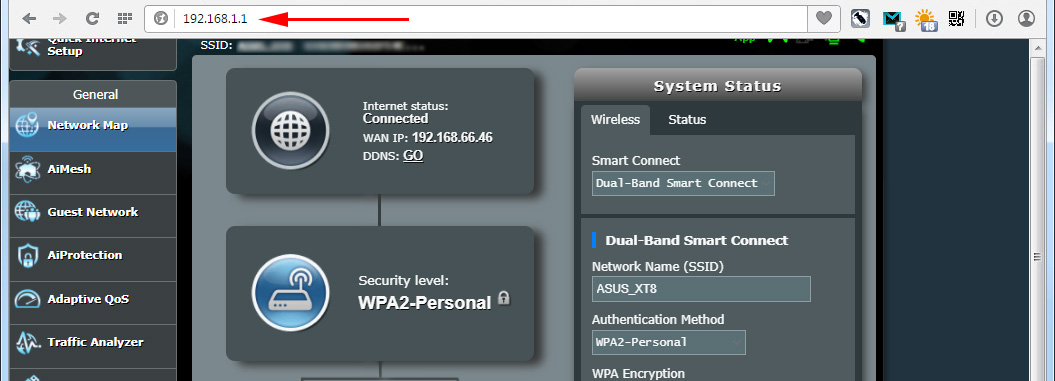
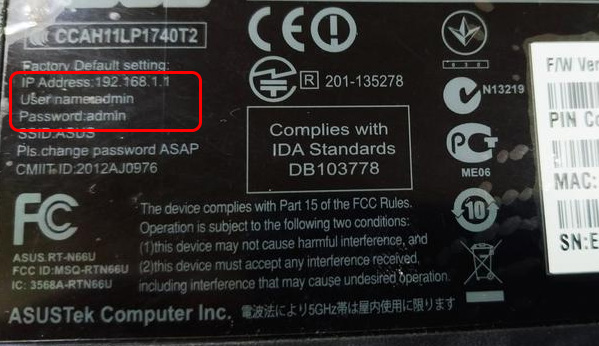
 How to See Who is Connected to the Wi-Fi Network On the Asus Router
How to See Who is Connected to the Wi-Fi Network On the Asus Router  ASUS Router does not give the Internet over Wi-Fi Network. What to do?
ASUS Router does not give the Internet over Wi-Fi Network. What to do?  Double Wan On the Asus Router. What is it and how to set up?
Double Wan On the Asus Router. What is it and how to set up?  IP Address of the Asus Router. Learn The Address, User Name and Default Password
IP Address of the Asus Router. Learn The Address, User Name and Default Password