Wi-Fi In IOS 11: It Turns On, Does Not Turn Off, Does Not Connect and Other Princes
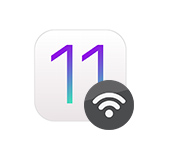
After installing iOS 11 on iPhone and iPad, many users started having various problems with connecting to Wi-Fi networks. However, when the iPhone does not connect to wi-fi, or the Internet does not work after connection – this is not a new thing, and iOS 11 is hardly to blame here. Although, the surge of these problems appears exactly after the installation of the next update.
But the most popular question related to wi-fi in iOS 11 is why wi-fi does not turn off after disconnection in the control point. Why it turns on by itself and how to completely disable Wi-Fi network on iPhone, or iPad. It’s not that it’s a problem, it’s just the way the feature is implemented. Although, it’s a big mystery to me why they made such a solution. I’ll talk more about it later in the article.
And probably the only (noticeable) change in iOS 11 related to wi-fi is a feature that allows you to connect to a wireless network without entering a password. It is enough to bring your phone or tablet from Apple to another iOS device, which has already saved the password from this network, and in the contacts of which there is your data. But I will try to tell you about this trick in another article. Hardly anyone will use it, but the solution is interesting.
Everything works without problems on my iPhone 6 and iPad after installing iOS 11. True, I don’t often connect to any new Wi-Fi networks. But not everyone is as lucky as me 🙂 So let’s deal with it in order.
On iPhone and iPad with iOS 11, Wi-Fi does not turn off and turns on by itself. What to do.
Checked, and indeed, there is such a problem. But it’s rather not even a problem, but such a special and original implementation of an Apple-style feature that no one needs.
What’s the point? If you disable Wi-Fi network by pressing the icon in the control panel (which is very convenient, and what many people use), then Wi-Fi will not be turned off completely. The iPhone will simply be disconnected from the Wi-Fi network. All connections will be broken. And if we go to the wi-fi settings, then there we will see a message that “New Wi-Fi connections are turned off in Control Point”. And the Wi-Fi itself is on. It just doesn’t turn off completely. Here’s what it looks like:
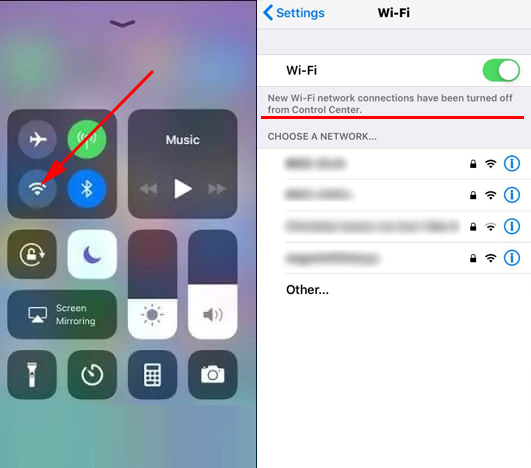
Many people write that in iOS 11, wi-fi itself is turned on. Most likely it doesn’t. Just by turning it off in the control point, and going into the settings, see that it is on.
Why this is done, I do not know. If you’re in the know, post in the comments. Very strange and unnecessary solution.
To completely disable Wi-Fi on the iPhone, you have to go to the settings and disable it there the old-fashioned way.
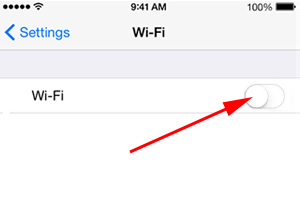
Why then this control point, if you still need to climb through the settings. But only if you need to completely disable wi-fi.
Problems with Wi-Fi connection in iOS 11
And the problems are still the same: iPhone (well, or iPad) can’t see the Wi-Fi network, “Failed to connect to network” error, infinite connection, password request doesn’t appear, etc. From what I understand, iOS 11 has nothing new in this regard. And that’s a good thing 🙂
I wrote in very detail about solving all these problems in the article:
If you encounter any error while connecting to a wireless network, you can try reconnecting, doing a network reset, or a full device reset. This may help, provided there are no problems with the access point itself. If other devices are connecting to that network and working fine.
- First, reboot your iPhone, iPad. Also reboot your router. If you have access to it.
- Go to the settings, select the “problem” Wi-Fi network and click on “Forget this network” (if you were previously connected to it).
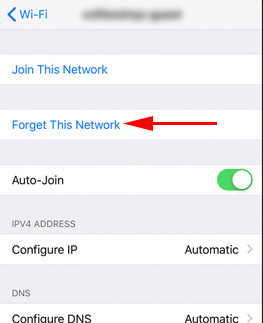 Then try to connect to that network.
Then try to connect to that network. - Reset network settings. The most workable way. While writing this article, my iPhone 6 on iOS 11 did not want to connect to my home W-Fi network (I disconnected and reconnected it many times to take screenshots). The line to enter the password just wouldn’t appear. Resetting the network settings helped. Go to Settings – Basic – Reset – Reset network settings. Confirm the action. Nothing terrible will happen, only passwords from all Wi-Fi networks will be reset.
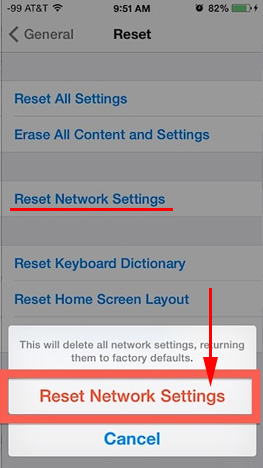 The device will be rebooted.
The device will be rebooted. - Full factory reset. This is a last resort. Well, and it is not a fact that it will help. All programs, settings, etc. will be deleted on the device. Think carefully before you do it. You can do a factory reset in the same way as I showed in the screenshot above. Only select the “Reset all settings” option.
Since iOS 11 came out recently, it is quite possible that not all the problems are known yet. If you have any interesting information on this topic, you can share it in the comments below this article. You can also describe your problem there in the comments. But only after you have read the article and tried all the tips. All the best!

 What to do if the iPhone (iPad) does not see a wi-fi Network?
What to do if the iPhone (iPad) does not see a wi-fi Network?  We Connect Airpods to the iPhone: Its Not See, Do Not Connect, One Headphone Doges Not Work
We Connect Airpods to the iPhone: Its Not See, Do Not Connect, One Headphone Doges Not Work  How to Duplicate the iPhone Or iPad Screen on the TV?
How to Duplicate the iPhone Or iPad Screen on the TV? 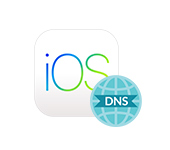 How to Change the DNS Server To iPhone and iPad?
How to Change the DNS Server To iPhone and iPad?