We Connect Airpods to the iPhone: Its Not See, Do Not Connect, One Headphone Doges Not Work

AirPods headphones connect to the iPhone as easily, quickly, and in most cases without any problems. I’ve had them fail to connect automatically a few times over the years, or have had to delete them on my phone and reconnect them. Overall – very cool and quality headphones that work great with iPhones, other Apple gear, and even devices from other manufacturers.
In this article, I will show you how to connect AirPods to iPhone and how to solve possible connection problems. When iPhone doesn’t see AirPods, or sees them, but they don’t connect. Let’s also consider the situation when one headphone stops working. It doesn’t happen often, but it does happen. I encountered it on my first generation AirPods. The instructions will be relevant for all versions, including AirPods Pro.
Connecting AirPods for the first time
The process of connecting new headphones (first time), or after removing the headphones on your iPhone. You just need to unlock your iPhone, open the case with headphones (the indicator light on the case should be flashing white, if it is not – press and hold the button on the case for a few seconds). After that, a message will appear on the iPhone screen asking you to connect AirPods. You just need to press the “Connect” button.

The indicator on the case will turn green, and the iPhone will display information about the connected headphones (the charge level of the headphones and the case).
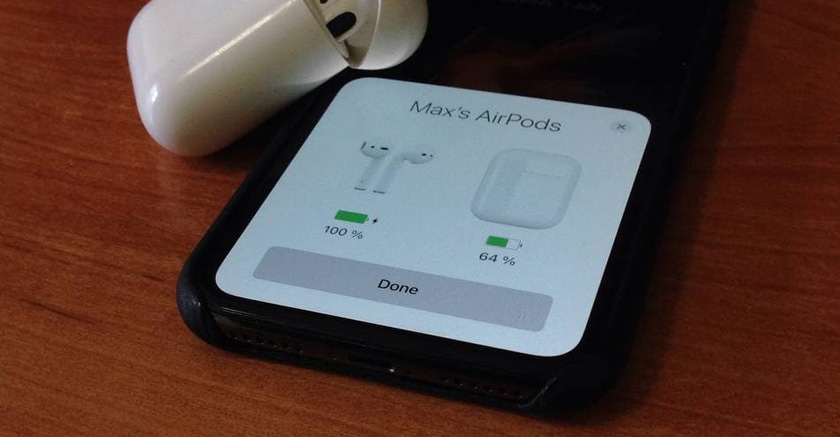
Press “Done” and you can use the headphones. In the future, they will connect to iPhone automatically when you take them out of the case and insert them into your ears.
What should I do if my AirPods don’t connect to my iPhone?
There are times when the iPhone doesn’t see the AirPods at all, or they don’t connect automatically after pairing. There are also sometimes connection errors. For example, “Connection failed”, or “These are not your AirPods”.
The main solutions:
- Remove the headphones from the list of connected Bluetooth devices on iPhone (forget the device).
- Do a factory reset of the AirPods headphones and re-pair them.
I would even say that these are the only solutions you can try to fix different AirPods issues.
How to unpair AirPods from iPhone?
Let’s understand in more detail how to uninstall AirPods on iPhone, and how to do a factory reset on them (completely unhook them from the phone). Let me remind you that this is the main, and in fact the only solution. There are no hidden settings and tricky solutions. This is Apple, everything is as simple as possible. And if these solutions do not help, then most likely the failure is hardware.
Step 1 – remove headphones in settings
Open settings and go to the “Bluetooth” section. Click on the (i) next to AirPods headphones. Then click on “Forget this device” and confirm your action.
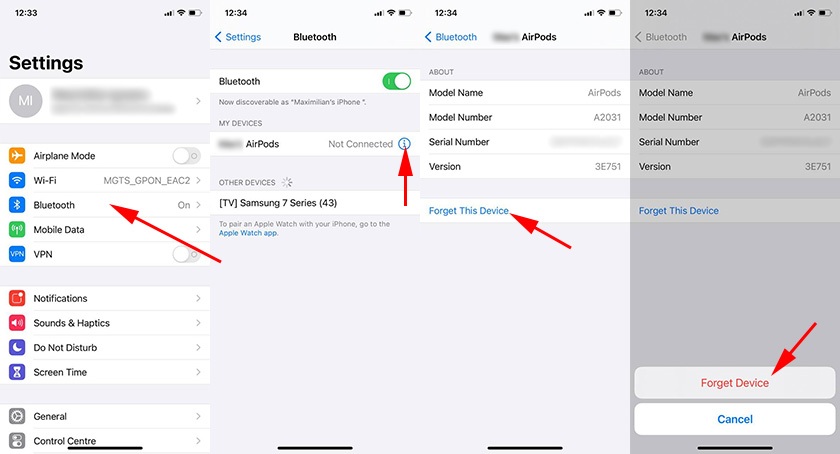
Step 2 – Reset Settings
We need to reset the AirPods settings. Just like on the first version, AirPods 2 and AirPods Pro, the procedure is the same.
- Put both earbuds in the case.
- Open the case, press and hold the button for about 15 seconds.

- When the indicator light on the case turns orange 4 times, the settings are reset. The button can be released.
You can then try reconnecting the headphones as I showed at the beginning of this article.
Additional information
If after you’ve unplugged the headphones from your phone and reset them, they still won’t connect or iPhone can’t see them, you need to check the following:
- Whether the AirPods are charged.
- Reboot your iPhone.
- Install software updates.
- Check if Bluetooth is enabled on iPhone.
- Turn on/off airplane mode
- Test the earpiece with another phone or tablet (iPad).
- Make sure you have the original AirPods. There are a lot of fakes out there right now that look very hard to tell the difference.
Let’s look at specific problems and bugs in more detail.
They don’t connect automatically
You’ve paired the headphones with your iPhone, but when you open the case, take the headphones out and put them in your ears, they don’t connect. First you need to make sure that the headphones are charged. Next, try turning Bluetooth off and on on your iPhone. Reboot the phone.
If this does not help – perform a reset, forget the headphones in the settings and try pairing again (how to do this, I showed in detail above in the article).
Error “Connection Failure”
This error looks like this:
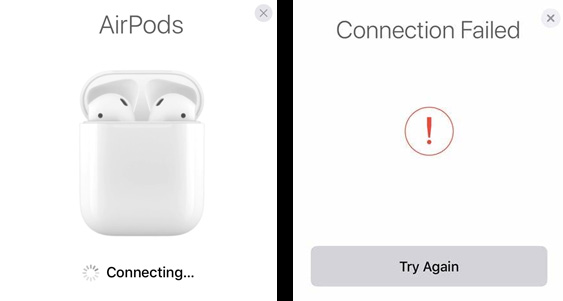
“Not Your AirPods” error.
We open the case with headphones, bring them to the phone and the “Not Your AirPods” error appears – “AirPods headphones are not connected to this iPhone”.

This message usually appears when we try to connect AirPods that are tethered to another iPhone. Or they were tethered to your iPhone, but you deleted them in the settings and didn’t reset the headphones. This problem is solved by resetting the headphone settings. Detailed instructions are above in the article.
One earphone doesn’t work
With AirPods this doesn’t happen very often. And if it does, it is most likely due to the failure of one of the headphones. They are very afraid of moisture, and that can be the cause of one of the earbuds failing.
My first AirPods, which lasted about two and a half years, eventually begged for retirement. The left earbud started connecting intermittently. Sometimes it wouldn’t connect at all. And it started to give out very quickly. You plug them in, they’re both 100% charged. I put them in my ears, in a few minutes the left earpiece has 70% (always different) and the right earpiece has more than 90%. Just as quickly they started charging. Since resetting the settings, connecting to another phone, etc. did not yield any results, I concluded that the battery was finished. The left earphone suffered more for some reason. Since there is no way to replace the battery in them (they are not disassembled), and it makes no sense to buy two headphones (the price is almost the cost of new headphones), I bought new AirPods 2.
If one headphone fails and a factory reset doesn’t help, and the problem persists when you connect to other devices, it may make sense to buy one headphone. Unless your AirPods are very old. Otherwise, one earbud will drain faster.
I’ve also seen information about a problem where a red exclamation mark appears near one of the earbuds. It sort of happens when charging. I haven’t encountered this problem myself. In the pop-up window where the iPhone displays information about the charge level of each headphone and charging case, the problem looks like this:
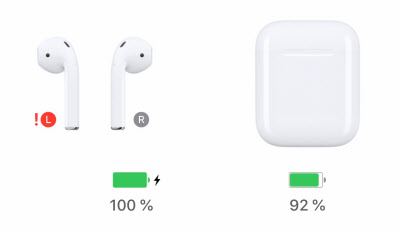
If you’re having this exact problem, post in the comments. Describe in detail how and when it happens. Maybe you managed to solve this problem somehow.
Conclusions
As practice shows, if there are any problems with AirPods and you can’t get rid of them by resetting the settings and reconnecting, it’s most likely a hardware failure. Be sure to test the headphones with other devices. To be sure that the cause is on the side of the headphones. And then only to the service center, as it is unlikely to fix them yourself.

 What to do if the iPhone (iPad) does not see a wi-fi Network?
What to do if the iPhone (iPad) does not see a wi-fi Network? 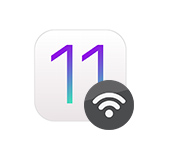 Wi-Fi In IOS 11: It Turns On, Does Not Turn Off, Does Not Connect and Other Princes
Wi-Fi In IOS 11: It Turns On, Does Not Turn Off, Does Not Connect and Other Princes 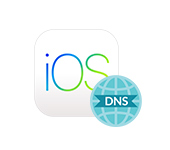 How to Change the DNS Server To iPhone and iPad?
How to Change the DNS Server To iPhone and iPad?  Opera vpn for iOS. Walking on Site Blocking on iPhone and iPad
Opera vpn for iOS. Walking on Site Blocking on iPhone and iPad