Opera vpn for iOS. Walking on Site Blocking on iPhone and iPad

For mobile devices that run on iOS, there are several good and proven VPN services. I will talk about one of them in this article. Opera has not only added a free, built-in VPN to its browser (read more here), but also released Opera VPN apps for iPhone and iPad. The app itself is completely free, as is working through Opera’s VPN servers.
I think that Opera VPN is the best solution for iOS devices. The app itself turned out to be very simple and lightweight. In addition to VPN there is a function of blocking ads in browsers (for site owners, this is not very good news :)), and blocking trackers. You can choose a region to change your location on the Internet. Everything works stably. Personally, I have not noticed any glitches and interruptions.
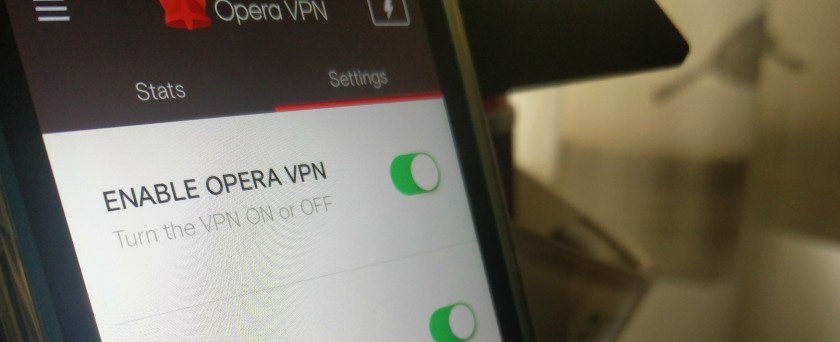
After installing Opera VPN it is enough to enable the function in the application or settings on your iPhone or iPad, and all blocked sites and services will be available. Everything will open not only through the browser, but also through apps. Blocked sites work fine through the app on the iPhone. You can even listen to music. Yandex.Maps also work. And all data that you will send or receive will be encrypted and protected. I trust Opera more than any other VPN service.
It’s no secret that most often VPNs are used to visit sites, access to which is closed by providers. Including on mobile devices that run on iOS.
Free VPN from Opera for iPhone and iPad
Now let’s take a closer look at the process of installing and configuring the Opera VPN app.
You can install it from the App Store. Just type “opera vpn” in the search and download the app to your phone, or tablet. I already had the app installed.
Next, we launch Opera VPN and see the presentation of the application and instructions on how to work. Everything is simple and easy to understand.
To enable VPN on your iPhone, just click on the “Enable” button, or go to the “Settings” tab and activate it there. The VPN icon will appear near the Wi-Fi (cellular) icon.
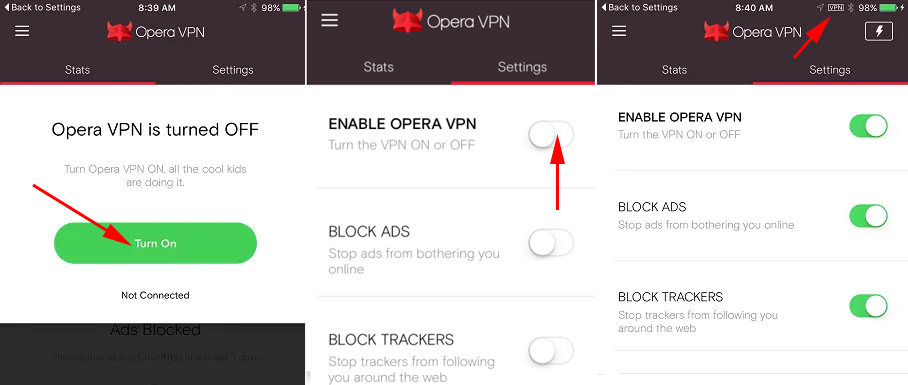
You can also enable ad blocking and trackers in the settings. There are sites where blocking ads will not hurt. But most of the sites have normal, useful ads. Moreover, these sites develop and exist thanks to these ads. Whether to block ads or not is up to you.
To change the region (VPN server), just click on the icon in the form of a lightning bolt and choose a country from the list. But I advise you to leave the “Select the nearest region” function.
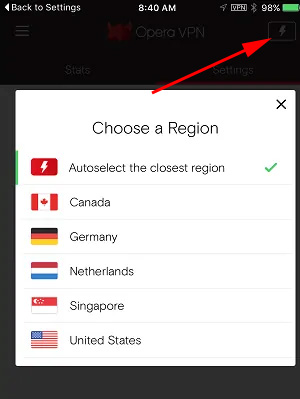
You can also turn VPN on and off in the settings of the iPhone and iPad itself.
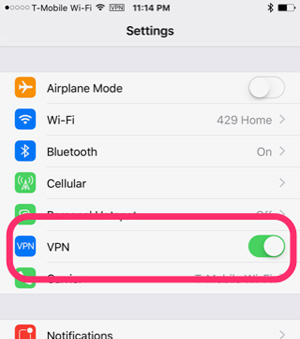
That’s all you need to bypass blocking sites and apps on your iPhone or iPad.
There are downsides to connecting via VPN
Let’s take a look at them:
- Slower speed. It all depends of course on the specific server and other factors. But in any case, your smartphone or tablet connects to the site not directly, but through a VPN server, which is located in another country. And this can affect the speed of loading the site itself, or content in the application.
- Inconvenience of use. All the time you need to enable VPN in the settings, disable it, monitor the work. The connection itself can hang, or not work at all. At first glance it seems like nothing, but if you use it every day, it starts to get a bit stressful. Opera VPN seems to work stably.
- Security. On the one hand, your data is protected (encrypted), but on the other hand, it goes through another company’s servers.
- There is no option to enable VPN work only for certain applications, or sites.
But if you want to visit blocked sites, you will have to put up with these disadvantages. Otherwise there is no other way.
What VPN app do you use on your iOS device? Be sure to write in the comments!

 How to Duplicate the iPhone Or iPad Screen on the TV?
How to Duplicate the iPhone Or iPad Screen on the TV?  We Connect Airpods to the iPhone: Its Not See, Do Not Connect, One Headphone Doges Not Work
We Connect Airpods to the iPhone: Its Not See, Do Not Connect, One Headphone Doges Not Work  What to do if the iPhone (iPad) does not see a wi-fi Network?
What to do if the iPhone (iPad) does not see a wi-fi Network? 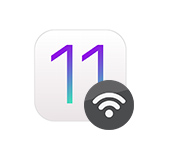 Wi-Fi In IOS 11: It Turns On, Does Not Turn Off, Does Not Connect and Other Princes
Wi-Fi In IOS 11: It Turns On, Does Not Turn Off, Does Not Connect and Other Princes