Who sons the Phone Not See a Wi-Fi Network of A Router
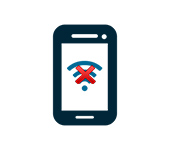
If you’ve come to this page, chances are your phone has stopped seeing a Wi-Fi network, or networks. It could be a home network, somewhere you are visiting, a public wireless network, etc. The problem is that the network we want doesn’t appear in the list of available networks on the phone. It simply does not find it, does not see it, and accordingly it is impossible to connect to such a network. Not infrequently there are cases when a mobile device does not find a particular Wi-Fi network. Which, for example, the laptop sees and connects without problems. And it can be that the phone does not find any network, but other devices see them and work perfectly with them.
In this article I will try to collect all the most popular reasons and solutions that can help you with this problem. As usual, first it is advisable to find out what the problem is: the cell phone, or the Wi-Fi router. If the problem is with the Wi-Fi network at home, then we have a better chance to fix it, since we have access to the router itself. If it’s someone else’s network, however, it’s unlikely there’s anything we can do.
Basically, it doesn’t make much difference which device you have the problem on. It is clear that it is most likely an Android phone, or iOS. Well, maybe Windows Mobile. Since this problem can hardly be solved in the settings of the mobile device itself, it doesn’t matter what device you have. It is the same with the router.
I’ve already written a separate article on iOS devices:
In this article, I’ll give general recommendations that should help you.
Phone does not see wi-fi router: possible causes
If you’re having a problem with a 5 GHz Wi-Fi network, check out this article: /useful-and-interesting-articles/who-is-a-laptop-smartphone-or-a-tablet-does-not-see-a-wi-fi-fi-network-5ghz/
1
Disable/enable wi-fi, reboot the phone and router. To start, we just go into our phone’s settings and disable wi-fi. I think everyone knows how to do this.
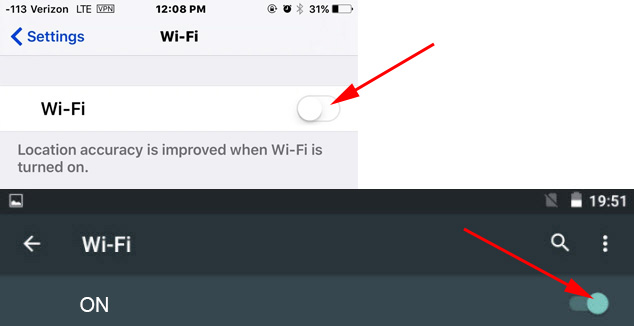
Then turn it back on.
Reboot the phone:
- In Android, all you have to do is press and hold the power button, then select “Reboot”. Depending on the manufacturer and Android version, the steps may be slightly different.
- On iPhone, you need to press and hold the home button and the power button. The phone will be rebooted.
Reboot the router. If you have access to it. It is enough to turn off the power for a minute and turn the router back on. You can perform several reboots in a row. You can read more details here.
2
Determine what the cause is.
Check all three points:
- If your phone does not see any Wi-Fi networks, but they are there and other devices find them, then it is clear that the problem is specifically in your smartphone. All I can advise is to reboot it, and remove the case from it. If there is one. If this does not help, then you can try to perform a full reset. If this doesn’t help either, you will have to take the device to a service center.
- When the device does not find one network, the first thing to do is to check whether other devices see it. If they do not see it, then most likely the problem is on the side of the router. First, we reboot it. If this does not help, then see the article: router does not give out internet via wi-fi.
- If other devices find Wi-Fi network, and your phone does not, but still sees other networks, then most likely the problem is in the router settings. Changing the wireless network channel and region usually helps. Below I will tell about it in more detail.
3
Changing the router settings.
You need to go to the settings of your router, go to the section with wi-fi settings, and try to set a static wireless channel and a different region. You can also set the channel width to 20 MHz. It is better to take turns.
On TP-Link routers it looks like this:
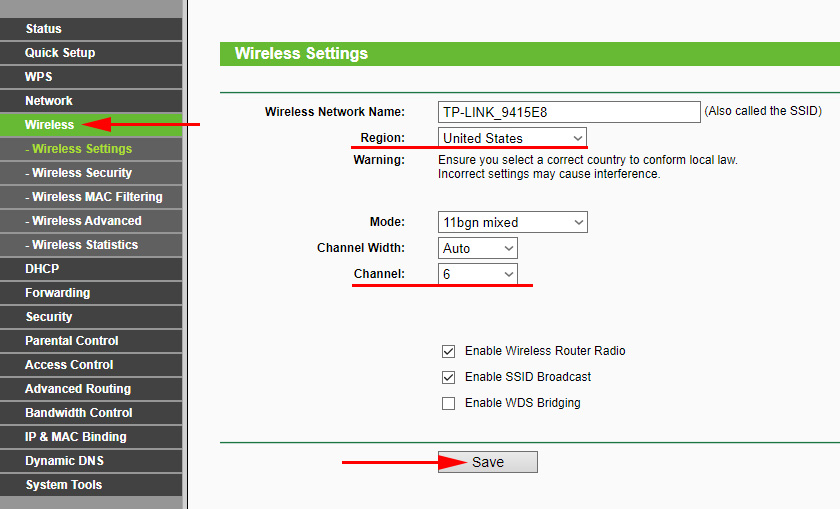
You can experiment with the channel and region. For example, you can set the US region. If you have a static channel set in the settings, set it to “Auto”.
Other problems with Wi-Fi network detection
I also noticed that people often write that the phone does not see the Wi-Fi laptop. I understand that the problem occurs when distributing the Internet from a laptop or PC. In this case, I advise you to first make sure that the laptop gives out wireless network. For example, look from other devices. Perhaps you have not started the access point correctly. Bring the phone closer to the computer.
The next case when problems with Wi-Fi appear after repairing the phone. For example, after replacing the battery, screen, glass, case, etc. In such cases, I advise you to immediately take the phone to the workshop where it was repaired. Since the master most likely did not connect the antenna, or the Wi-Fi module itself.
Well, and do not exclude hardware failure. Everything breaks, and the module that is responsible for connecting to Wi-Fi – no exception.
As usual, you can leave your question in the comments, or share useful information on this topic. I am always happy to answer your questions and thank you for additions to the article.

 Connection to FTP Server with Android Smartphone or Tablet
Connection to FTP Server with Android Smartphone or Tablet  Poorly Catches and Slows Wi-Fi on the Phone. What to do?
Poorly Catches and Slows Wi-Fi on the Phone. What to do?