Poorly Catches and Slows Wi-Fi on the Phone. What to do?

Today we are going to talk about the problem when wi-fi is very bad on your phone. Let’s consider several solutions that will work for both Android phones and iPhones. Under “badly works” can hide a variety of malfunctions. But most often it is poor reception, low speed, unstable connection to the Wi-Fi network, interruptions and other unpleasant moments.
A few of the most popular cases: connected the phone to wi-fi, and it catches the signal only near the router. We go to another room and the phone disconnects from the Wi-Fi network. Or when the speed is very bad after connection. Video does not load. Or in some applications the Internet does not work at all. It also often happens that the phone periodically disconnects from the Wi-Fi network itself.
In such situations, I always advise you to first connect the phone to another Wi-Fi network. Also check how the Internet works on other devices from this access point. This will make it possible to understand what the cause is, and understand in what direction to move to solve the problem.
Simple solutions and tips:
- Reboot the router and the phone on which the wi-fi is not working well. Also on the phone you can enable/disable airplane mode.
- If there is a case on the phone – take it off. Especially if there are some metal and shiny elements on the case. Because of it, there can be poor reception, and as a result, low speed, interruptions.
- To test it, turn off Bluetooth on your phone. I’ve seen cases where Bluetooth puts a strain on the wireless module and there were wi-fi problems for that reason.
- Pay attention to the signal strength on the phone. Check the wi-fi connection near and far from the router. If the wi-fi is not catching well, it may make sense to choose a better location for the router.
- If the network you’re connected to is made up of a router and a signal booster, this could be the cause of poor Wi-Fi on your phone. Disable the signal booster for a while.
- How to check the connection speed on your smartphone I wrote here.
- If the phone does not work well with different routers – then the reason is in the phone. If other devices show the same problems as on the phone – then the reason is in the router. Or on the internet provider’s side.
Solutions on the phone side
From my experience I can say that if the reason is in the phone, it is usually hardware. Well, there are no special settings with the help of which you can make Wi-Fi work stably. All you can try to do is reset network settings and manually prescribe DNS-servers from Google. The latter solution will not help in case of poor signal and interruptions.
Resetting the network on Android phones can be done in the settings, in the “Reset” section. There should be an item “Reset network settings”. On iPhones, these settings are under “Basic” – “Reset”.
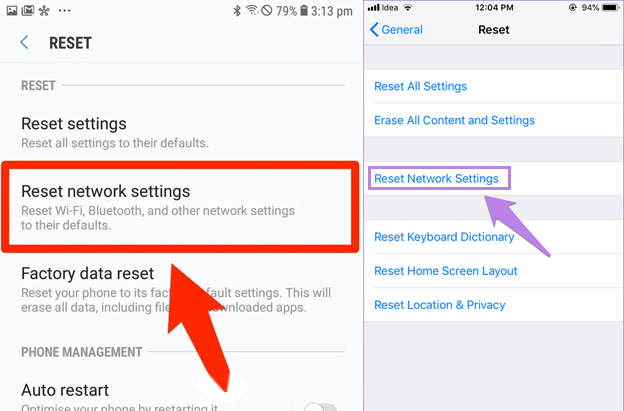
DNS 8.8.8.8.8 / 8.8.4.4 can be specified in the Wi-Fi network properties. We have a separate instruction on this topic: how to change DNS-servers on iPhone and iPad. You can also update the firmware of your smartphone.
If Wi-Fi on your phone does not work well because of the router
Perhaps by connecting to other networks you found out that the phone is not friendly only with your router. In such a case, you can try to fix it by changing some Wi-Fi network and security settings on your router.
It is necessary to go to the router settings. Go to the section with Wi-Fi network settings. Since the web-interface on routers of different manufacturers is different, your settings may be slightly different. I will show on the example of TP-Link router with the new web-interface.
Network mode – put b/g/n (mixed), but if there is an option there, try to select “802.11n only”. You can try to put some static channel (for example 6, but if it doesn’t help – return it to Auto), and set the channel width to 20MHz. On the same page or on the page with password settings set the type of network protection WPA2-PSK (WPA/WPA2-Personal) and AES encryption.
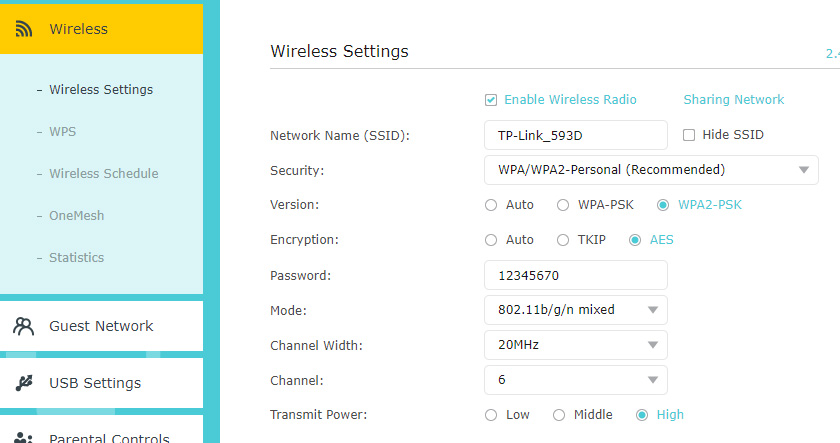
You should experiment with these settings. For example, try different channels. Better yet, find the most free channel. If after setting the channel width to 20MHz the speed drops – return it to 40MHz.
Also make sure that the latest firmware version is installed on your router.
Other reasons
If Wi-Fi on your phone started to work badly suddenly, or after a firmware update, it is quite possible that the manufacturer made a mistake in the new version of the software. In this case, you need to do a firmware rollback, if possible. Or write to the phone manufacturer’s support. You can still do a complete reset of the phone. But it rarely helps, and you don’t really want to customize and install everything again. Unless before that make a backup copy.
The reason may be in the wireless module. This is a small chip that is responsible for connecting to the Wi-Fi network. If it begins to work unstably, then the phone has various problems with wi-fi. Including poor network level, speed drops, the phone disconnects from the network, etc. In such a case, only specialists from the service center can determine the cause and solve it.

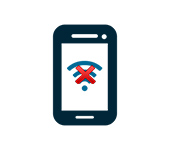 Who sons the Phone Not See a Wi-Fi Network of A Router
Who sons the Phone Not See a Wi-Fi Network of A Router  Connection to FTP Server with Android Smartphone or Tablet
Connection to FTP Server with Android Smartphone or Tablet