Connection to FTP Server with Android Smartphone or Tablet

There are more and more Wi-Fi router models that have a USB connector and support running an FTP server. In the previous article I wrote about setting up an FTP server on TP-LINK routers, and I plan to prepare instructions for other routers.
After starting the FTP server, you can connect devices to it. With the connection of computers everything is clear, there you can use the standard tool. Android devices can also be connected to the FTP server running on your router, or to a remote server via the Internet. All we need to know is the address of the FTP server, username and password. And if you have anonymous login enabled, you won’t need a username and password.
From a tablet, or a phone that runs on Android, I suggest connecting via a free file manager called “ES Explorer”. We will now look at this method in more detail.
Setting up an FTP connection on Android devices
First, install “ES Explorer” from Google Play, find it by name. Or maybe you already have it installed, check.
Launch “ES Explorer”, open the left menu, go to the “Network ” – “FTP” tab. Then, click on the “Add” button. Or menu (three-dot button), and “New” (this is in the old version). And in the new window we select the protocol “ftp”.
In the next window we need to set the data to connect to the server. We specify the address of the server. If it is running on your router, you need to specify the local IP-address of the router. Next is the user name and password. If you do not have them, then check the box “Anonymous”. And specify some name for the connection. Press “Ok”.
The folder of our connection will appear.
Open the folder and access the files on the drive via FTP connection. If you have administrator rights or anonymous access (open), you can create new folders, files, and perform any operations with them.
That’s how simple it is.
By the way, in the program “ES Explorer” there is also an option to run your own FTP server (Remote Access), and connect to your phone from your computer via Wi-Fi to work with files from your mobile device.
A good way to share files wirelessly.

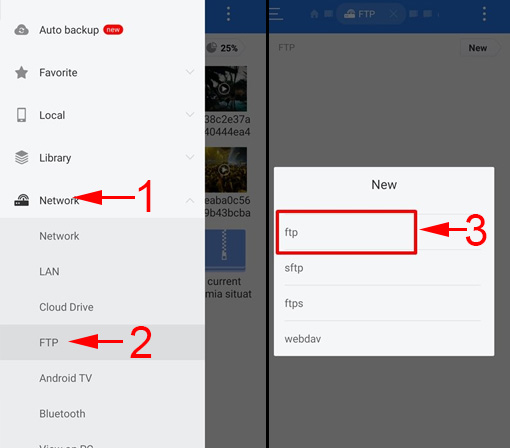
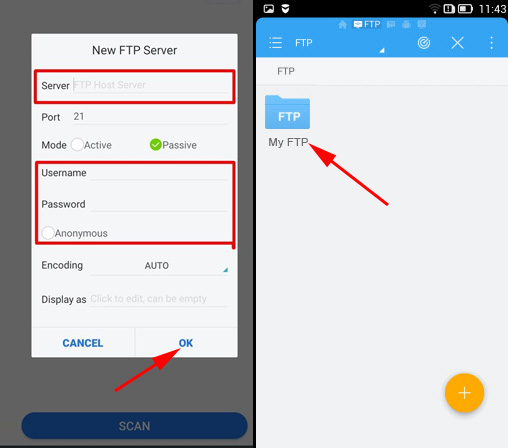
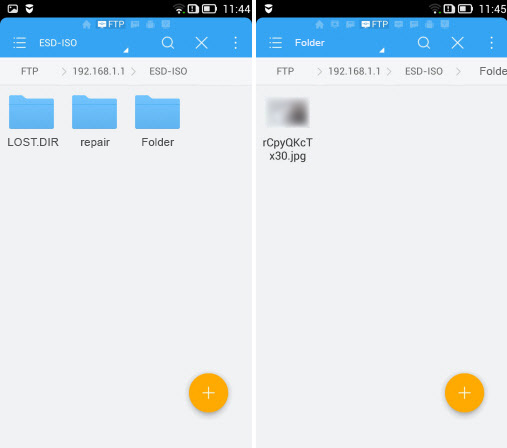
 Poorly Catches and Slows Wi-Fi on the Phone. What to do?
Poorly Catches and Slows Wi-Fi on the Phone. What to do? 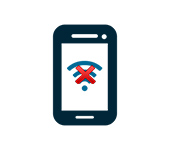 Who sons the Phone Not See a Wi-Fi Network of A Router
Who sons the Phone Not See a Wi-Fi Network of A Router