How to Configure a Wi-Fi Router (TP-Link, ASUS, D-LINK, ZYXEL) On IMAC, MacBook, Or Mac Pro (Mac OS X)?

In this short article, I want to answer a question that is very often asked by owners of Apple computers. How to configure the router from iMac monoblocks, Mac Pro, MacBook laptops, well, and Apple Mac mini?
These are not detailed instructions on how to set up any particular model of Wi-Fi router. First of all, I don’t have a Mac to prepare it :), and secondly, it doesn’t make sense. Since the configuration of almost any router, be it TP-Link, Asus, or D-Link, on Apple’s Mac OS X operating system, which is installed on their computers, is practically no different from the configuration on Windows.
Which means that even if you have a Mac, you’ll be able to set up your router using the usual instructions you can find on our website, or online.
Apple desktop computers have regular network jacks (RJ-45) that you can plug the router into to set it up. They look like this:
 Connect the router to the computer using the network cable that usually comes with it. Turn on the router, find a browser in Mac OS X (standard Safari), and launch it.
Connect the router to the computer using the network cable that usually comes with it. Turn on the router, find a browser in Mac OS X (standard Safari), and launch it.
In the address bar type the IP address of the router, which is used to access the settings. You can see it at the bottom of the router. As a rule, it is 192.168.1.1, or 192.168.0.1.
You will be asked for a login and password. If you have not changed these data, then enter the standard ones, which can also be seen on the body of the device. Usually they are admin and admin.
That’s all, we get to the router settings page. Further everything is according to the instructions. For example: configuring TP-LINK TL-WR940N.
What should I do if my MacBook doesn’t have a network connector?
A few days ago, saw about this question: my MacBook has no network connector, how do I connect the router and configure it? Or is it impossible?
It is possible. You can connect to a network (which by default will be passwordless, and will have some standard name), and try to get into the settings. It is over a Wi-Fi connection, not over cable. Over a wireless network so can also configure the router, just do not update the firmware over wi-fi. You can only flash the router via cable!
There’s no point in looking for special instructions on how to configure a particular router model on your Apple computer. Just go to the router’s control panel and specify the necessary settings, just like on a Windows PC.


 What to do If the Settings Were Dropped on the Router (Accidentally Pressed Reset)?
What to do If the Settings Were Dropped on the Router (Accidentally Pressed Reset)?  How to find out the user name (login) and password from the router?
How to find out the user name (login) and password from the router? 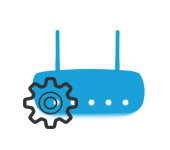 How to go to the Router Settings? We Open A Page with the Settings of Any Router
How to go to the Router Settings? We Open A Page with the Settings of Any Router 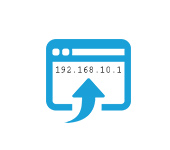 192.168.10.1 - Entrance via admin into the settings of the router and repiter. Who sod it come in?
192.168.10.1 - Entrance via admin into the settings of the router and repiter. Who sod it come in?