How to See How Many Devices Connected to Wi-Fi and Who is Connected On the Zyxel Keenetic Router?

Recently, we have familiarized ourselves with the excellent ZyXEL Keenetic Start router. We continue to study the functionality and different features of ZyXEL routers. And in this article we will look at how many devices are connected to your Wi-Fi network, and what these devices are. If you have a ZyXEL router at home or in the office, and you are wondering if there are any devices connected to your wireless network, then today I will tell you how to see who is connected to your wi-fi in the router settings.
In the ZyXEL router admin you can see a list of not only connected devices, but also a lot of useful information about these devices: device name, MAC-address, assigned IP-address, amount of used traffic, etc. And if necessary, you will be able to block the desired device. But I will prepare a separate article about creating black and white lists of devices on these routers. Now we will consider everything in detail.
This method is suitable for almost all ZyXEL Keenetic routers. I’ll show it on the example of the younger Start model.
Let’s see the list of Wi-Fi clients on ZyXEL Keenetic
We need to go into the settings of our router. To do this, go to 192.168.1.1, specify the data (login/password) to enter the router settings.
Once you are in the settings, go to the wi-fi Clients tab at the top. That’s where you’ll see all the devices that are currently connected to your wi-fi.
If the list doesn’t appear, then wait a bit, or refresh the page.
As you can see in the screenshot above, the list shows the following information:
- Name. If it’s a computer, its name is displayed (I have “help-wi-fi-com”, it’s a laptop). A phone on Windows Phone, is signed simply as “Windows-Phone.” And the iPad is displayed with the name.
- The MAC address of the device.
- The IP address assigned to it.
- How much traffic is sent and received.
- The channel width on which the device operates. If you have auto mode enabled in your Wi-Fi settings, it can be different.
- Mbps speed.
- How much time has passed since connection.
- Signal. The signal strength of the network on the device. According to this indicator, you can understand how far from the router is a certain device.
You can also see the list of devices on the Home network tab, which you can access directly from the home page. It also shows the devices connected by cable.
And if you click on the device you need, you will see detailed statistics on the connections of this device.
That’s how easy it is to get the information you need on the connected devices. If you see some other person’s device, you can block it by changing the password to the Wi-Fi network. And if the device has your neighbor’s first and last name, you can figure it out in a different way:) Anyway, this is useful information that may come in handy.

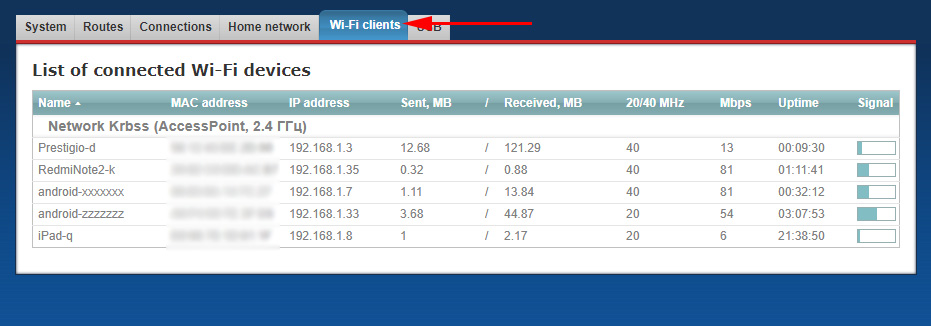
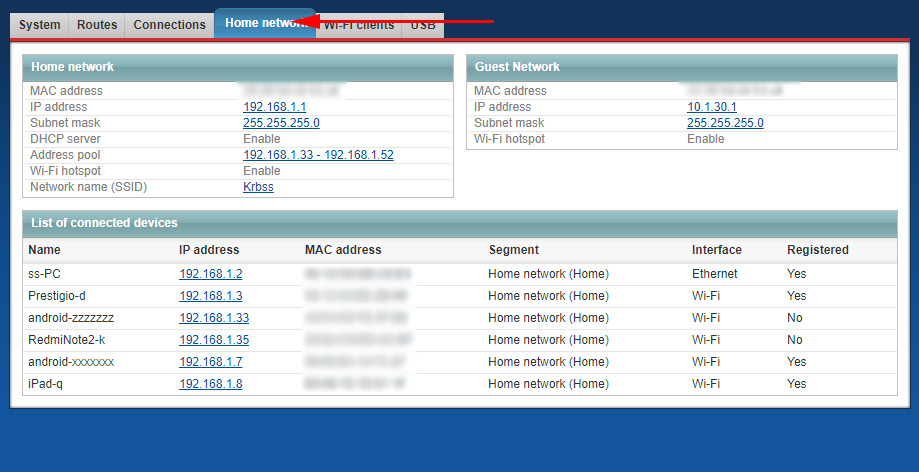
 How to Disconnect Wi-Fi on the Zyxel Keenetic Router?
How to Disconnect Wi-Fi on the Zyxel Keenetic Router?  ZYXEL: sod go to the settings on my.keenetic.net and 192.168.1.1.1
ZYXEL: sod go to the settings on my.keenetic.net and 192.168.1.1.1