How to Change the Password On a Wi-Fi Router D-Link?

A lot of people are interested in how to change the password on a D-Link router. I mean the owners of routers of this company. And since D-Link is very popular, I think this article will be useful and relevant. I mean changing the password to the Wi-Fi network. Simply, the router has another password, which is used when entering the settings. Also, it is very popular to change the password on D-Link, if the Wi-Fi password has already been successfully forgotten. Try to deal with this problem as well.
Why change the password for a wireless network? There are different cases. For example, someone hacked your wi-fi, you noticed that some strange devices are connected to your router, or maybe you just gave your Wi-Fi password to your neighbor and then changed your mind:) Change the password, and that’s it, no one will connect to your network. Always try to set a complex key, which will be difficult to find. If someone connects to your router, he will not only be able to use your Internet (which is not very and scary), but will be able to access your local network. And this may already be your files and personal information.
And try to memorize passwords that you set. Or write them down.
Changing the password on D-Link
As usual, we need to go into the router settings. It is done in the following way: connect to the router (by cable or wi-fi), in the browser type the address 192.168.0.1, specify login and password. By default, D-Links are admin and admin. Or, see the detailed instructions. Standard data for entering the settings are specified at the bottom of the router.
In the settings go to thewi-fi/security settings tab and in the field
If you will not customize anything else, then save the settings. This is done by clicking on the System link and selecting Restart. That’s it:
Reboot the router (turn off, and power on). Now, the new password you set will be used to connect to your Wi-Fi network. If after this procedure your devices refuse to connect to wi-fi, then you just need to delete your network on the device, and connect to it again. Below, I will write more about it.
How to change the password on wi-fi, if you forgot the password?
In this case, everything is done exactly as I described above. Only, you need to enter the router settings via network cable (so you don’t need to specify the password), or from a device that is still connected to the wireless network.
In the settings, on the samewi-fi/security settings tab, you can view the old password (which is specified in the PSK encryption key field) or set a new one.
And if you have no possibility to connect via network cable, and there are no devices connected via wi-fi, then most likely you will have to reset the router and configure everything again. After resetting, the network will either be unprotected or the standard key, which is indicated at the bottom of thedevice (it is signed as PIN), will be used to connect to it.
What should I do if my devices do not connect to the network after changing the key?
The most popular problem that occurs after a key change is when devices that were previously connected to a Wi-Fi network with the old password refuse to connect to it. This happens because these devices have the old key stored in them, which doesn’t match after the change. On computers, it is most likely the error “The network settings saved on this computer do not match the requirements of this network”.
What you need to do is simply delete your Wi-Fi network on the device, and reconnect. On Windows 7 laptops, this is done in the Control Panel, under Control PanelNetwork and InternetWireless Network Management. There, right-click on the desired network and select Remove Network (then reconnect to it with a new password).
On Windows 8, just click on the name of the wireless network and select“Forget this network“. And on tablets, cell phones, most likely you need to click on the network (perhaps press and hold) and select Delete. It’s different for each device.

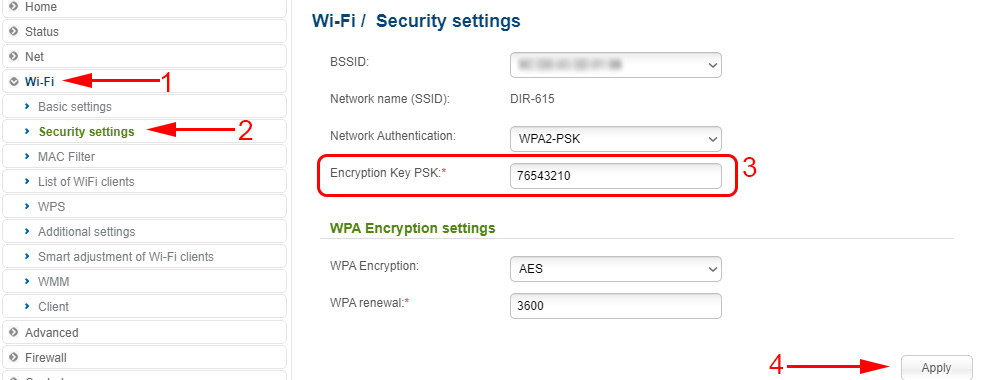
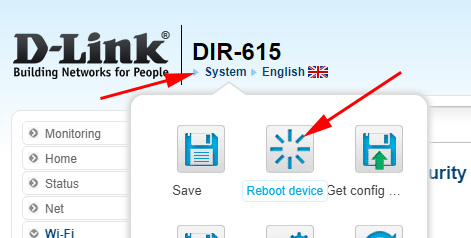
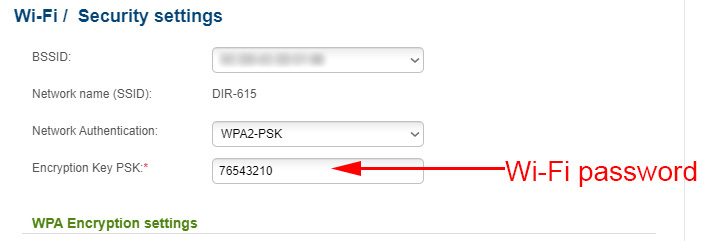
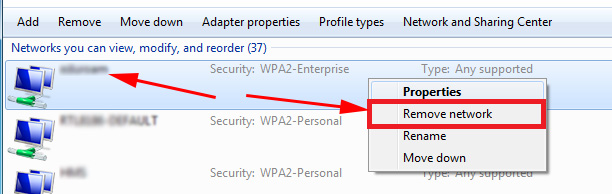
 How to Connect a D-Link Router? For Example, D-Link Dir-615
How to Connect a D-Link Router? For Example, D-Link Dir-615  How to Reset the Settings and Password on the D-Link Router?
How to Reset the Settings and Password on the D-Link Router?  Setting D-Link Dir-615. Detailed Instructions for Setting Up Wi-Fi Router
Setting D-Link Dir-615. Detailed Instructions for Setting Up Wi-Fi Router  DMS-1100-10TS and DMS-1100-10tp Switches: Characteristics of New Products from D-Link in 5 Parameters
DMS-1100-10TS and DMS-1100-10tp Switches: Characteristics of New Products from D-Link in 5 Parameters