How to go to the Linksys Router Settings? On the Example of Linksys E1200

Linksys routers are definitely interesting devices that work well and look stylish. Immediately after buying a router, when it comes to configuration, many people have a question, and how to enter the router settings Linksys, that would customize it, put a password, and set other parameters. On Linksys routers, the settings open about the same as on devices from other manufacturers. Therefore, you can use even a general instruction to enter the settings.
Many people are confused by the disk that comes with the router. On it there is a configuration wizard. That is, we run the disk on the computer, and according to the instructions, configure the router. It seems to be even convenient. Almost all manufacturers nowadays do not complete their devices with software disks. All settings are done through the browser.
In the case of Linksys, you can enter the settings both through the browser and configure the router through the program that is on the disk – Linksys Connect. Yes, the step-by-step configuration through the program is very good and clear. Especially if you have a connection using Dynamic IP technology. But, it is not always possible to run this disk. After all, now a lot of laptops are no longer equipped with optical drives, and if you decide to configure Linksys from a tablet, or phone, then there the disk will definitely not run. Therefore, the good old way to configure, through the browser will come in handy even on Linksys with their good utility for configuration.
This article is suitable for all models of Linksys. I will show on the example of Linksys E1200, with which you can familiarize yourself on its page.
Login to the settings on Linksys at 192.168.1.1
Already according to the standard scheme, we need to connect the device, from which we will enter the settings on the network cable (which is in the kit), or on Wi-Fi to our router Linksys. If you are already connected, and you need to enter the settings to change the password, or other parameters, you can skip the connection process.
We just need to take a network cable, and connect the router with a computer, or laptop. Like this:
On the router, plug it into one of the LAN jacks, and on the computer (laptop) into the network jack. Turn on the power to the router.
Connecting via Wi-Fi to enter the settings
If you want to enter the settings wirelessly, for example, from the same laptop, tablet, or phone, then simply connect to the Wi-Fi network, which will appear immediately after connecting the power to the router.
If your router is already configured, you should know the network name and password. If the router is new, the network will be named “Linksys and some other numbers”. That’s it:
The network will be without a password. Just connect to it.
Very often people ask questions about how to go into the settings, if you forgot the password from the router. This can be either the password from the Wi-Fi network, or from the control panel. If you forgot the password from wi-fi, you can enter the settings via cable, and change (or remember) the password from the wireless network. If you forgot the password to access the settings, you will most likely have to reset the router. Then you will be able to reconfigure it and set new passwords.
Accessing the control panel via a browser
The standard parameters are as follows:
- Address for entering the control panel on Linksys routers – 192.168.1.1
- Username – admin
- Password – admin
Open any browser that you have on your computer or mobile device and type in the address bar address 192.168.1.1.1. Go to the address. Next, there are two options.
If you have not yet entered the settings, you will see a welcome message, with a proposal to configure the router through Linksys Connect (application, which is on the disk). You can choose this method, but if you just want to go into the control panel, then click the “Continue to work with an open and unsecured network” link at the bottom.
Next, we need to accept that we recognize that the wireless network is not yet configured and secured.
And only after all of this, a page will appear where we need to specify a username and password. The standard ones are admin and admin.
The control panel should open.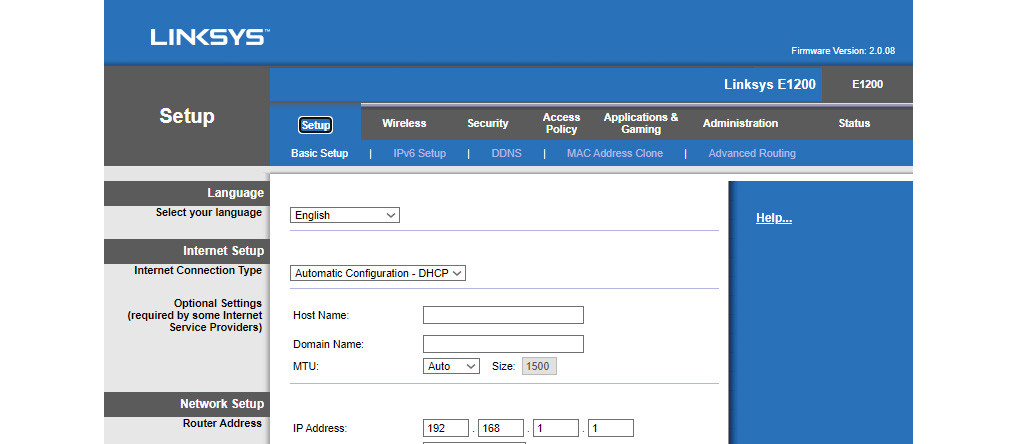
And if you have already entered the settings before, you will be prompted for a password and the control panel will open. You can set the parameters you need, configure wi-fi, update firmware, etc.


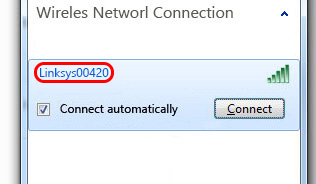
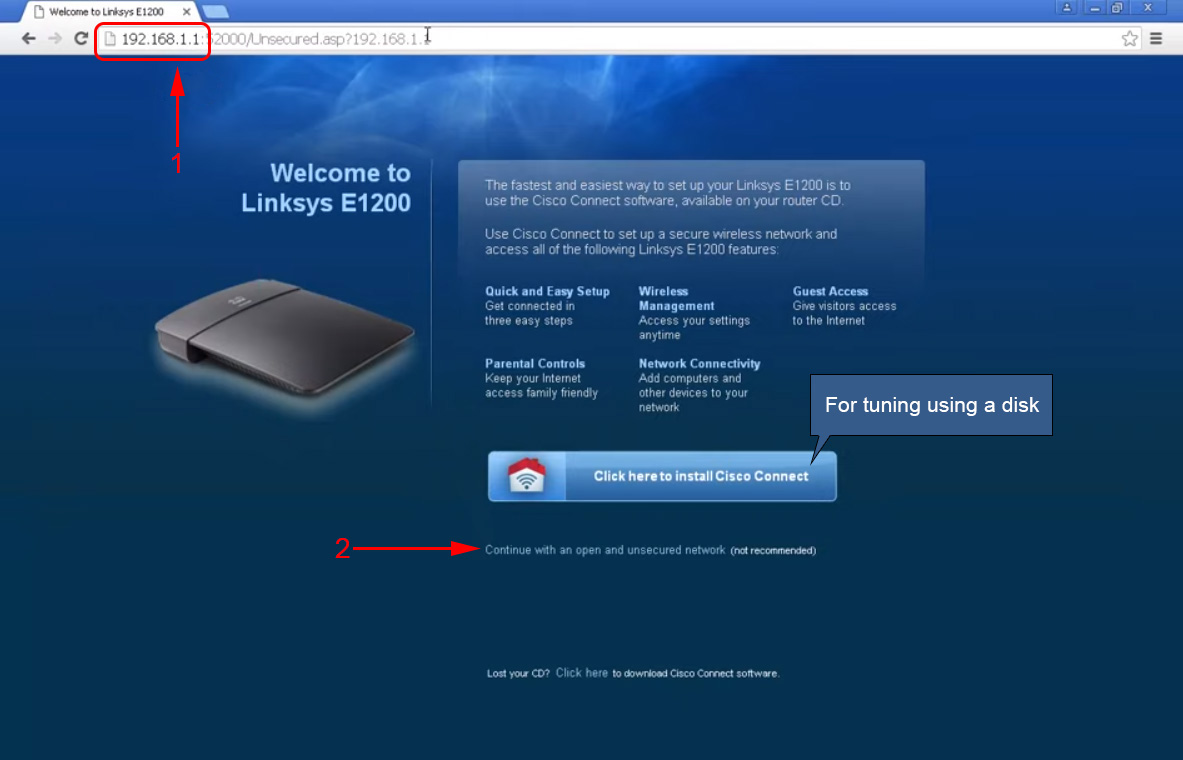
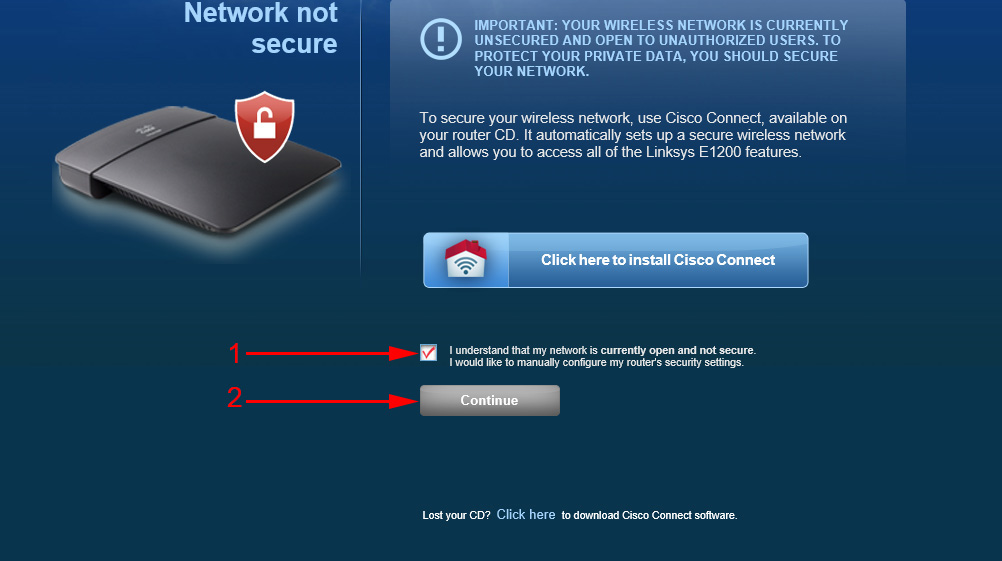
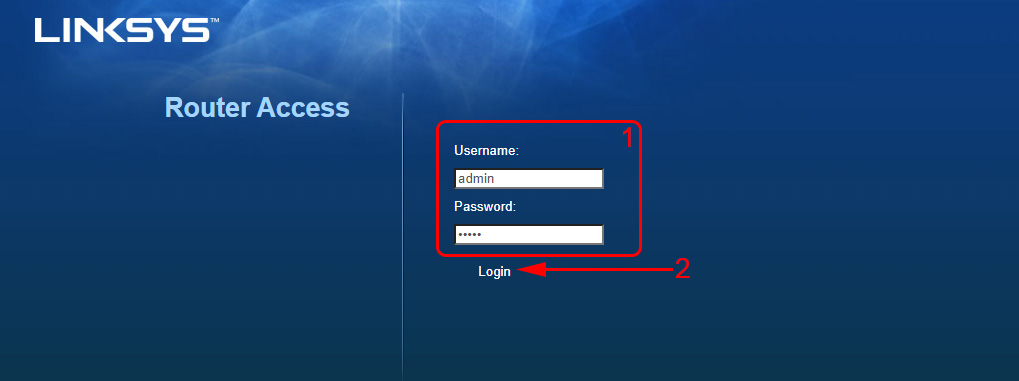
 How to update the Firmware on the Linksys (Cisco) Router
How to update the Firmware on the Linksys (Cisco) Router  Linksys: How to Put, Or Change Password On a Wi-Fi Router
Linksys: How to Put, Or Change Password On a Wi-Fi Router  How to Make a Reset on Factory Settings on Linksys Routers?
How to Make a Reset on Factory Settings on Linksys Routers?  Linksys E1200 Router Setup-Connection, Internet Setting and Wi-Fi Network
Linksys E1200 Router Setup-Connection, Internet Setting and Wi-Fi Network