How to Reset the Settings on the Asus Router?

Today I will tell you how to perform a factory reset on Asus routers. This is actually a very useful thing. I think that this article will be useful to many people. In principle, you can reset the settings on the Asus router in the same way as on other routers. You can do it with a special button on the router’s body, or through the control panel, there is such a function.
What is a reset and why do it? It’s very simple, every router has default settings, with which it comes from the factory. After purchase, of course, we customize the router as we need: set the parameters for connecting to the provider, set the password for wi-fi, change the network name, etc. So, there are cases when you need to clear these parameters, so that the router would be again with factory settings. For example, you have changed providers, you want to sell the router, or in the process of setting up you have something failed, and you want to start over. To do this, we simply reset all the settings on our router and set it up again, so that we don’t get in the way of the old settings.
Also, in the instructions for configuring specific models of routers, I always advise you to do a factory reset before configuring. This is necessary in order to clear the settings that someone may have already set. And because of them there may be problems in the process of configuration.
This article is suitable for almost all models of Asus network devices (RT-N10, RT-N12, RT-N14U, rt-g32, etc.). The principle is the same. Except that the button and its location may differ.
Resetting your Asus router
As I have already written above, a special button on the router’s body is responsible for resetting the settings. It is signed Reset, or Restore. Asus is very fond of adding the WPS function (activated by a short press) to this button.
So, to reset the settings, we need to press this Reset button for 10 seconds and hold it. Then release it, the router will reboot and the factory settings will be restored. The button looks like this (on the example of Asus RT-N12+):
On Asus RT-N18U, for example, the button is not signed.
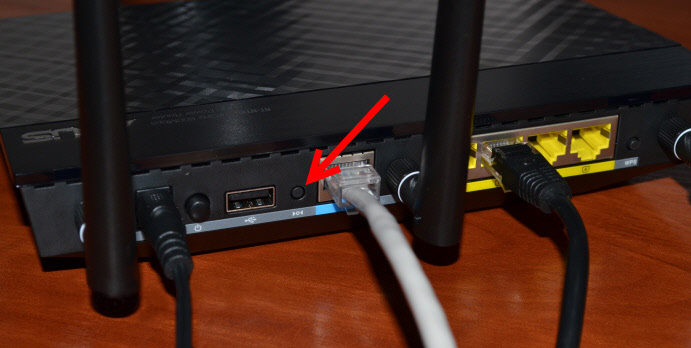
And this is how it looks like on the older Asus RT-N13U:
Here I think everything is clear. Press the button, hold it for 10 seconds and the settings are restored.
Restoring factory settings through the control panel
One more simple way. We need to enter the router settings, I wrote about how to do it in the article: entering the settings on Asus routers (192.168.1.1).
In the settings, go to the tab Administration – Manage settings and click Restore. Click Ok to confirm and wait until the process of restoring the settings is over.
By the way, it is possible to save the settings and then, if necessary, restore them from a file. I will write about it in a separate article.
Update: reset 30/30/30 on ASUS router
Many people fail to restore router’s factory settings using the usual method. So, try doing a 30/30/30 reset, which Alex shared in the comments. There are reviews that this method works. The scheme is as follows:
- We turn on the router, wait for about a minute, after which we press the Reset button for 30 seconds.
- Do not release the Reset button! Power off the router and keep the button pressed for another 30 seconds.
- Release the Reset button.
- Turn on the router, wait a minute and press the Reset button again for 30 seconds.
I hope you managed to reset your Asus router, if something does not work – ask in the comments.


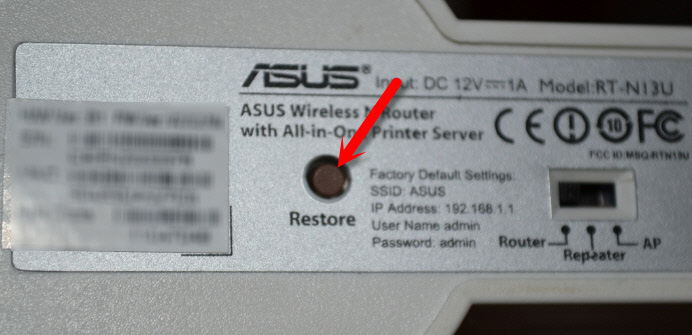
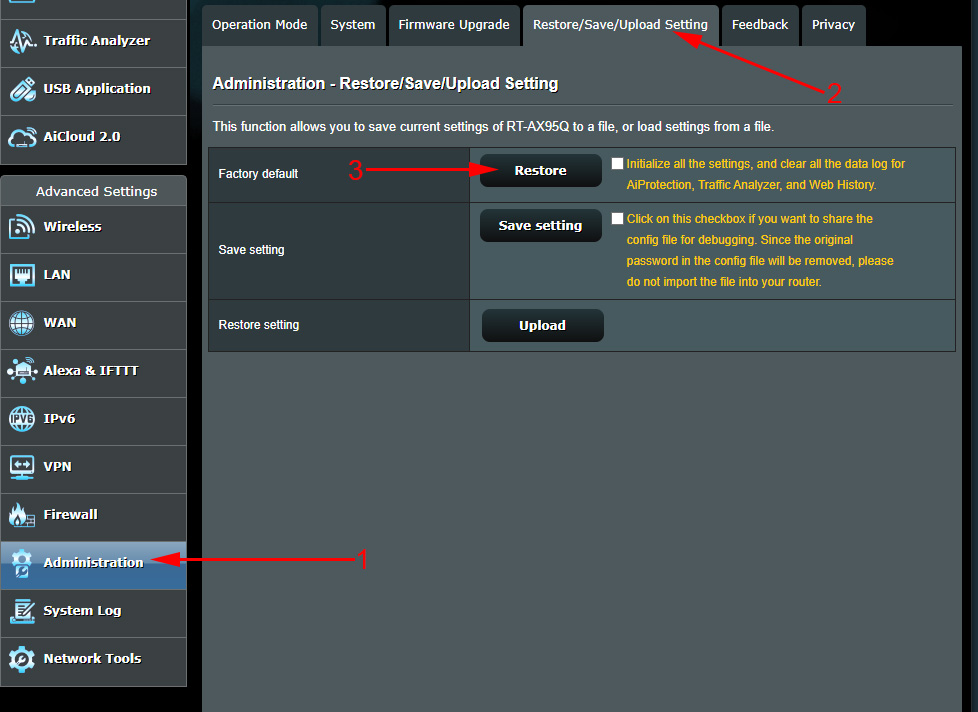
 ASUS Routers with USB 3G/4G Modem
ASUS Routers with USB 3G/4G Modem  Setting iptv on an asus router by wi-fi, Cable and Through The Prefix
Setting iptv on an asus router by wi-fi, Cable and Through The Prefix  ASUS Router does not give the Internet over Wi-Fi Network. What to do?
ASUS Router does not give the Internet over Wi-Fi Network. What to do?  Double Wan On the Asus Router. What is it and how to set up?
Double Wan On the Asus Router. What is it and how to set up?