How to Open Ports on the Asus Router? We Make Ports of Ports

The topic of opening ports on routers is very popular, and not only for Asus routers. In this article we’ll take a closer look at how to open ports specifically on Asus routers, and in time I will surely prepare similar instructions for devices of other companies. First, I will tell you in my own words what ports on the router are, why to open (forward) them, and how to do it on Asus routers. This instruction is suitable for all Asus models, such as RT-N12 (which we have recently configured, RT-N65U, RT-AC66U, Asus RT-N10, RT-N56U, RT-N18U and so on. I’m going to show you RT-N12+, but since their control panel is almost the same, everything will be clear.
Here we have a router and the Internet is connected to it. It means that only the router has an external IP-address, which can be used to access the Internet. And computers and other devices that are connected to the router, already receive internal IP-addresses. It turns out that if you turn to the external IP-address, we can not reach any computer, if it is connected through the router. For this purpose we need to do port forwarding. By doing this we create a rule in the router settings, which says that all packets that go for a certain port should be immediately redirected to the port of a certain computer (IP address), for which we opened the port.
What is this for? It is necessary for different programs that receive incoming connections from the Internet: DC++, various torrent clients, FTP servers, as well as, port forwarding may be needed when running a web server on a computer with access from the Internet, when configuring IP-cameras, or for some games. Some programs can open ports on the router themselves using UPnP technology, which most modern programs do if the router allows it (if there is UPnP support). But there are still cases when you need to open ports manually.
The topic with these ports is a bit confusing, but if you somewhere in the instructions to a program, or in some article came across information that you need to open ports for the work of a particular program or game, and you have a router company Asus, then just do everything according to the instructions, and you will succeed.
Let’s configure it according to the following scheme:
- Assign a static IP-address for the computer, in the router settings.
- Open the required port on the Asus router.
Set a static IP for the computer in the settings of the Asus router
There is a useful service on the router called DHCP. It automatically gives each device an internal IP address when connected to the router. But, the thing is that to open a port (for normal redirection work), it is necessary that the computer has a static IP address, which will not change after each disconnection/inclusion of the computer, or after rebooting the router. Therefore, we will “ask” DHCP to reserve a static IP for our computer (for which we will make a port forwarding), and give only this IP every time.
Go to the settings of your Asus router. You can do this either by following the detailed instructions, or simply by typing 192.168.1.1 in your browser and specifying your username and password.
Go to the Local Network tab in the settings, and select DHCP server at the top. Next to Enable manual assignment, set Yes. Below, in the list where the MAC address is, select the computer for which we will assign a static IP. If the computer is connected, just select it from the drop-down list. Orient yourself by the computer name. The IP address will be set automatically, you can keep it or set another one (for example, like mine). Next, just click the Add button, and click Apply. Here is a screenshot for clarity:
The router will reboot and the static IP will be assigned to your computer.
Opening a port on an Asus router
You need to know which port to redirect, this will need to be specified now in the settings of our Asus. If you are wondering how to open ports, I think you know what port you need. You can open a range of ports “from and to”. If anything, go to the program settings and look for it, the port should be specified there.
Here is a screenshot of the connection settings from µTorrent for example:
You can see the port is listed there (that’s what you need to open on the router). Also, I have highlighted UPnP Forwarding, this is the port forwarding setting, which by the way works fine in this program. I have shown this for example, you may have a completely different case with a different program or network device.
Let’s get to the point. So, in the router settings, go to the Internet tab – Port Forwarding. Put Yes next to Enable port forwarding.
Next, fill in the following fields:
- Service Name – you can specify the name of the program for which you are opening the port.
- Port Range – here you can set the port itself, if it is a single port, as I have in my example. If you want to specify the range, we specify it with a colon, like this: 30297:30597.
- Local IP address – choose from the list of IPaddresses that we have assigned to our computer.
- Local port – here we specify the port on the computer, to which the redirects will go. As a rule, it is the same port as in the “Port Range” field.
- Protocol – select the protocol from the list, by which the router will make redirections.
Click Add and Apply.
That’s all. After saving the settings and rebooting the router, everything should work. Now, all connections that will be directed to the port specified by us, will be redirected by the router to the computer. You can open new ports, or delete old rules.
If you have any questions about the topic of this article, please ask them in the comments, and don’t forget to share useful information:)

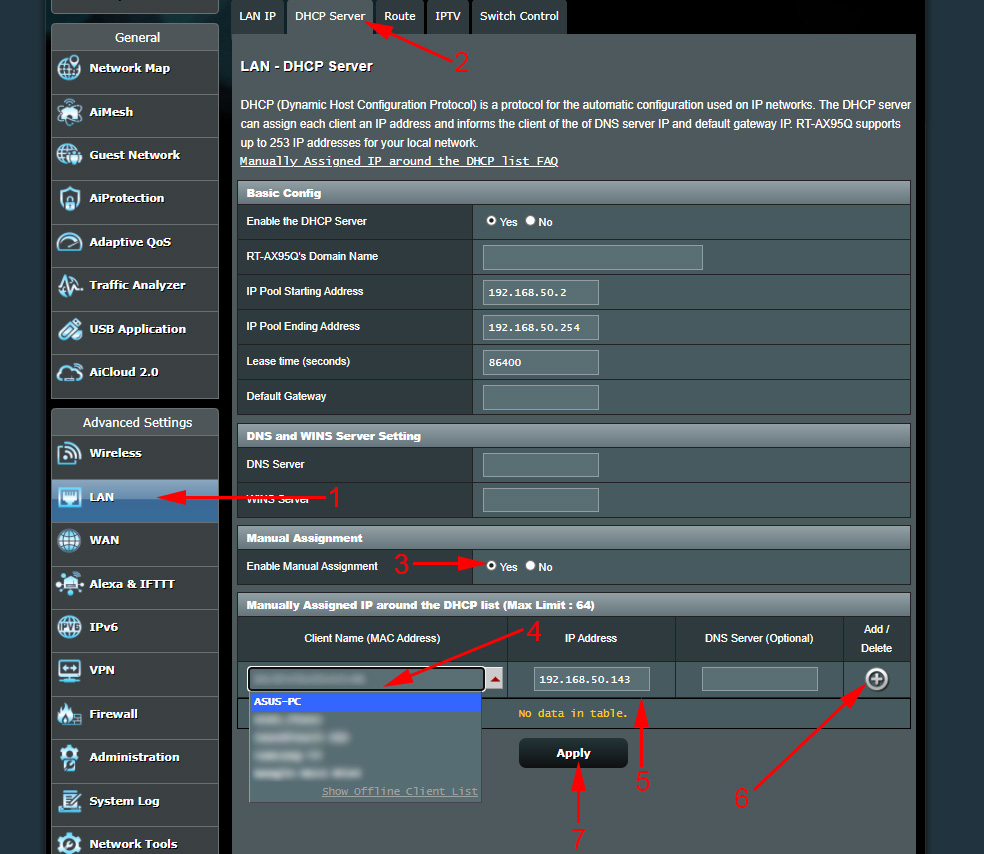
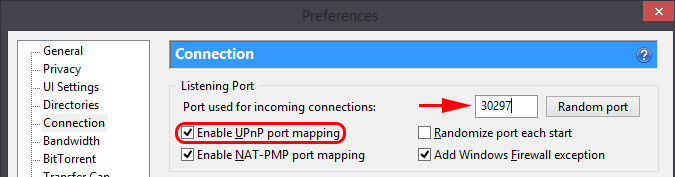
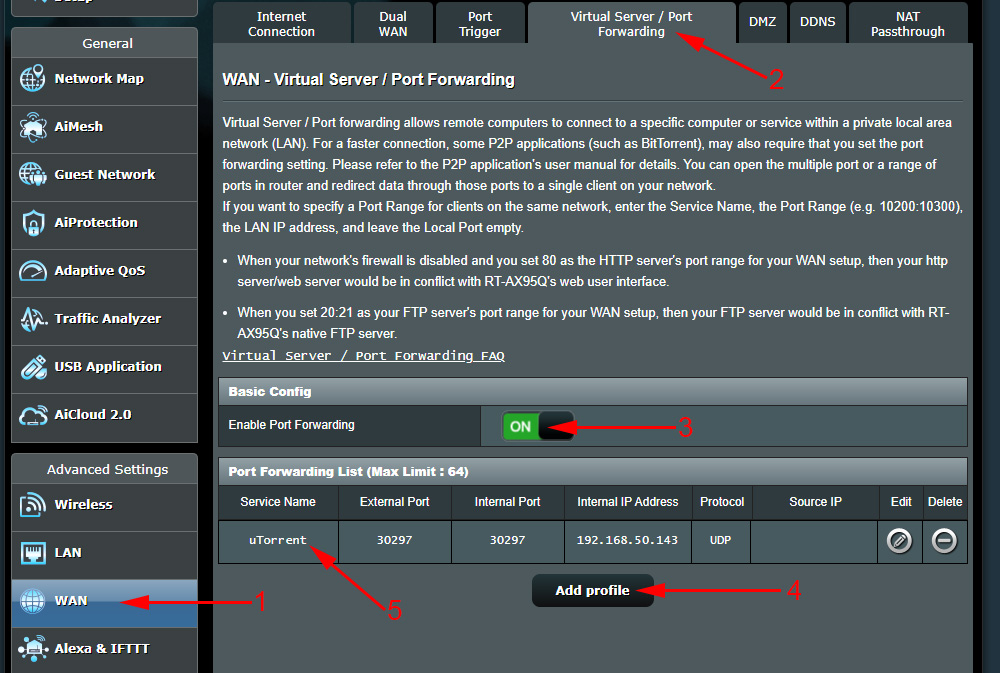
 Setting iptv on an asus router by wi-fi, Cable and Through The Prefix
Setting iptv on an asus router by wi-fi, Cable and Through The Prefix  Who do you need a USB Connector on the Asus Router?
Who do you need a USB Connector on the Asus Router?  How to See Who is Connected to the Wi-Fi Network On the Asus Router
How to See Who is Connected to the Wi-Fi Network On the Asus Router  How to Block The User On An asus Router
How to Block The User On An asus Router