The Internet sores not Work in Windows 10 AFTER Connecting A Network Cable
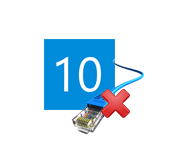
I will tell you now about a problem that I recently encountered myself. After connecting the network cable to a laptop with Windows 10 installed, the Internet simply did not work. The computer did not react in any way to the connection of the cable, the connection status remained “Network cable is not connected”. I connected the internet from a router, but you may have the same problem when connecting a cable from your ISP. Windows 10 just doesn’t respond to the internet connection.
I immediately thought the problem was with the router. I rebooted it, nothing changed. Changed the network cable, rebooted the laptop, again nothing helped, the internet didn’t work. I connected another computer with this cable and the internet worked. So, the problem is in the laptop, or rather, something in Windows 10. Let’s look into it.
I immediately went to the Device Manager to see what’s up with the drivers for the network adapter. Windows 10 installed the driver for the network card on its own.
Yes, and the Ethernet adapter is present. But it does not want to see the connected network cable.
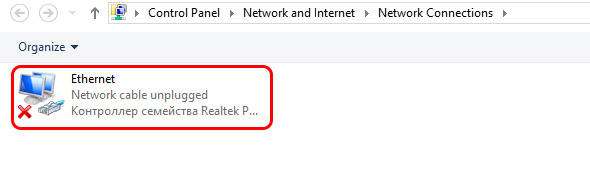 As you can see in the screenshot above, the adapter is on, but it does not see the cable.
As you can see in the screenshot above, the adapter is on, but it does not see the cable.
Solution
I decided that I need to reinstall the driver for the network adapter. Updating it through the Device Manager did nothing. The system wrote that a normal driver was installed, or something like that.
Then, I went to the website of the manufacturer of my laptop, through the search on the site found my model, and downloaded there the driver for the network card. Orient yourself by the driver name: LAN, Ethernet. I downloaded the archive with the driver, ran the installation file and just installed the driver. Internet worked immediately.
Here’s the solution. Of course, there could be many reasons for this problem, but for me it was the driver. Something Windows 10 installed it crookedly. By the way, Windows 10 is not a build, but a downloaded image from Microsoft’s site.

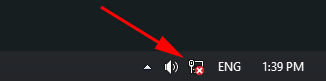
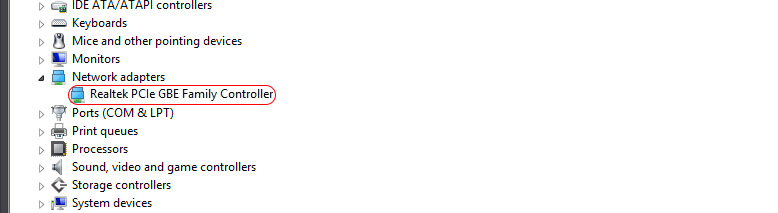
 Wi-Fi IS Disconnected in Windows 10. Wi-Fi Connection Is Falling Offth A Laptop
Wi-Fi IS Disconnected in Windows 10. Wi-Fi Connection Is Falling Offth A Laptop  Windows Failed to Automatically Detect the Parameters of the Proxy of this Network
Windows Failed to Automatically Detect the Parameters of the Proxy of this Network  The Internet sores not work on a Network Cable from Wi-Fi Router
The Internet sores not work on a Network Cable from Wi-Fi Router  SOME SITES In the Browser Through The Router Do Not Open. What to do?
SOME SITES In the Browser Through The Router Do Not Open. What to do?